How to add depth control to iPhone camera images
The devices iPhone XR, XS and XS Max are equipped with Apple to control the depth of field (DoF) on the camera when taking photos, increasing the quality of photos. If the user wants to add this feature to the camera, you can install ShutterDepthControl. Tweak ShutterDepthControl will control the depth of field on iPhone devices with unsupported dual camera lenses including iPhone 7 Plus, 8 Plus and iPhone X. Users do not need to change any options that ShutterDepthControl will applied immediately to the camera. The following article will guide you how to use ShutterDepthControl tweak on iOS 12 jailbroken device.
- Guide to taking HDR photos on iPhone
- Instructions for taking live and animated photos on iPhone
- The cause of iPhone shooting error is vibration, blur and remedy
- How to view EXIF data of photos on iPhone, iPad
Instructions to install tweak ShutterDepthControl on iPhone
Step 1:
Users access Cydia to download the free tweak from BigBoss source, or you can click quick access to the link below.
- http://apt.thebigboss.org/onepackage.php?bundleid=com.jbrownllama.shutterdeptthcontrol
Step 2:
After installing, open Settings and click on ShutterDepthControl. In the interface you will see the Depth Cotrol option for users to enable or disable fine-tuning, depth-of-field control mode when taking photos.
After activating the user, you need to exit the application to take a picture on the device and restart it so that the camera can apply the depth control function.
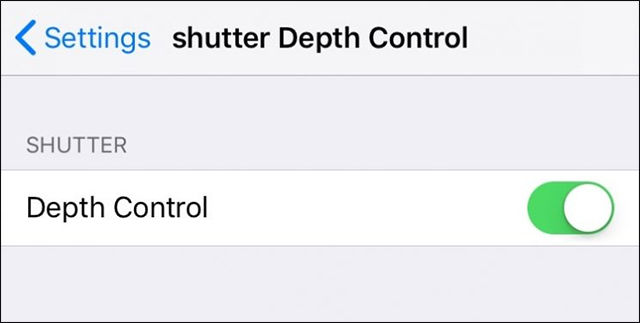
Step 3:
Re-open the camera application on the device and switch to portrait mode. Then below will show the adjustment bar f for the depth of field. Here the user drags left or right to adjust the suitability when taking photos.

So with ShutterDepthControl tweaking, users get the depth of field control mode when shooting on iPhone 7 Plus, 8 Plus and X jailbreak devices running iOS 12. Adjusting operation is similar to the above. iPhone XR, XS or XS Max.
I wish you all success!
 How to adjust Equalizer on iPhone and iPad
How to adjust Equalizer on iPhone and iPad How to add multiple font styles on iPhone
How to add multiple font styles on iPhone How to change the font on iPhone
How to change the font on iPhone 9 ways to overcome touch disorder on iPhone phones
9 ways to overcome touch disorder on iPhone phones How to use Real Time Text (RTT) on Mac and iPhone
How to use Real Time Text (RTT) on Mac and iPhone 8 iPhone apps can be locked with Touch ID or Face ID
8 iPhone apps can be locked with Touch ID or Face ID