How to fix iPhone not turning on problem
The article will discuss the steps you can take below.
1. Let iPhone cool down

When the iPhone gets too hot, it's designed to shut down and pause everything except the emergency calling feature. There may be cases where the iPhone fails to turn on and is completely unresponsive, with nothing on the screen. But sometimes, you may see a message saying "iPhone needs to cool down before you can use it".
To turn your iPhone back on, cool it by placing it in a cool, dry place away from sunlight. Never try to cool your iPhone immediately by placing it in the freezer or next to the air conditioner. This may cause condensation and damage the device.
2. Charge iPhone

This seems like the most obvious option when the iPhone won't turn on. But to be safe, it's better to rule out excessive heat as the cause before trying to charge your iPhone. In this case, the simple reason why the iPhone won't turn on is because the battery is completely depleted.
You may see the Insert Lightning Cable/USB-C icon appear when you try to turn it on. When you plug in the charger, the icon will disappear. The red battery image remains while the iPhone is charging.
In some cases, if you have not used your iPhone for a long time, the icon may not even appear because the entire battery was drained during storage. Luckily, that doesn't necessarily mean the iPhone is broken or unusable.
Just connect your iPhone to the charger and wait for 15 to 30 minutes. If the device is still working, you will eventually see the charging indicator appear on the screen. Once the device charges and has enough power, the iPhone will turn on automatically.
3. Check the Lightning or USB-C cable

When the cable has a problem, the iPhone cannot be charged. So, if the Insert Lightning Cable/USB-C icon persists even after you plug it in and try to charge it, your iPhone won't turn on, no matter how long you wait.
You can try different cables of the same type if you have charging problems. Don't ignore chargers as they also tend to break.
Make sure you use a safe, high-quality charging cable that isn't frayed or damaged, and check that you have the right cable and charger for your iPhone.
4. Force restart iPhone

If your iPhone won't turn on because it's stuck in a boot loop, showing the Apple logo, or completing an iOS upgrade, one solution is to restart the iPhone. The exact procedure varies depending on the iPhone model, so follow the instructions on how to force restart your iPhone. In the rare case you can't turn off your iPhone, forcing a restart will come in handy.
5. Restore iPhone using computer
If the above solutions don't work, it's time to try the Apple Devices app (on Windows) or Finder (on macOS). Plug your iPhone into your PC or Mac. If it recognizes the USB connection, now would be the best time to back up the iPhone.
Once the backup is complete, see if an update is available for your iPhone by clicking Check for Update . If you are using the latest iOS version, click Restore iPhone to reinstall. You will be able to restore the backup you made once the process is complete.
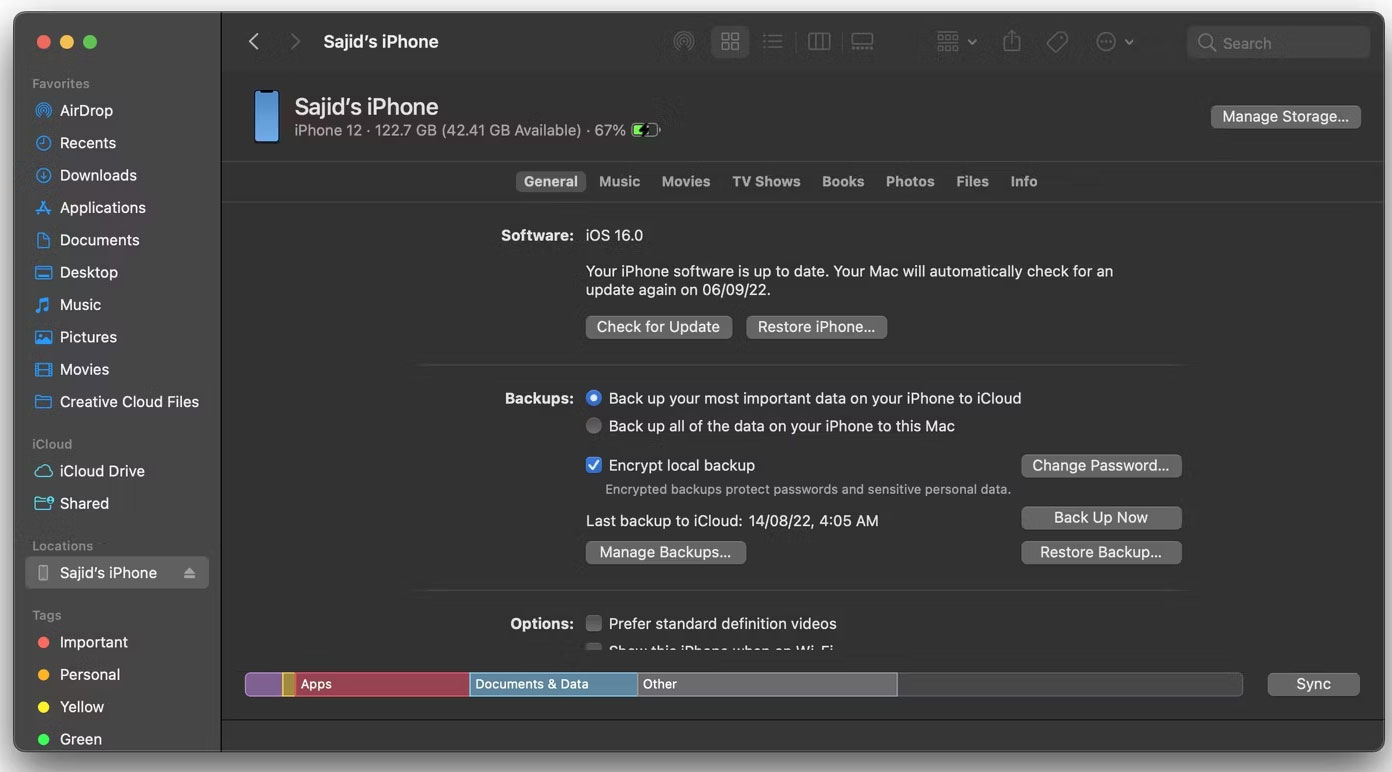
If the computer doesn't recognize the connection, it's time to put the iPhone into Recovery mode. Once you've done that, Finder or Apple Devices will recognize the iPhone and let you tap Restore iPhone to reinstall iOS, but you'll lose everything that wasn't backed up.
6. Replace iPhone battery

Sometimes it can take your iPhone hours to come back to life. It depends on how long the iPhone battery has been drained. However, if the iPhone is an old device that has been left in a drawer for a long time, the problem may be that the battery is completely discharged.
This can happen if the above solutions fail to resolve the issue of your iPhone not turning on. Therefore, it is recommended to replace the iPhone battery, which is a relatively easy fix in the overall iPhone problems.
You can pay Apple to do it, but if you have an AppleCare+ warranty, you can get a free replacement. You can also replace the battery at a cheaper price at a reputable service center.
However, keep in mind that it might not just be a battery problem. If the cause is something more serious, it's likely that your efforts will yield no results.
7. iPhone repair

If your iPhone won't turn on and shows signs such as screen flickering or a cracked screen, it may be damaged. Causes of damage include dropping, getting wet, or being exposed to extreme temperatures for long periods of time.
The level of damage will determine the cost of iPhone repair. Unfortunately, an iPhone that won't turn on is usually due to issues other than a broken screen. For example, water and static electricity can cause serious damage and often require replacement. If that's the case, take your iPhone to Apple or a third-party service provider for repair options.
Good repair centers usually indicate whether a repair is possible when the iPhone won't power on. They can also estimate costs before doing the work.
Before spending too much money on repairs, consider the price of a replacement device plus the money you can make from selling your old iPhone. If you can't sell it because the machine is damaged, you can donate it to non-profit organizations for recycling for fundraising purposes!
You should read it
- How to restart iPhone on iOS 11 when not using the power button
- Apple repair free for iPhone 6s when the device is not on the power
- How to add power key options on iPhone
- How often do you turn on 'low power mode' when your iPhone is almost out of battery?
- How to lock, unlock iPhone without pressing the power button
- How to turn off the power of iPhone X / IPhone 11 versions
 How to change the clock position on the status bar of Samsung phones
How to change the clock position on the status bar of Samsung phones Flashlight on iOS 18 has a new focus beam and better brightness control
Flashlight on iOS 18 has a new focus beam and better brightness control iOS 18 adds Live Activities to Stopwatch
iOS 18 adds Live Activities to Stopwatch How to fix error DF-DFERH-01 on Google Play Store
How to fix error DF-DFERH-01 on Google Play Store Instructions to download and install MMLive for iPhone in the simplest way
Instructions to download and install MMLive for iPhone in the simplest way Lightweight Android emulator software for weak configuration devices
Lightweight Android emulator software for weak configuration devices