How to create AI mockup photos on iPhone
Creating AI mockup images is similar to using AI image creation websites. Images created on AI Mockup Studio are large in size so you can use them without worrying about quality. Below are instructions for creating AI mockup images on iPhone.
Instructions for creating AI mockup images on iPhone
Step 1:
You can access the link below to visit the AI Mockup Studio website. In this interface, click Start Generating Mockups .
https://www.aimockupstudio.com 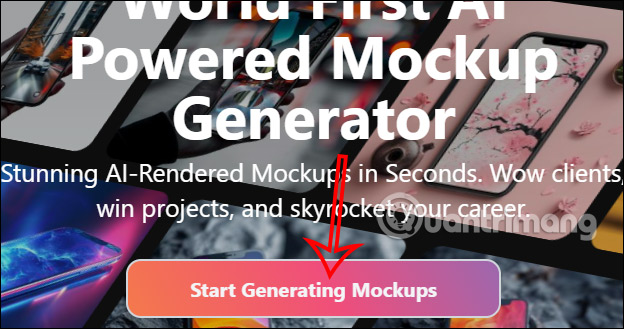
Step 2:
Then enter your email and click Continue to receive the verification code and fill in the interface to use.
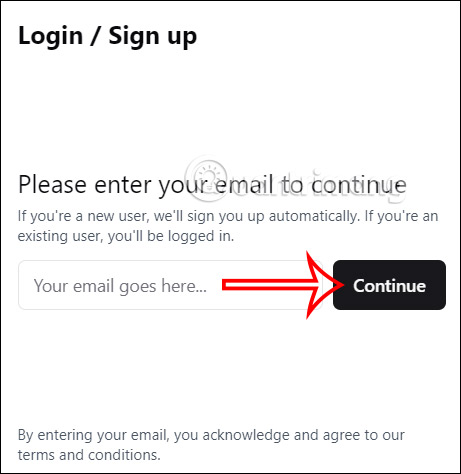
Step 3:
In the AI Workspace interface, you enter a mockup description in English . You can choose to add a design to your phone at Use a template. After filling in the mockup creation content, click Generate with AI to proceed with creation.
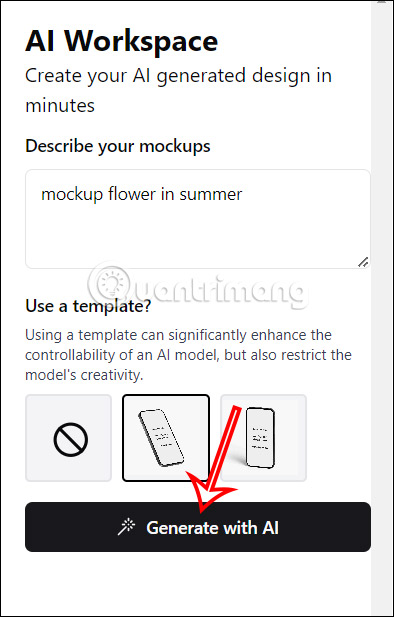
Step 4:
We wait for the mockup image creation process to be performed on AI Mockup Studio. As a result, 4 images are created, we click on each image to proceed with editing.
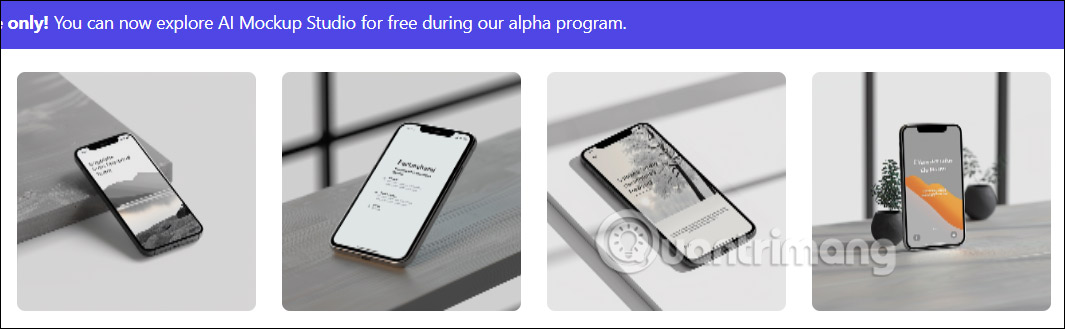
Step 5:
In the editing interface you can upload your personal image , adjust the roundness for the background and the bunny ear border style or not.
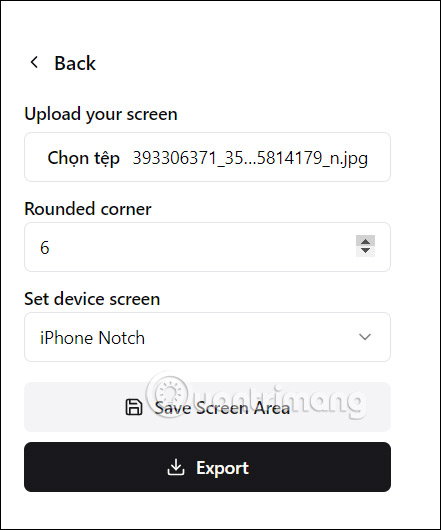
If you like, click Export to export the image.
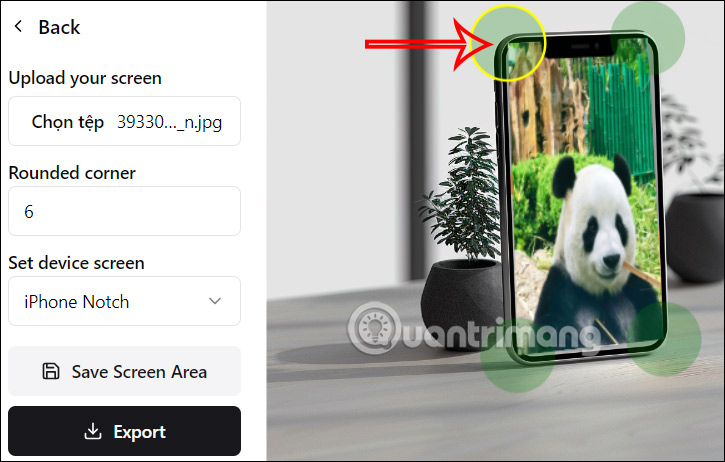
You should read it
- How to create mockups for designs using Canva's Smartmockups
- How to delete multiple photos saved on iPhone for a while
- Complete on Photos apps on iPhone and iPad - Part 1: Positioning and Albums
- How to create a music notebook to 'live virtual': Record the name of the song, write status, and combine the avatar
- How to create animations from photos on iPhone
- Complete the Photos app on iPhone / iPad - Part 4: Edit photos
 How to install and use Happymod to download games on Android, iOS, and PC fastest
How to install and use Happymod to download games on Android, iOS, and PC fastest How to fix iPhone not turning on problem
How to fix iPhone not turning on problem How to change the clock position on the status bar of Samsung phones
How to change the clock position on the status bar of Samsung phones Flashlight on iOS 18 has a new focus beam and better brightness control
Flashlight on iOS 18 has a new focus beam and better brightness control iOS 18 adds Live Activities to Stopwatch
iOS 18 adds Live Activities to Stopwatch How to fix error DF-DFERH-01 on Google Play Store
How to fix error DF-DFERH-01 on Google Play Store