How to create drawings with PrPaint on Windows 10
In addition to Paint application available on Windows versions, users can choose from a variety of drawing applications on different computers with many other unique features. PrPaint is a drawing application on Windows 10, supporting users to create many different drawings, with drawing tools on the application, or from drawings available. Drawings after creation will be extracted to PSD, GIF, JPG, PNG files. The following article will guide you how to use the PrPaint application to create drawings on Windows.
- How to use Microsoft Whiteboard Windows 10
- How to take screenshots of Windows 10 using Windows Ink Workspace
- Get familiar with the completely new Paint application on Windows 10
Instructions for using PrPaint on Windows 10
Step 1:
Users click on the link below to install PrPaint application on Windows 10.
- Download the PrPaint Windows 10 application
Step 2:
In the drawing interface of the application will default to the black stroke on transparent background. To change to another color, click on the three dots in the lower right corner of the screen.
Display the interface on the right, click on Color and select the color you want to change. Select the color you want to use according to the color circle and color code below.
Then draw the content on the application. To erase the stroke click the Pen button to switch to Eras eraser. To rotate the image press the R button.
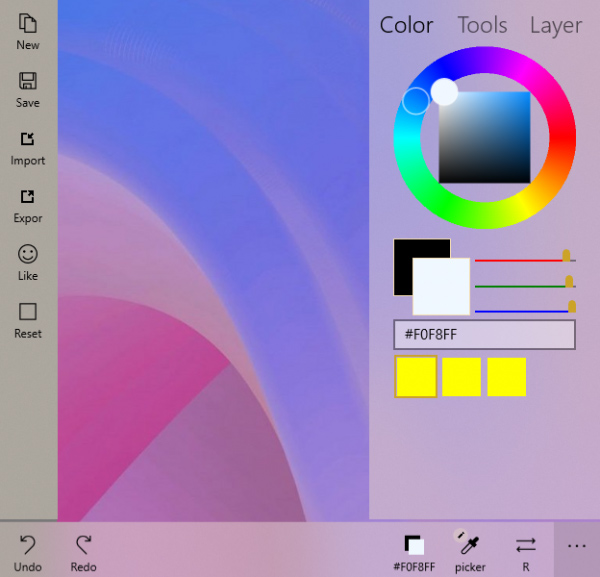
Step 3:
In the Tools section, we will have a 4-angle arrow icon to move the stroke, adjust the stroke, size, line thickness, depth, transparency of the stroke. Users can customize according to their drawing needs. To return to the previous stroke click on Undo, Redo below the interface.
If you want to use the available image click Import to select the drawing. We will still have color correction tools and drawing tools.
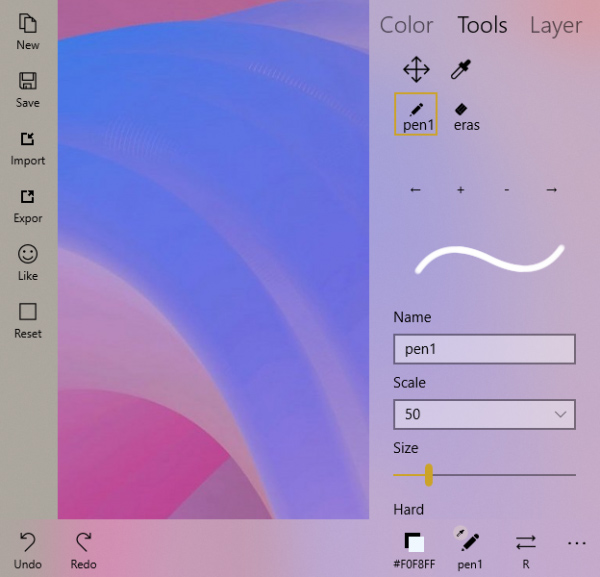
Step 4:
With the Layer section the user can create multiple copies, customize the transparency throughout the drawing, delete the drawing, etc.
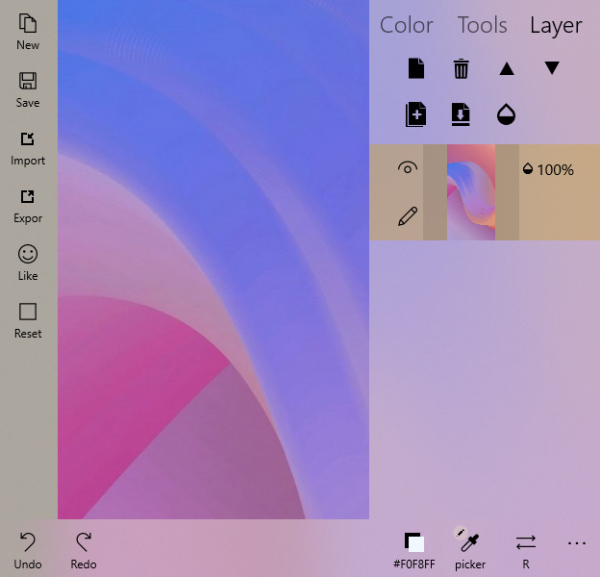
Each layer will display on the right side of the screen with separate options for you to edit. Finally when finished drawing, click on Export button to export to PSD, GIF, JPG, PNG files.
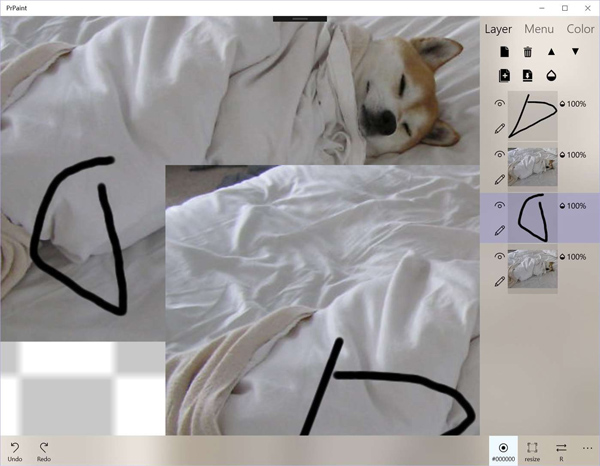
Add drawing apps on your computer so you can create as many drawings as you want. PrPaint has a very simple interface, there are not too many options, or application settings. Drawings will be exported to popular image formats so you can send drawings easily.
See more:
- 10 best free diagramming tools for Windows
- "Transform" the image into an animated picture or picture using Adobe Photoshop
- The best free photo editing software on your computer
I wish you all success!
 What is the difference between Chromecast and Miracast?
What is the difference between Chromecast and Miracast? Apps that help you smash stress and anxiety
Apps that help you smash stress and anxiety 5 applications to help you track the activity of the storm easily
5 applications to help you track the activity of the storm easily How to copy files automatically to Google Drive, USB
How to copy files automatically to Google Drive, USB How to remove the B612 logo in the image
How to remove the B612 logo in the image 6 best apps for creating abstract wallpapers for Android
6 best apps for creating abstract wallpapers for Android