Free Downloading Penbook drawing application on Windows 10
The Penbook drawing app on Windows 10 is available as a free download until July 3 , priced at $ 19.99 when users can take notes, plan themselves, or draw sketches on the app. Basically, Penbook can be considered as a Paint application, but there are many more functions, helping you create drawings as well as insert your images or signatures into drawings. Currently the program to download Penbook for free on Microsoft Store is only 3 days, so you should download it quickly to own a professional drawing application on your computer.
Instructions to download Penbook on Windows
Step 1:
Visit the link below to go to the Penbook app download page on the Microsoft Store
Download the Windows 10 Penbook app
https://www.microsoft.com/en-us/p/penbook/9pl4gx47gt7k
At this interface, you will see the Get button to download the application for free.
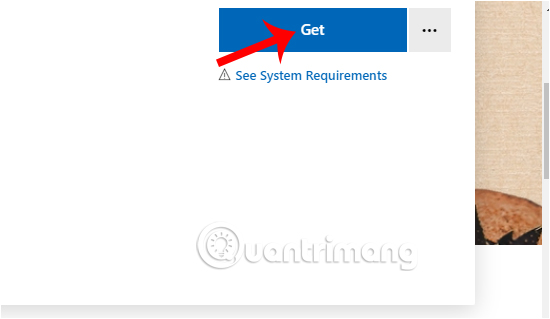
Step 2:
You will then be asked to log in to your Microsoft account to be able to download the application. We will need to enter the verification code sent to your account email address.

You should now see your computer name to select and download the application. 1 application download will only be used for 1 computer only.
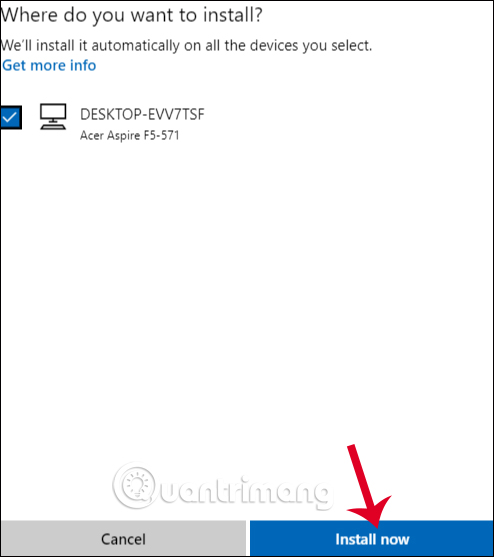
Step 3:
The application has now received the device name. Back to the application download interface, click Install / Open to proceed to the Penbook download process is finished.
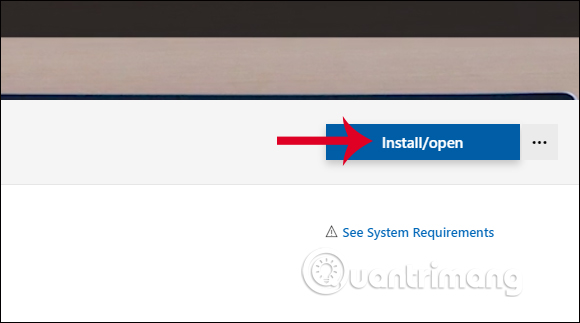
Step 4:
Below is the main interface of the Penbook application. We will choose a horizontal or vertical drawing or import a PDF file into the application.
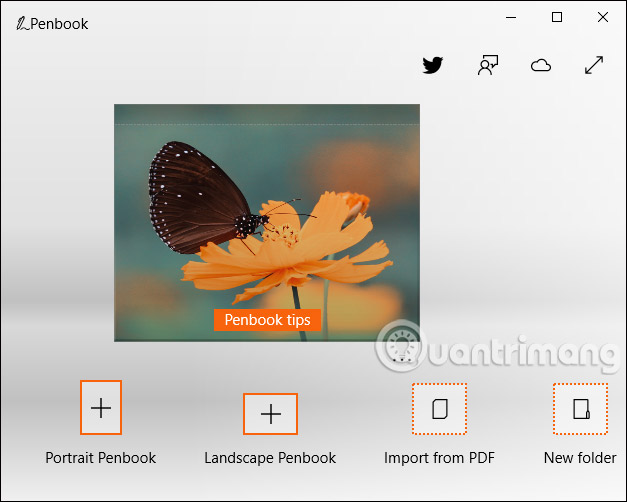
Step 5:
Then choose the left covert image and the right page style , then name and click CreatePenbook to create a new drawing.
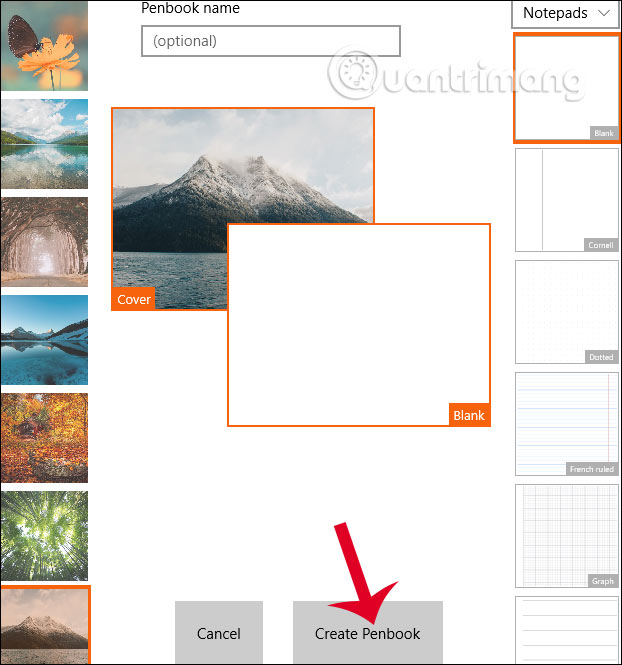
Finally you use the drawing tools that the application provides to create drawings or write notes, depending on the job requirements.
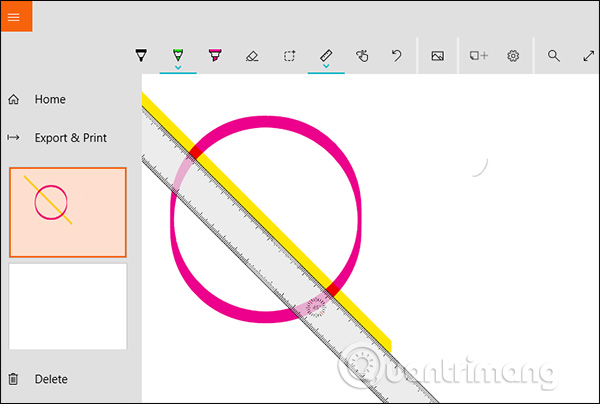
You should read it
- ZoneAlarm Free Firewall 158_181_18901, download ZoneAlarm Free Firewall here
- Link download Among Us free - Among Us IOS - Among Us Android - Among Us windows
- 7 websites to download free desktop icons for Windows 10
- How to use Download Manager Gold to download files on Windows 10
- The best free music download apps on Android
- How to create drawings with PrPaint on Windows 10
 Download 2 games AER: Memories of Old and Stranger Things 3: The Game are free
Download 2 games AER: Memories of Old and Stranger Things 3: The Game are free Download Leawo PowerPoint to Video Pro software is free
Download Leawo PowerPoint to Video Pro software is free Download adventure game Pathway are free
Download adventure game Pathway are free Download ONYX CLAD shooter is free
Download ONYX CLAD shooter is free Download game Injustice: Gods Among Us Ultimate Edition is free
Download game Injustice: Gods Among Us Ultimate Edition is free Download the role-playing game Eye of the Beholder Trilogy is free
Download the role-playing game Eye of the Beholder Trilogy is free