iPhone not available not running time, how to solve?
iPhone not available not running time is a situation that is giving Apple brothers a headache? TipsMake has revealed to iFan how to handle it quickly.
Normally, when a user enters the wrong passcode multiple times, your iPhone will be unavailable and ask to try again after a period of time. Surely you will choose to wait for the timer to end and try again. But why is the unavailable timer not decreasing? TipsMake has available TOP 3 solutions to handle the iPhone unavailable not running time error .
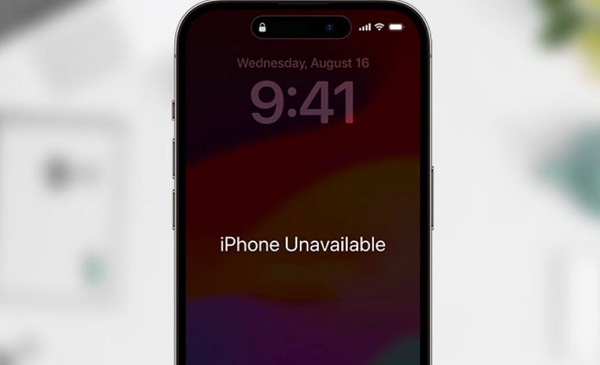
Find out why iPhone is not available not running time
Time stuck and not decreasing is not a rare situation. Not only you, there are countless other Apple fans encountering this annoying problem. The cause may be due to:
- Your iPhone has a software error that prevents the timer from counting down.
- If your iPhone is offline, it may not be able to update the timer.
- Problems with the SIM card can also be the 'culprit' that causes the iPhone unavailable timer to not work.
- Sometimes the settings on the iPhone are incorrect, causing the timer to not decrease.

Above are the common causes of unavailable and not running time. The next part will provide you with solutions to fix it!
- What is the iPhone invalid configuration switch control?
- Fix WhatsApp registration error on iPhone
Instructions on how to fix when iPhone is not available not running time
According to the above causes, there are 3 tricks to fix this problem as follows:
Restart your computer to fix the unavailable error not running time
Sometimes this is just a temporary issue and a restart will do the trick, helping your device resolve the issue quickly.
- On iPhone 8 and later, iFan needs to press and quickly release the Volume Up button > Continue to press and quickly release the Volume Down button > Then, press and hold the Power key until you see the Apple logo.
- On the iPhone 7 series, users need to press and hold the Volume Down button + Power button, then release when you see the Apple logo.
- On iPhone 6s or iPhone SE (1st generation), iFan needs to press and hold Volume Down button + Home button.
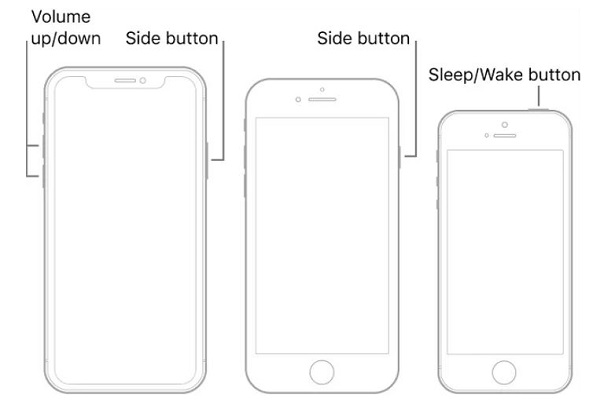
Reinsert the SIM card into your iPhone
Removing and reinserting the SIM card is also one of the effective ways to fix the iPhone stuck on the timer unavailable screen. This will restart the timer on the iPhone unavailable screen. However, this method does not work for iPhone users with an eSIM card. In this case, you can try some other methods.
Proceed to erase your iPhone
After trying the above methods, your iPhone still doesn't count the time? Worse yet, you can't remember your passcode. So how do you fix this stuck timer screen now? Now you need to go to the Erase iPhone or Forgot Passcode option on the iPhone not available screen. Note that this method requires you to remember the password of the Apple ID signed in on this iPhone.
- Step 1 : Users need to tap on the Erase iPhone/Forgot Passcode option .
- Step 2 : On the next screen, Apple fans tap Erase iPhone/Start reset iPhone .
- Step 3 : Enter the user's Apple ID password and start the reset process. This will erase your iPhone and make the iPhone unavailable screen 'no longer appear'.
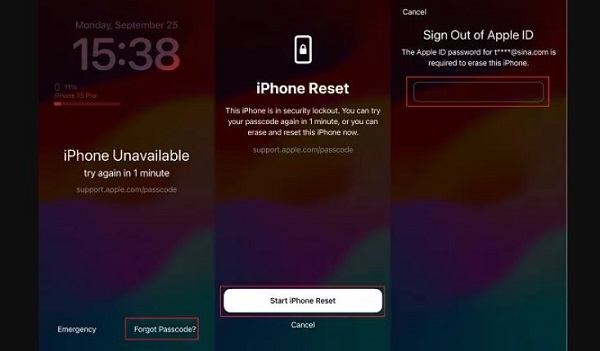
NOTE : Erasing your iPhone may affect the data on the device. Make sure you have a full backup and consider carefully before doing it!
Having a headache because iPhone is not available and not running time? Hopefully the above solutions will help you handle the error effectively.
You should read it
- Trick to use quick timer on iPhone
- How to set a timer to take photos on iPhone is extremely simple and not everyone knows
- How to timer Panasonic air conditioner
- How to schedule photos on iPhone
- How to fix 'RPC server is unavailable' error
- Three easy steps to schedule music off from Apple Music automatically
 How to Remove Noise from Video on Android (Free)
How to Remove Noise from Video on Android (Free) Latest Punch Wall Simulator Codes and How to Enter Codes
Latest Punch Wall Simulator Codes and How to Enter Codes How to Create Quick Messages on iPhone - Create a Template
How to Create Quick Messages on iPhone - Create a Template YouTube on Android gets a 'Play Something' button
YouTube on Android gets a 'Play Something' button Instructions to enable automatic Picture-in-Picture on Chrome
Instructions to enable automatic Picture-in-Picture on Chrome What does Venus square Uranus retrograde mean for your zodiac sign?
What does Venus square Uranus retrograde mean for your zodiac sign?