How to create a QR code for a page URL in Google Chrome
Note : It is necessary to activate the QR code generator in Google Chrome before you can generate QR codes for page URLs.
How to enable QR code generator in Google Chrome
Activate the QR code generator in Google Chrome as follows:
Step 1. Open Google Chrome.
Step 2. Copy and paste:
chrome://flags/#sharing-qr-code-generator... in the address bar and press Enter.
3. Select Default (synonymous with disable), Enabled or Disabled in the drop-down menu Enable sharing page via QR Code , depending on what you want and press Restart to apply.

Step 4. When done, you can close the Experiments tab if you like.
Generate a QR code for the page URL in Google Chrome from the address bar
Step 1. Open Google Chrome.
Step 2. Open the website you want to generate the QR code for the URL.
Step 3. Click the Generate QR code for this page button in the address bar.

Step 4. You can now download the QR code or scan the QR code with your smartphone to share the page URL.

Generate QR codes for page URLs in Google Chrome from the context menu
Step 1. Open Google Chrome.
Step 2. Open the website you want to generate the QR code for the URL.
3. Right-click or hold and hold an empty area of the page, and then click Generate QR code for this page in the context menu.

Step 4. You can now download or scan the QR code with your smartphone to share the page URL.
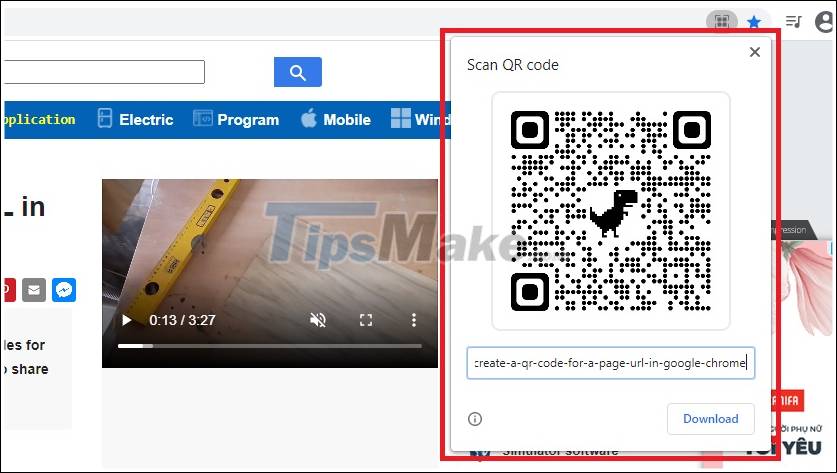
You should read it
- Chrome will also display an error code, similar to Windows 'blue screen of death'
- How to create QR codes for videos
- Ways to create online QR codes
- How to create your own QR code on iPhone phones
- Steps to use QR4Office to generate QR codes
- How to generate QR codes with Me QR Generator on phones and computers
 How to disable Chrome Software Reporter Tool
How to disable Chrome Software Reporter Tool How to download the Edge Chromium offline installer
How to download the Edge Chromium offline installer How to enable / disable site permissions in Microsoft Edge
How to enable / disable site permissions in Microsoft Edge How to quickly turn off gadgets, apps, themes on Chrome
How to quickly turn off gadgets, apps, themes on Chrome How to enable Site-Specific Browser (SSB) in Firefox
How to enable Site-Specific Browser (SSB) in Firefox How to increase audio and video on Microsoft Edge Chromium
How to increase audio and video on Microsoft Edge Chromium