Fix Google Chrome frequent crashes, Chrome automatically shuts down
So how to fix this situation? TipsMake will tell you a few tricks to solve the annoying Chrome crash error. Let's follow the article!
1. Close the tab and disable extensions
The Chrome browser allows a lot of freedom and convenience in its program, including the option to open multiple web pages in new tabs and extensions to enable additional features in the browser, e.g. like using VPN and managing email. However, too much of anything is not good, because it can also cause Chrome browser to crash. You can prevent frequent browser crashes by disabling some extensions you don't often use and closing tabs within the browser. Here are the steps to disable extensions on Chrome:
Step 1 . Open Chrome browser and enter chrome://extensions in the address bar;
Step 2 . Click the toggle bar to disable the extension.

2. Turn off Sandbox mode
Be sure to turn off Chrome before doing this.
Step 1: Find the Chrome shortcut on your desktop, then right-click and select Properties.

Step 2: Switch to the Shortcut tab and add –no-sandboxor -no-sandboxafter the quotation mark "at the end of the Target box. Note to add a space/space before the added element.

Step 3: Click Apply, then OK.
Step 4: Reopen Chrome with this Shortcut, and now the Sandbox is disabled. Check if Chrome still crashes.
3. Run a virus scan
You may have added malware that is disrupting your Chrome browser's ability to operate at full capacity. It is best to perform a system-wide virus scan with the help of reliable antivirus software, other than Windows Defender, this software is simply not good enough to detect strong viruses.
4. Check and remove incompatible programs
Google Chrome also allows you to clean the browser through the built-in "Cleaner" tool. Here is the method to do it:
Step 1: Click on Settings from the menu tab, available below the top right corner of the browser interface.
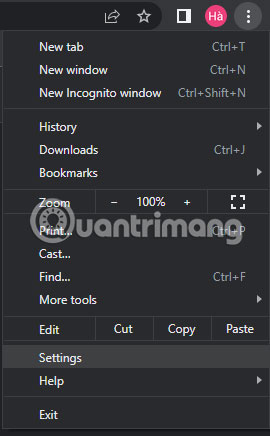
Step 2: Click Reset and clean up .
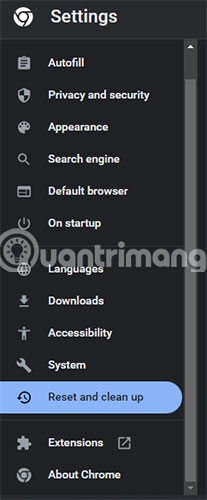
Step 3: Now, click on the Clean up computer option .
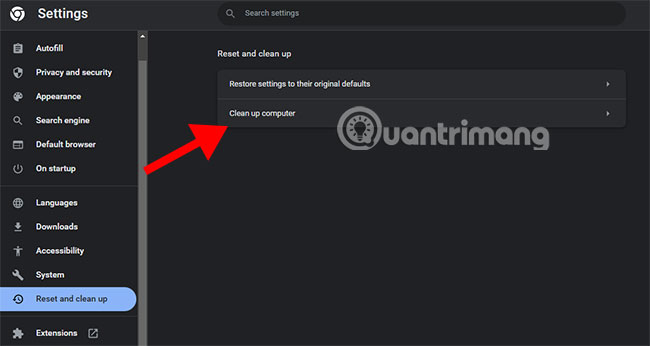
Step 4 . Click Find harmful software and remove the app from Chrome if the scan finds one.

5. Reinstall the 32-bit version of Google Chrome on your PC
Sometimes, the version of Google Chrome that you have installed in your system can cause such an error. For example, you're running a 32-bit operating system but have a 64-bit version of Google Chrome installed. Such problems are very common and can cause your Google Chrome to crash in Windows 10. So, you need to fix this problem by installing the correct version (32 bit version) of Google Chrome on your PC yours.
To reinstall the 32-bit version of Google Chrome, you need to follow a series of steps including:
Step 1: Uninstall the existing version of Google Chrome from your PC by following the steps below:
- Go to the Start menu and click Settings.
- Now click on the Apps heading and search for Google Chrome using the built-in search function.
- Click on Google Chrome and click the Uninstall button. Finally, follow the on-screen instructions to completely remove the old version of Google Chrome from your PC.
Step 2: Use another web browser and visit the official Google Chrome page.
Step 3: Click the Download Chrome button and verify that it is the 32-bit version and not the 64-bit version.
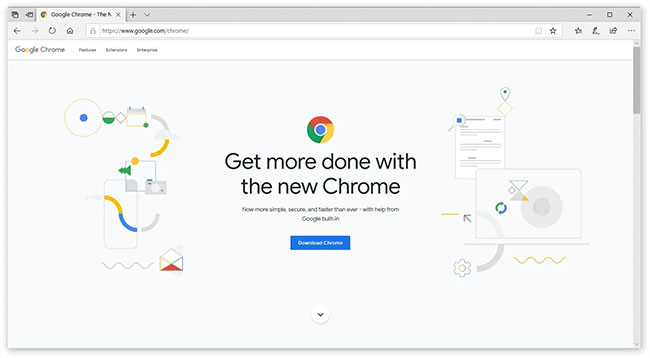
Step 4: Open the ChromeSetup.exe file in the Downloads folder .
Step 5: Finally, follow the on-screen wizard to install the 32-bit version of Google Chrome in the system.
Now you can check if the problem persists or not. If the problem is resolved, it may be caused by an incorrect version of Google Chrome that was previously installed, but if the problem persists, try fixing it by following this method: next method.
6. Create a new User Profile
The cause of Chrome crash or Chrome shutting down suddenly may be due to an error in the user's profile during use. Therefore, the best way is to create a new Profile.
Step 1: Open the Run dialog box with the Windows+ key combination Rand then enter Open the following command line:
%USERPROFILE%AppDataLocalGoogleChromeUser DataStep 2: After the User Data window appears, find the file named Default and delete it. This will delete all your old chrome user data, bookmarks, history, cookies and cache.

Step 3: Restart Chrome browser. At this time, another new Default folder will automatically be created.
7. Switch to another browser
If your Google Chrome continues to crash, the quick solution is to try a different browser. One popular browser that is extremely stable is Firefox. There are also Microsoft Edge, Brave, UC Browser, Vivaldi, etc.
Hopefully the above solutions have helped you solve the problem. If there is an easier way to fix it, don't forget to share it with TipsMake by leaving a comment below the article.
Wish you success!
 Nvidia is developing a line of AI GPUs with 144GB HBM3E memory
Nvidia is developing a line of AI GPUs with 144GB HBM3E memory YouTube is testing a built-in sleep timer, only for Premium subscribers
YouTube is testing a built-in sleep timer, only for Premium subscribers Instagram is testing a new Snap Maps feature
Instagram is testing a new Snap Maps feature Google's AI Test Kitchen allows creating unique images, music and poetry
Google's AI Test Kitchen allows creating unique images, music and poetry Former YouTube CEO Susan Wojcicki passed away
Former YouTube CEO Susan Wojcicki passed away New battery technology may soon replace lithium-ion
New battery technology may soon replace lithium-ion