How to Optimize Google Chrome for Super Fast Startup
We've all been there: Clicking the Chrome icon, then waiting for the browser to launch. Waiting for the homepage to load can be frustrating, but the wait can seem endless. Are you tired of the lag? If so, try these Chrome optimization methods to make your Chrome launch faster.
6. Enable website preloading

One of the first things you can do to make Google Chrome start up quickly is to enable preloading of web pages. This feature allows Chrome to predict what pages you might visit next, so it can start loading them in the background before you click a link.
This way, when Chrome starts, the browser doesn't have to wait for you to click on links; they're already partially loaded. To enable preloading of web pages, go to Settings > Performance > Speed and turn on the Preload pages toggle .
Chrome offers a couple of options in this menu: Extended preloading and Standard preloading . Many people prefer Extended preloading because it allows Chrome to load most pages based on your browsing behavior.
5. Configure startup behavior for fast launch

Most people have a specific set of websites that they open every time they launch Chrome. However, opening each website by typing in the address, clicking on home page shortcuts, or even navigating through the bookmarks menu can be time-consuming.
You can configure Chrome to automatically open these pages on startup, and this makes a huge difference. Now when you launch Chrome, it not only loads your main page, but also loads other pages you frequently visit in the background. So when you switch to the second tab, it's already ready.
- Open Chrome, click the three-dot menu icon in the top-right corner, and select Settings .
- In the left menu, select the On startup tab .
- Select the Open a specific page or set of pages option .
- Click Add a new page to enter the URLs of pages you want Chrome to automatically open when you start up.
Opening your favorite pages one by one as you start working saves you a lot of time.
4. Turn off Energy Saver mode for maximum performance
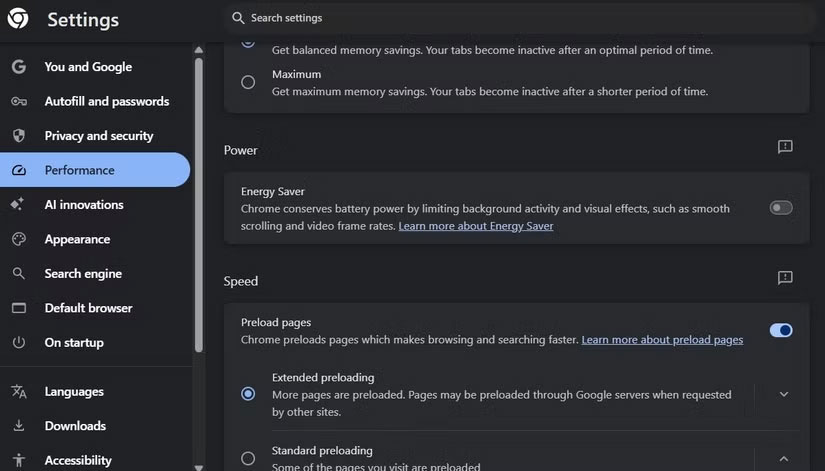
Chrome's built-in Energy Saver mode is great if you're on the go and need to extend your laptop's battery life. It does this by limiting background activities and slowing down CPU- intensive tasks .
However, if you work primarily from home, saving battery life is often not a priority. Turning this feature off will significantly improve your Chrome experience, both in terms of startup time and overall performance.
You can go to Settings > Performance > Power and turn off the Energy Saver toggle . If you want this feature to automatically activate when your battery gets lower, you can leave the toggle on and select Turn on only when your battery is at 20% or lower .
3. Enable GPU Rasterization
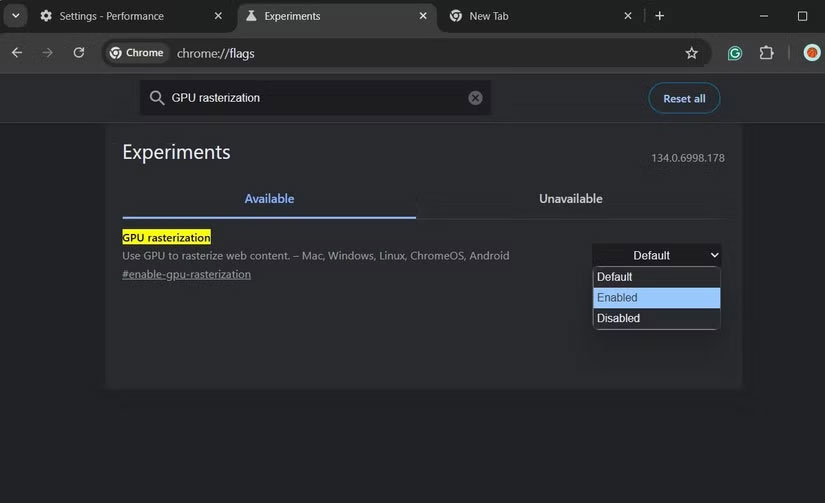
Rasterization is the process by which Chrome converts an image or vector object into pixels that can be displayed on the screen. By default, Chrome relies on the CPU to handle this task. However, when GPU Rasterization is enabled, Chrome shifts this process to the graphics card , which is better equipped for such tasks.
This results in a faster rendering experience, especially noticeable when you launch Chrome. The GPU Rasterization option isn't available in Chrome's regular settings menu, but you can easily enable it via Chrome's hidden flags menu.
- Type chrome://flags/ into the URL bar and press Enter .
- In the search box that appears, type GPU Rasterization .
- From the drop-down menu next to the option, select Enabled .
- Finally, click the Relaunch button for the changes to take effect.
Unfortunately, Chrome Flags are not permanent settings. Sometimes they are removed without warning, while other times they are incorporated into Chrome's actual settings. So you'll have to pay attention to this.
2. Limit the number of extensions
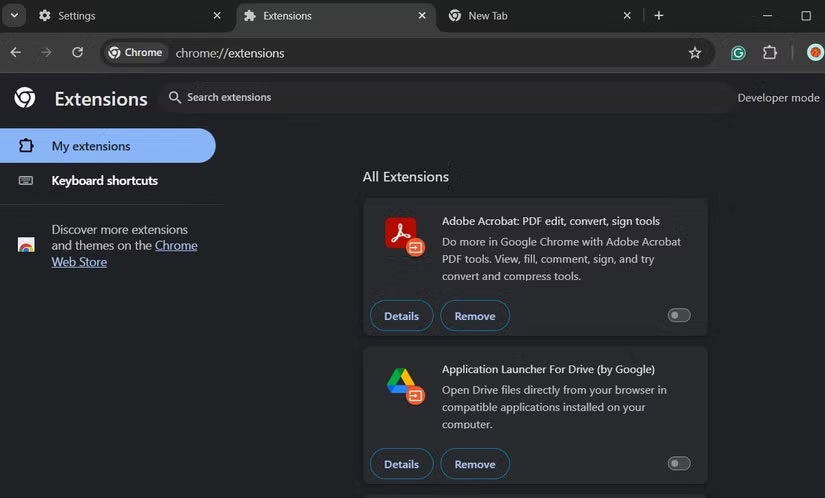
Every time you start Chrome, all extensions have to load and initialize, which takes time and resources. So while extensions are extremely useful, having too many extensions will significantly slow down Google Chrome's performance.
To avoid this, reduce the number of extensions you use in Chrome. Be careful to only choose extensions that you really need and use every day. This simple change has increased Chrome's startup speed, because fewer extensions mean fewer background processes running at startup.
1. Turn off Automatic Proxy Detection
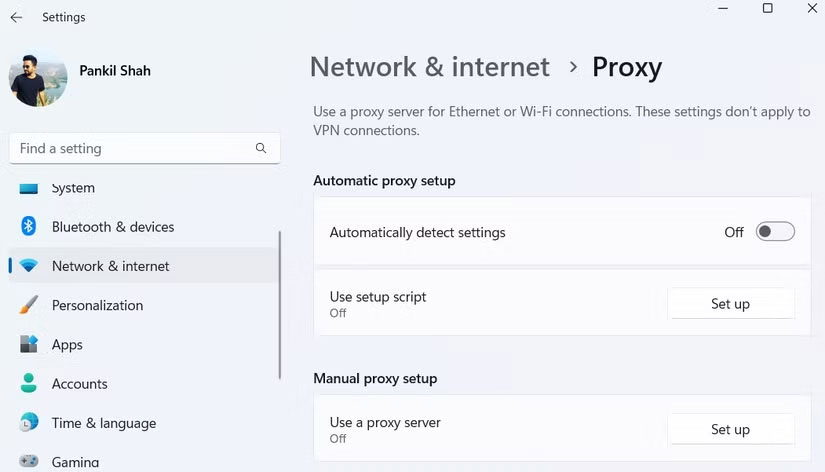
Recently, many people started using AdGuard DNS to block ads, trackers, and malicious domains. However, immediately after setting it up, they noticed a significant delay before the first page loaded every time they launched Chrome.
After some searching and testing, the culprit was found via a Reddit thread. It turned out that Automatic Proxy Detection was the main cause of the lag, and turning it off fixed the issue instantly. You can do the same by going to Settings > Network & Internet > Proxy and turning off the Automatically detect settings toggle .
 How to turn off exporting saved passwords in Microsoft Edge
How to turn off exporting saved passwords in Microsoft Edge How to Use Chrome's New Split Tabs Feature for Better Multitasking
How to Use Chrome's New Split Tabs Feature for Better Multitasking How to import Google Chrome bookmarks to Edge
How to import Google Chrome bookmarks to Edge How to use the new Brave Tab Focus Mode to organize your browser
How to use the new Brave Tab Focus Mode to organize your browser Instructions to turn off Hardware Acceleration Chrome to speed up your computer
Instructions to turn off Hardware Acceleration Chrome to speed up your computer 6 Features You'll Miss Most When You Switch From Google to DuckDuckGo
6 Features You'll Miss Most When You Switch From Google to DuckDuckGo