How to create a free pronunciation tool on Windows by using Notepad
No need to download any software and install it. Just use Notepad, copy some lines of code and save the file with the extension extension vbs to create a free pronunciation tool. The steps are quite simple, even people with low computer skills can do it.
How to create a free pronunciation tool on Windows with Notepad:
Step 1:
Open Notepad on your computer.
Step 2:
Next copy and paste the code below into Notepad file:
Dim message, sapi
message = InputBox ("A Free Pronunciation tool" + vbcrlf, "Text to Audio converter")
Set sapi = CreateObject ("sapi.spvoice")
sapi.Speak message
Step 3:
The next step is to save the Notepad file to Pronunciation.vbs and save it on the Desktop.

Step 4:
From now on every time you click on the tool you created and enter any one word or sentence, the tool will read the word, the sentence you enter immediately.
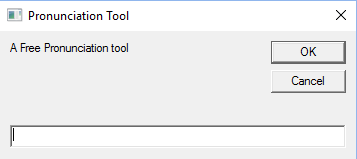
Refer to some of the following articles:
- These "hack" tips are only Notepad can do
- Troll friends by creating "fake" virus on Notepad
- Use Notepad to make the keyboard automatically type any text repeatedly
Good luck!
You should read it
- What is Notepad ++? Compare Notepad ++ and regular Notepad
- How to quickly open the data file with the Notepad editor
- Reset Notepad to the initial default setting state
- Tips to set an encryption password for NotePad files
- 7 ways to fix Notepad not opening error on Windows
- Why is Notepad still a great note taking application?
 6 tools to 'play' with super-toxic emoji that you never knew
6 tools to 'play' with super-toxic emoji that you never knew 11 things that programmers need to remember when they want to develop mobile applications
11 things that programmers need to remember when they want to develop mobile applications Manage more compact Desktop monitors with Fences
Manage more compact Desktop monitors with Fences To improve typing speed, visit these 5 websites
To improve typing speed, visit these 5 websites Here's how to check if your TeamViewer account is hacked.
Here's how to check if your TeamViewer account is hacked. Create Hiren's BootCD from USB drive
Create Hiren's BootCD from USB drive