Why should people replace Notepad on Windows with VS Code?
1. VS Code has a customizable user interface
Visual Studio Code (VS Code) has a customizable interface that you can customize to fit your needs and workflow. This can help you use it more comfortably and improve your productivity. And if you're a fan of Notepad's minimalism, you can adjust the layout to be less distracting.
You can adjust the position of the sidebar, panel, and activity bar to create custom layouts, as well as show and hide them. To do that, click View > Appearance , then start transforming and repositioning UI elements in the menu.
For example, you can position the sidebar to the right by clicking View > Appearance > Move Primary Side Bar to the Right .
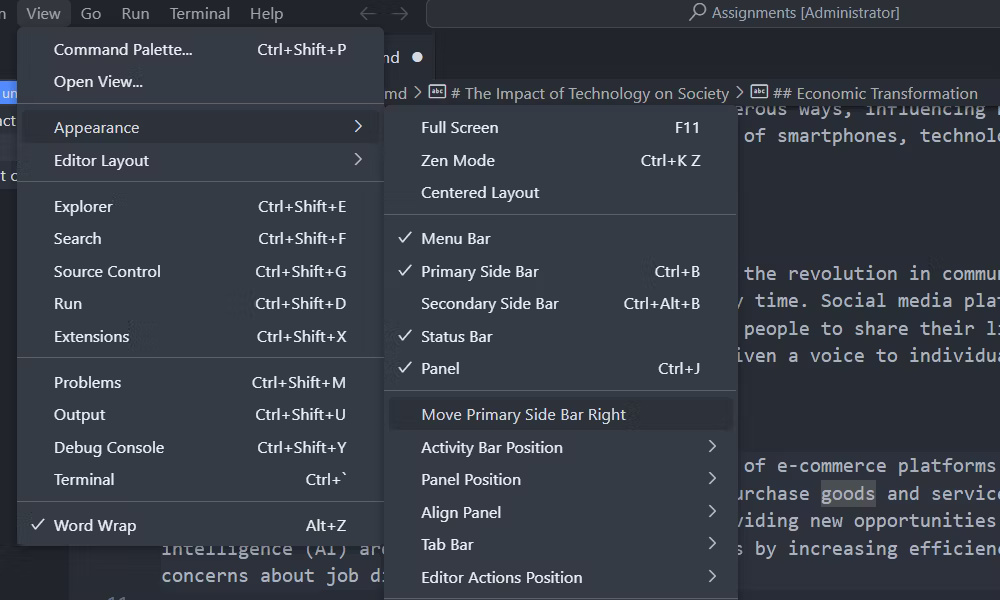
You can also change the theme to make the user interface easier on the eyes or switch to a darker theme to reduce eye strain. To do this, click Settings > Themes > Color Themes .

You can press the Up or Down arrow key to preview themes. When you find a theme you like, click it to switch to it.

Additionally, you can download more VS Code themes from the marketplace. To do this, open the theme selection menu again and click Browse Additional Color Themes . Then, click a theme from the list to select it and click OK in the prompt to install it.
You can also change the theme for file and product icons in settings.
2. VS Code has a built-in File Explorer
If you're working on multiple text files in a folder, VS Code's File Explorer allows you to organize and access them without switching applications. You can open a folder in VS Code by clicking File > Open Folder and selecting the folder.
Files and folders will appear in the navigation pane on the left. You can click files to open them or drag and drop them into the editor. Each file you open will have its own tab in the editor instead of opening a completely new VS Code window.
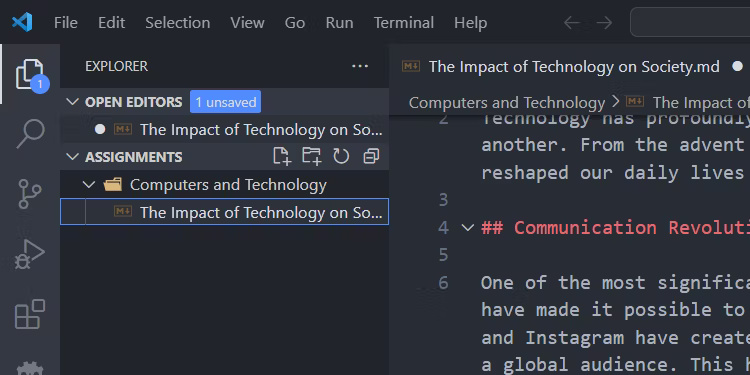
You can also create files and folders in the navigation pane by right-clicking in an empty space and selecting New File or New Folder .
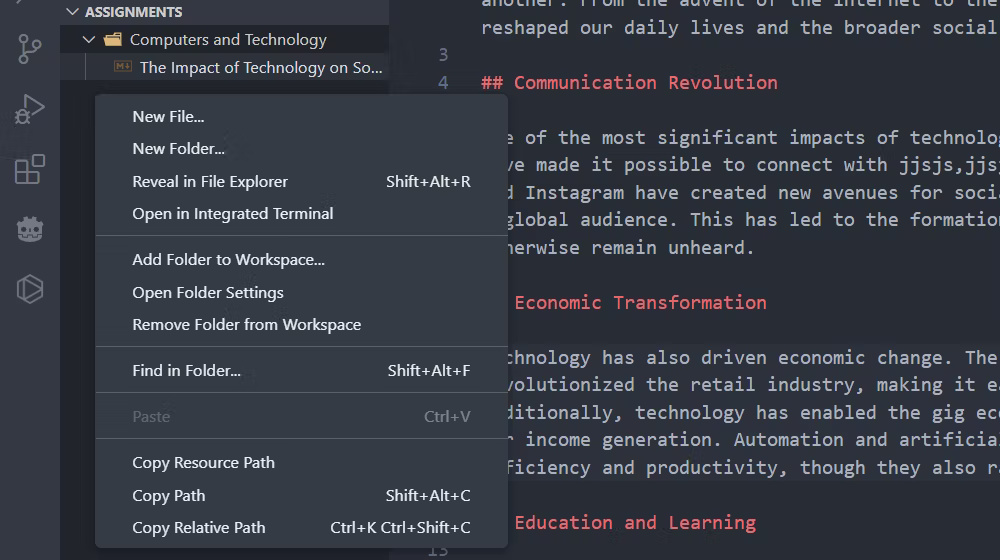
Additionally, File Explorer allows you to search for different files and their content. To do that, click Search - the magnifying glass icon - in the sidebar and enter your query.
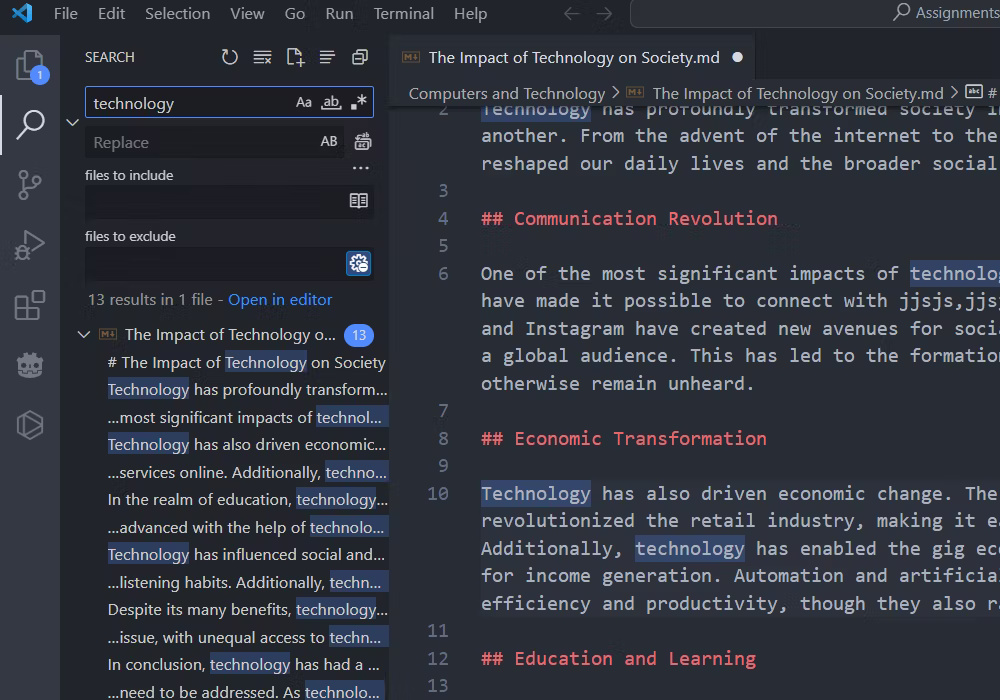
It also has advanced search features such as searching by file type, excluding specific folders, regular expressions, and matching or whole words.
3. VS Code has Markdown support
Unlike Notepad, VS Code has strong Markdown support that makes writing fun. For example, it has a syntax highlighting feature, where Markdown elements (e.g. headings, quotes, and code blocks) are automatically color-coded for easier identification. It also has Markdown snippets, which are predefined templates that insert common Markdown elements. These snippets save you time and reduce manual errors.
Syntax highlighting is automatic, but you must press Ctrl + Space to open the Snippets menu. Then, click on the item you want to insert Markdown into the text.

You can also see what the Markdown will look like by clicking the Open Preview to the Side button (the icon that looks like a bisected square with a magnifying glass) in the upper right corner. You can also press Control + K , followed by V .

You can continue editing Markdown in the editor and changes will still be displayed live on the preview pane.
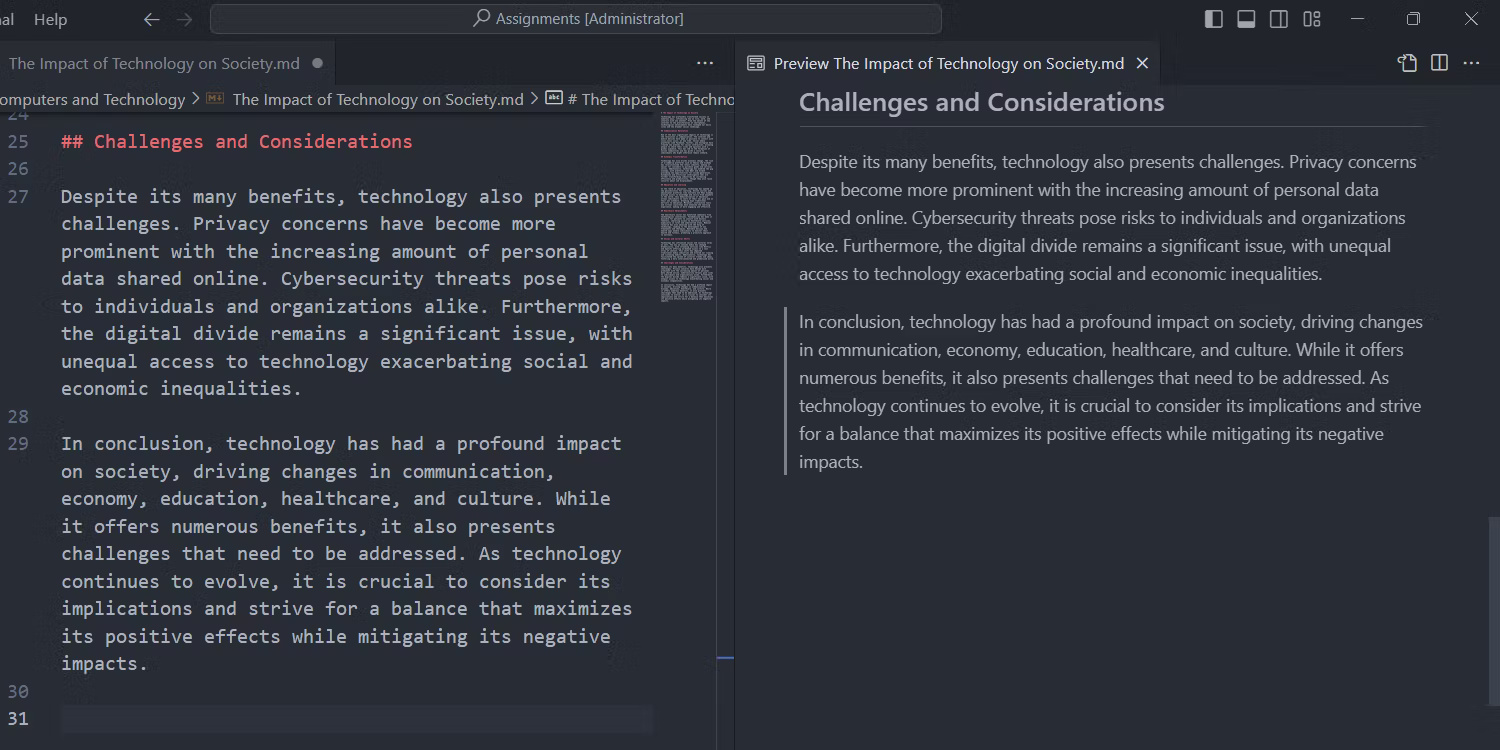
Another feature worth mentioning is File Explorer, which makes embedding images easy. You can drag and drop images into the editor. You can also insert images into Markdown this way from outside VS Code (e.g. Windows File Explorer).
Markdown is automatically added for you - no need to struggle with remembering syntax and file paths.
 How to fix the problem of Word's numbered lists having annoying formatting
How to fix the problem of Word's numbered lists having annoying formatting 11 common mistakes when building a PC and how to avoid them
11 common mistakes when building a PC and how to avoid them 4 ways to log out of an Ubuntu Desktop session
4 ways to log out of an Ubuntu Desktop session This browser allows you to use your favorite Chrome extensions that have been removed
This browser allows you to use your favorite Chrome extensions that have been removed Microsoft is bringing annoying ads in the Windows 11 Start menu to Windows 10
Microsoft is bringing annoying ads in the Windows 11 Start menu to Windows 10 Can you distinguish hi-res audio?
Can you distinguish hi-res audio?