Extract images from PDF files
There are many ways to edit PDF documents, such as converting PDF to Word by using support tools, but how to get embedded images very firmly on it. In this article, we will look at the tools to be able to "steal" an image in a PDF file without leaving any trace.
- Instructions for editing PDF documents online for free
- 6 methods to convert PDF to JPG, PNG images
The first two methods on the list will cost you, but the following methods are completely free.
1. Use a professional PDF reader
Extracting images from PDF is an 'easy to porridge' task if you have a pro version of Adobe Acrobat. It allows you to extract an image or multiple images with just a few clicks. If you don't have a pro version, you can use the official Adobe Acrobat help page to see how to export PDFs to other formats.
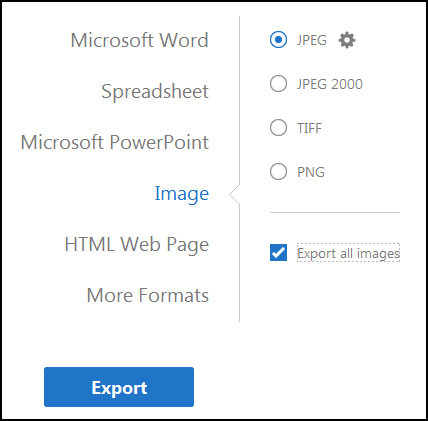
Some other PDF readers like Nitro PDF Reader (Pro) also have this feature. But few people pay for PDF readers, right? So, take a look at how to get photos using free methods.
The quick way is with free Adobe Reader DC. When you have only one or several images to extract, try this shortcut on the free version of Adobe Reader:
1. Right-click on the document and select the Select Tool from the pop-up menu.
2. Drag to select text or click to select an image.
3. Right-click the selected item and select Copy . The image will now be in the clipboard (clipboard).
Alternatively: Use the Snapshot tool.
1. Select Edit> Take A Snapshot.
2. Drag a rectangle around the area you want to copy and then release the mouse button.
3. Press the Esc key to exit Snapshot mode. The image is now in the clipboard.
2. Use Adobe Photoshop
Using Adobe Photoshop you will feel like 'using a scalpel to kill chickens'. Extracting photos from DPF is a super simple, super easy process. You just need to open a PDF document in Adobe Photoshop, the Import PDF dialog box appears.
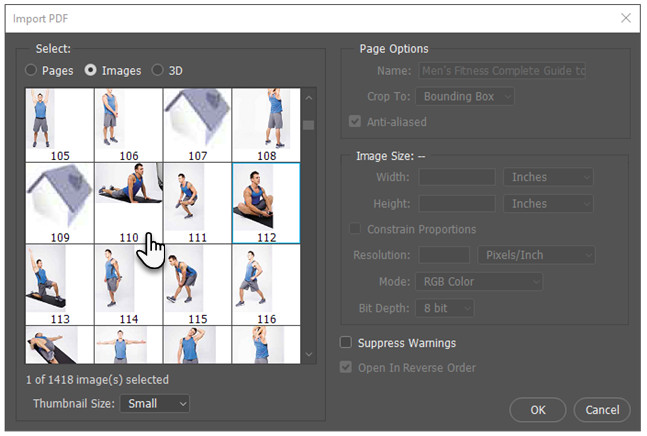
Select Images instead of Pages. You can choose the image you want to extract. Click OK and then save (or edit) the image as you normally would. Adobe Illustrator and CorelDraw also provide similar functionality. Using this approach, you can easily extract images and transfer it to another publishing program.
What about using Inkscape? Inkscape is Photoshop's best free alternative. It also has a PDF import tool and allows you to choose to save non-text parts of a document.
3. Use Windows Snipping Tool
Use Windows Snipping Tool or any other computer screen capture tool. This method is too obvious, however, you and many people often overlook this hidden tool in Windows 10, Windows 8.1 and Windows 7.
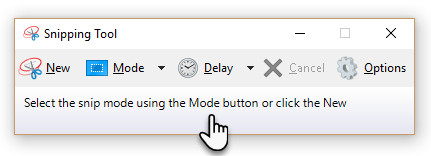
1. Select the Start button. Type Snipping Tool in the search box on the Taskbar. Then select Snipping Tool from the results list.
2. Click Mode . Select Free-form, Rectangular, Window, or Full-screen Snip. For Free-form or Rectangular, use the mouse to select the area you want to capture.
3. Use the Save and Copy buttons to save it to the desktop or send it to the clipboard.
4. Install a compact software
You will find several photo extracting software that allows you to select one or all images from a PDF file. Here are two options for you to consider.
PkPdfConverter
This is a light free software, you can install from Sourceforge. Unzip 5.6MB download file and run it as a protable program. The controls on Windows' simple graphical user interface probably don't need any further explanation.
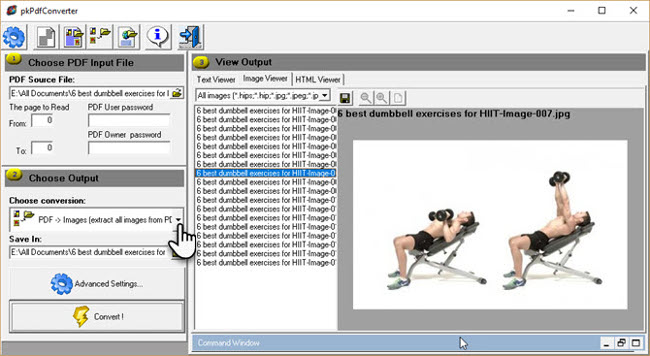
Open your PDF file. Enter the range of pages you want to include. The drop down menu gives you four export options for PDF extraction:
- PDF to text.
- PDF to image.
- Extract images from PDF pages.
- PDF to HTML.
We care about the third option. You can click Advanced Settings and set the image quality if you want or leave them in default mode. Click Convert and the software will do its job.
See the output in the right frame. You can also filter a specific image format using Image Viewer. All extracted images can be saved automatically in a specific folder.
PDF Shaper
PDF Shaper is a full-featured software that runs on Windows 10. This software has a simple interface. It has a paid version but fortunately the free version has retained the image extraction feature. Download and install this 8MB file but be careful with Avast ads on the installation screen.
PDF Shaper is very small but has some useful features, there are four conversions but we only care about PDF to Image method here.
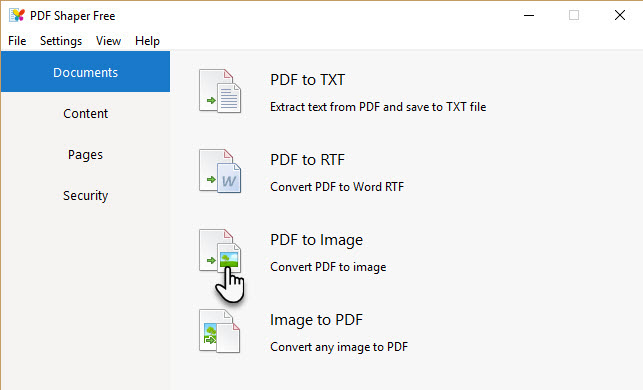
1. Click the "+" icon to add your file.
2. Select a folder on the screen to contain all extracted images.
3. Click Process to start extracting the image.
Alternatively, you can click the Options tab and select an output image format (BMP, JPG, GIF, TIFF, EMF, WMF, etc.) and the final resolution. This function may be useful if you want to reduce the size of the original image. When you work with images, it is important to understand the differences between each image format and the purpose of using them.
Installing software is the best solution if you are interested in the 'privacy' of PDF documents. If not, there are many good online solutions to choose from. We will look at some of them.
5. Web application
If you don't want to install anything, don't, because these online PDF tools can handle almost all of the tasks you need.
Smallpdf.com
Small PDF is a smart, clean and fast tool. You have to pay to use unlimited, its free version allows you to download two PDF files every day. There are 16 tools to choose from. Select the yellow box to record PDF to JPG .
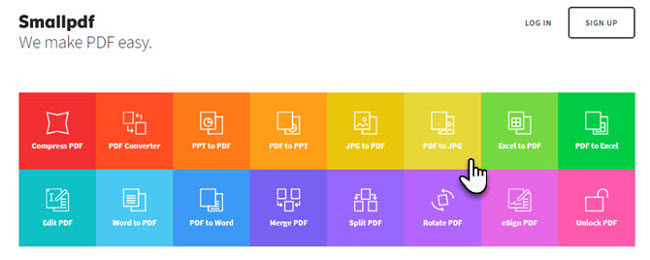
1. Drag and drop the PDF file or upload it from the desktop. You can also upload from Google Drive or Dropbox.
2. Choose Extract Single Image or Convert Entire Pages .
3. Small PDF scan file and extract all images in the next step. You can choose an individual image, download them as a ZIP file or save them in Dropbox or Google Drive.
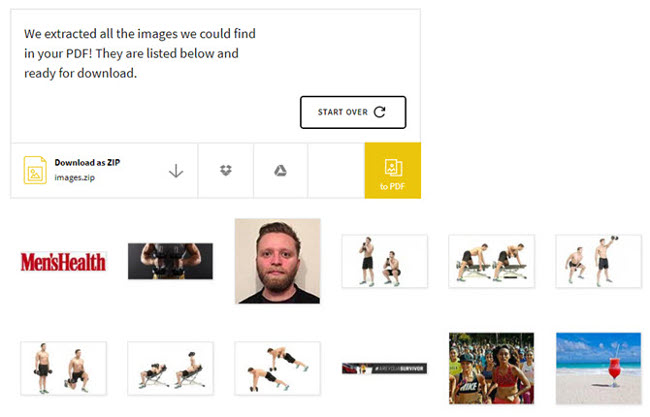
Small PDF is a quick solution, you don't even need to login to use.
PDFdu.com
This site is all in one PDF conversion tool for many needs. You will have to pay to download its tool, but with the free online version, PDFdu Free Online PDF Image Extractor, you can extract PDF images in just three steps.
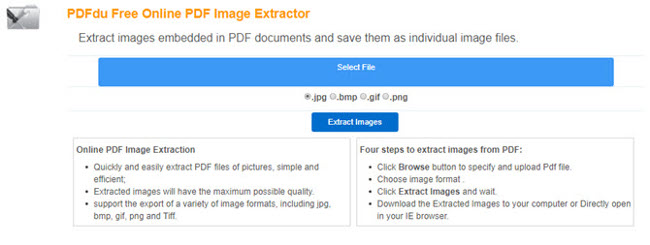
1. Click the Browse button to select and download the PDF file.
2. Select an image format.
3. Click Extract Images and wait.
Download extracted images to your computer as a ZIP file or open one file at a time in the browser. These sites will extract images with the highest quality. After the process is finished, click the blue delete button to remove the PDF document from its server.
These are not the only two online tools, please save these web applications as backup options:
- PDF24.org
- PDFaid.com
- PDFOnline.com
- Sciweavers.org
- ExtractPDF.com
The article introduced you to the tools to extract images from PDF files, choose the right tool for you!
 How to convert Excel files to PDF online using Google Drive
How to convert Excel files to PDF online using Google Drive Beautiful free PowerPoint slides for teachers
Beautiful free PowerPoint slides for teachers 7 pages of PowerPoint slide templates help your presentations 'sublimate'
7 pages of PowerPoint slide templates help your presentations 'sublimate' Set AutoSave feature in Office 2016
Set AutoSave feature in Office 2016 How to align spreadsheets before printing on Google Sheets
How to align spreadsheets before printing on Google Sheets How to use Filter function on Google Sheets
How to use Filter function on Google Sheets