TOP 15 essential applications and software when using Windows computers
Let's take a look at 15 essential desktop applications that everyone should install right away, along with some alternatives.
Internet Browser: Google Chrome
It's no surprise that Google Chrome remains the top browser choice. It's super fast, includes add-ons like Google image search, and has an extensive library of Chrome extensions. Cross-platform sync allows users to open tabs on the desktop on the phone and vice versa.

Cloud storage: Google Drive
Google Drive offers 15GB of free storage, shared across your Google account with Google Photos and Gmail.
Google Drive offers apps for all platforms, so anyone can take their files anywhere. Sharing files with others is also very easy, and the service also works well with Google's productivity suite. Whether used for backups, as a cloud flash drive, or to set up folders to share with others, Google Drive is an essential app.
Stream music: Spotify
There are many music streaming services on the market, but the essential choice for Windows 10 is Spotify. Without paying a fee, users can still listen to as much music as they want after a few short ads.

For those who don't want ads to disturb, the Spotify Premium plan is really useful. Spotify also has a dedicated Windows app, unlike some of its competitors. However, if the device being used is a different operating system, people can consider Apple Music or YouTube Music.
Office suite: LibreOffice
Many people think that Microsoft Office is the only toolkit that allows working with documents, spreadsheets, presentations, . but that is not the case.
LibreOffice is a great alternative, a completely free and powerful office suite that includes alternatives to Microsoft Word, Excel, PowerPoint, Access,. Once you get used to a few differences. Small in size compared to MS Office, people will really stick with LibreOffice.
Image editing: Paint.NET
Many people will think of Photoshop when editing images, but there are many more accessible free tools out there. Paint.NET is a must-have Windows application for image editing needs.
It's much more powerful than Microsoft Paint, but doesn't overwhelm users with tons of confusing tools. People can easily blur parts of images, automatically adjust photos to make them look better, and add text and shapes to photos with just a few clicks. Many plugins also allow users to extend its functionality.
Security: Malwarebytes Anti-Malware
Windows 10 includes Windows Defender, which is good enough antivirus for most computers. However, users should install a secondary security program. And Malwarebytes is a great choice. The free version allows anyone to scan their system for malware. In case a strong security solution is desired, the upgrade to Malwarebytes Premium is well worth it.
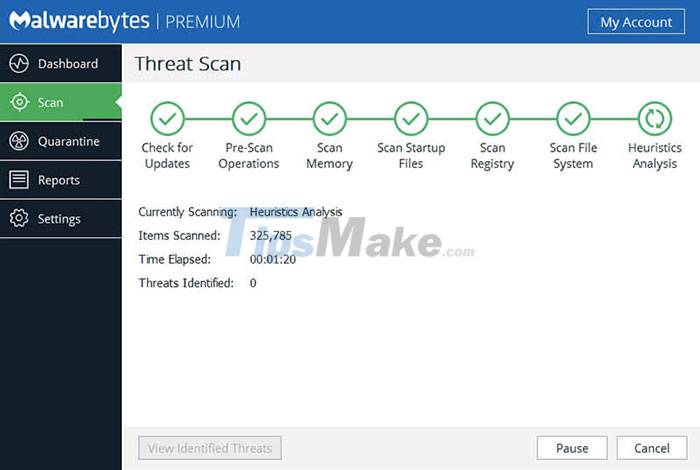
Media Player: VLC
For offline video playback, nothing beats VLC Media Player, packed with features and capable of playing nearly any video and audio format. While it may not be used very often, given the popularity of video streaming platforms like Youtube, it's still a good idea to download VLC Media Player while setting up your PC.
Screenshot: ShareX
Taking screenshots on Windows is useful for everything from capturing funny moments to capturing important information. The Snipping Tool and Snip & Sketch apps only offer a basic set of features, and Share X is a great choice. With a multitude of capture methods, built-in editors, and other extra tools, ShareX has an impressive set of free features.
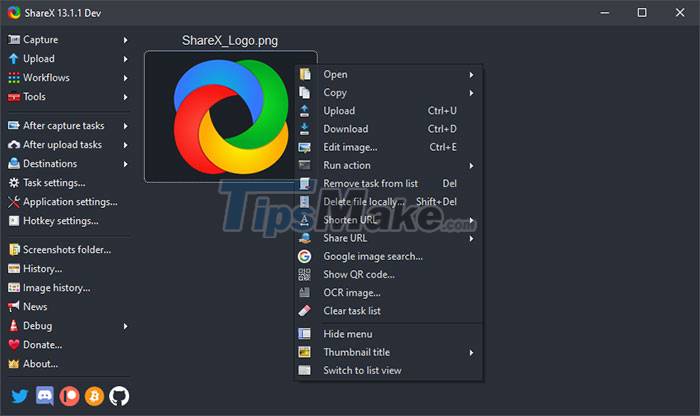
Compress and decompress files: 7-Zip
Windows has basic support for simple compressed files, but sometimes users still need a more powerful tool. And 7-Zip is the gold standard for file compression and decompression applications. It's compact, installs in seconds, easy to use, yet includes many advanced features.
The only drawback of 7-Zip is that the interface is somewhat dated. If you don't like this, people can choose PeaZip - a similar tool with a nicer user interface.
Message: Rambox
Rambox is the choice of the best messaging application on Windows. It allows users to add accounts from dozens of popular messaging services, including WhatsApp, Facebook Messenger, Skype, Telegram, GroupMe, Hangouts, Discord, and more.
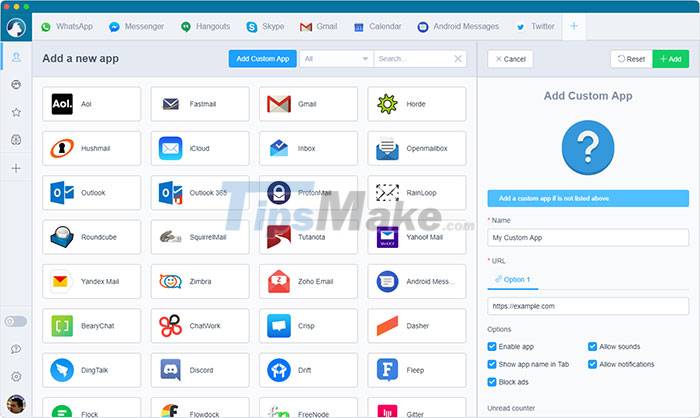
The application simply adds a new tab for every service, allowing all chat groups to be updated with just one window. Rambox includes some extras that are more useful than opening these apps in the browser and easily closing all messaging apps.
Clipboard Manager: ClipClip
The clipboard manager is an important application because it saves a lot of time. Instead of being able to keep only one entry on your PC's clipboard, the clipboard manager allows you to keep track of the last dozen or so entries the user has copied.
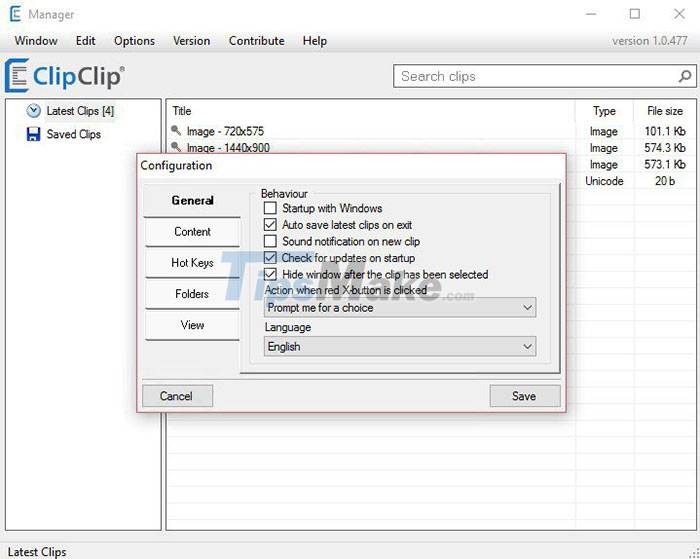
ClipClip is a great Windows 10 clipboard manager to use. In addition to logging what users copy, the application also allows pinning regular excerpts for easy access and creating folders like addresses, emails, .
The software also allows users to tweak keyboard shortcuts, turn off clipboard monitoring temporarily when needed, and choose what apps can ignore.
Password Manager: Bitwarden
No one can remember all the tough passwords for all of their accounts. That's why a secure password manager like Bitwarden is needed. In addition to the desktop app, people will need to install the Bitwarden extension in their browser to easily autofill passwords.
Backup: Backblaze
Backing up your PC is essential so you don't lose all your documents, photos, and other files. Backblaze is a great solution to this problem. People won't have to worry about choosing what gets backed up, and there's also no limit to backup size. This is an easy to use tool to create local backups of your files.

While it's the only app on this list that doesn't have a free option, Backblaze's backup capabilities are well worth the money. If the user loses all his files, the app will pay for itself immediately.
If paying for Backblaze scares people away, give EaseUS Todo Backup Free a try. Compared to other free software, this is the most optimal application in backup.
Managed Storage: TreeSize Free
Everyone knows the hassle of running out of storage space. That is why one of the applications that should be installed on every Windows system is the disk analyzer.
TreeSize Free is a simple way to find out what's taking up space on your computer. Just open it, tell the app which drives to scan, and it will sort all the folders on your PC based on capacity. People can then view the space-consuming files on the computer and delete or move them accordingly.
Script writing: AutoHotkey
If you are a frequent typist and want to bring more automation to your computer, then AutoHotkey is the software everyone needs to download. This is an open source tool that supports keyboard operations, through customizing user scripts with commands. Users can create text on the fly, enable autocorrect for typos, override certain keys, and create macros to perform certain actions in just a few keystrokes.
With AutoHotkey, working with everyone's documents will become faster and more convenient than ever. Although it is quite complex and can be difficult to use at first, when you dive into the depth and understand how AutoHotkey works, it will become a powerful, essential tool in the software suite for computer running Windows operating system.
You should read it
- Windows utilities are required for 20 essential tasks
- Learn to use lesson 8 computer - Learn about computer applications
- 12 programs and Windows applications are not required you should uninstall
- Stop installing these applications and programs on Windows 10
- How to run Windows applications on Linux with Wine
- How to Solve the Feedback Required Error on Instagram?
 3 best Android apps to know who unlocked your phone
3 best Android apps to know who unlocked your phone DroidCam - Download the latest DroidCam here
DroidCam - Download the latest DroidCam here TestDisk - Download the latest TestDisk here
TestDisk - Download the latest TestDisk here How to Save a Page from a PDF File with Adobe Reader
How to Save a Page from a PDF File with Adobe Reader 4 Best Alternatives to WinDirStat
4 Best Alternatives to WinDirStat Video calling applications continue to record audio when you press the microphone off button
Video calling applications continue to record audio when you press the microphone off button