How to create a birthday notification on iPhone
On iPhone with Reminders Reminders help users to create important reminders. In case you want to create someone's birthday notification, you can use the Contacts on iPhone immediately. In Contacts other than the basic saved schools such as names, phone numbers, addresses, etc., there is also a school that stores the birthdays of your contacts. With this birthday school you can combine with the iPhone notification reminder to create a birthday notification. The following article will show you how to create a birthday notification on your iPhone.
- How to customize notifications on iPhone
- How to schedule sending messages on iPhone with Scheduled
- How to create event reminder notifications on the Messenger application
Instructions for creating iPhone birthday notification date
Step 1:
In the Contacts interface, click on the contact name to create a birthday notification. Then click the Edit button in the top right corner of the interface.
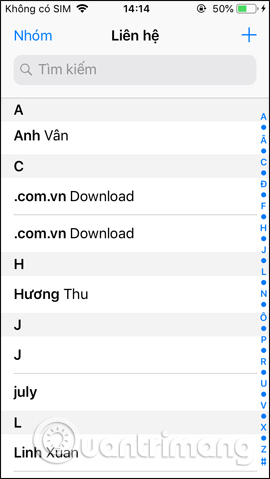
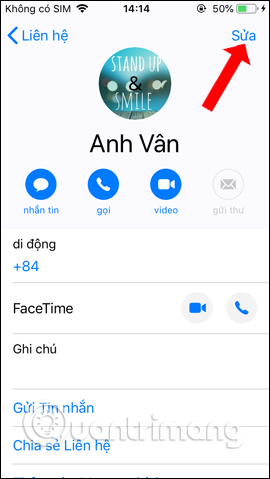
Step 2:
Scroll down to the content below and click the extra birthday field . You will then select a birthday by swiping up and down to select the date.
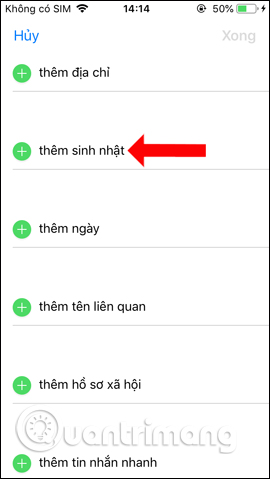
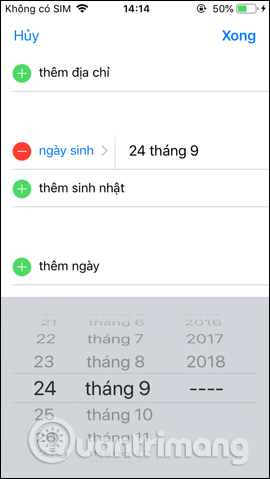
In addition, we can choose the type of calendar we want to use. When you have added a birthday, press the Done button in the top right corner to save the information. Going back to the contact information interface will display an additional birthday field.
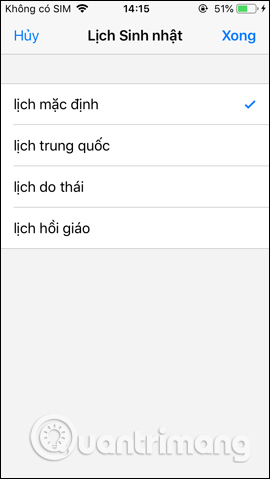
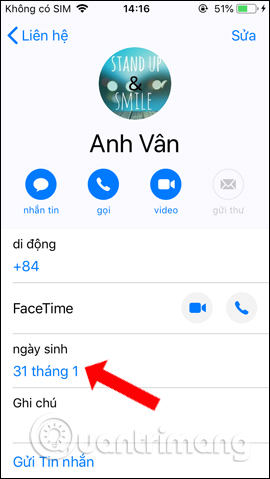
Step 3:
Then go to Settings on the device and then select the Calendar item then choose the default Calendar at the bottom of the interface.
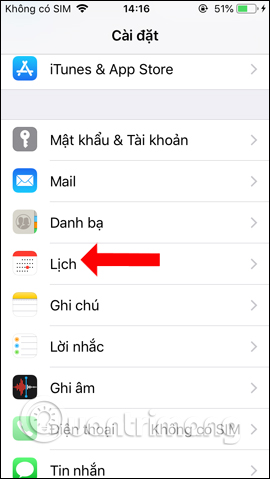
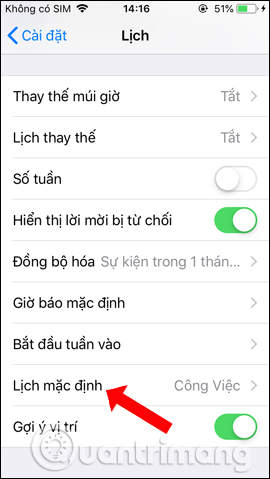
Step 4:
Click on the Birthday section and users will be given the option to notify their birthdays saved on the iPhone. You will have 4 different notification options.
- No reminders.
- Remind on the correct birthday, at 9am.
- Remind before 1 birthday at 9am.
- Remind 2 days at 9am.
- Remind a week before the birthday.
Click on the prompt that you want to schedule. So when the birthday comes, you will receive a notification from the iPhone.
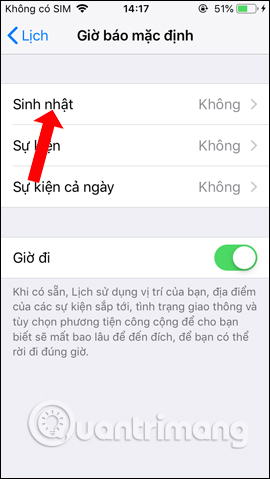
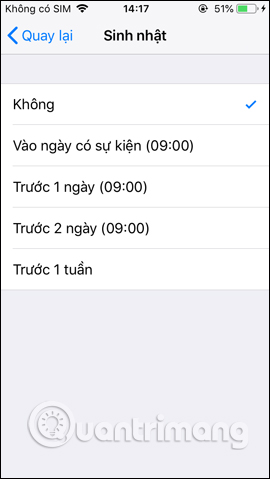
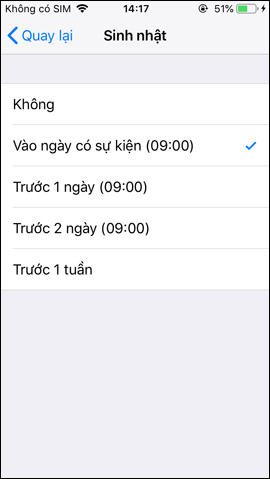
Step 5:
If you do not want to create a birthday message, you can switch to notification mode. Do not prompt, or delete the date of birth in the contact.
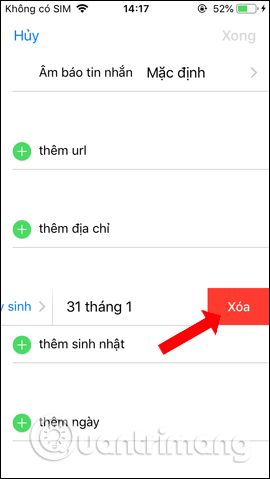
Along with the birthday school created in the Contacts contact and the notification feature of the Calendar app on the iPhone, we have a notification for birthdays, with different reminders.
See more:
- Top 5 essential reminder apps on Android
- How to inform groups by application on iPhone, iPad
- Turn off message notifications for a specific contact on iPhone
I wish you all success!
You should read it
- How to create a list of 'dream' App Store apps on iPhone
- How to create reminders based on messages on iPhone
- How to set up the types of messages displayed on the iPhone Cover Sheet
- How to set medication reminders on iPhone
- How to organize the list in the Reminders app on iPhone and iPad
- How to create notice to delete notes on iPhone
 How to adjust the system animation on iPhone
How to adjust the system animation on iPhone How to shorten links on iPhone with Siri Shortcuts
How to shorten links on iPhone with Siri Shortcuts How to install Galaxy S9 interface on iPhone
How to install Galaxy S9 interface on iPhone How to view weather in multiple locations on iPhone at the same time
How to view weather in multiple locations on iPhone at the same time How to add features to the Home button on iPhone
How to add features to the Home button on iPhone How to adjust the dock and show the iPhone multitasking
How to adjust the dock and show the iPhone multitasking