How to Connect Two Monitors in Windows 7
Method 1 of 2:
Using a Hotkey
-
 Verify that both monitors are plugged in to your Windows 7 computer. Most Windows computers support VGA or DVI-I cables, but you may need to purchase an adapter if your computer lacks the necessary built-in port.[1]
Verify that both monitors are plugged in to your Windows 7 computer. Most Windows computers support VGA or DVI-I cables, but you may need to purchase an adapter if your computer lacks the necessary built-in port.[1] -
 Power on your computer.
Power on your computer. -
 Press the Windows logo key and the letter 'P' at the same time. A series of monitor options will display on-screen.
Press the Windows logo key and the letter 'P' at the same time. A series of monitor options will display on-screen. -
 Select one of the following options: 'Duplicate,' 'Extend,' or 'Projector only.' 'Duplicate' will display the same screen on both monitors, 'Extend' will allow you to navigate a full screen on both monitors, and 'Projector only' will show your screen only on the second monitor.[2]
Select one of the following options: 'Duplicate,' 'Extend,' or 'Projector only.' 'Duplicate' will display the same screen on both monitors, 'Extend' will allow you to navigate a full screen on both monitors, and 'Projector only' will show your screen only on the second monitor.[2]
Method 2 of 2:
Changing Screen Resolution Settings
-
 Verify that both monitors are plugged in to your Windows 7 computer. Most Windows computers support VGA or DVI-I cables, but you may need to purchase an adapter if your computer lacks the necessary built-in port.
Verify that both monitors are plugged in to your Windows 7 computer. Most Windows computers support VGA or DVI-I cables, but you may need to purchase an adapter if your computer lacks the necessary built-in port. -
 Power on your computer.
Power on your computer. -
 Right-click on your desktop and select 'Screen resolution.'
Right-click on your desktop and select 'Screen resolution.' -
 Click on the dropdown menu next to 'Multiple displays' in the Screen Resolution menu.
Click on the dropdown menu next to 'Multiple displays' in the Screen Resolution menu. -
 Select either 'Duplicate these displays' or 'Extend these displays.' The 'duplicate' option will display the same screen on both monitors, and the 'extend' option will allow you to navigate a full screen on both monitors.
Select either 'Duplicate these displays' or 'Extend these displays.' The 'duplicate' option will display the same screen on both monitors, and the 'extend' option will allow you to navigate a full screen on both monitors.- Select 'Show desktop only on 2' if you want to use only the second monitor for a presentation.
3.5 ★ | 2 Vote


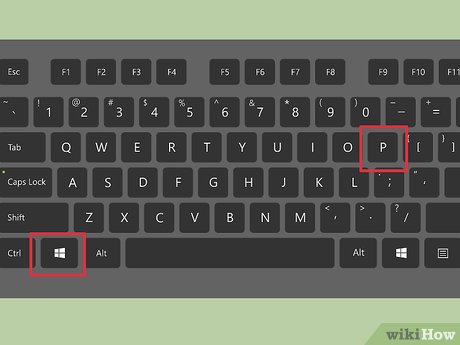





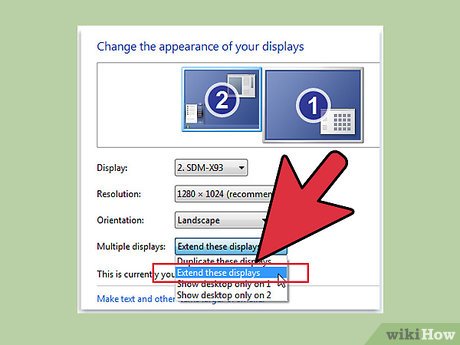
 How to Enable Cookies in Windows 7
How to Enable Cookies in Windows 7 How to Revert to the Classic Taskbar on Windows 7
How to Revert to the Classic Taskbar on Windows 7 How to Install Themes for Windows 7
How to Install Themes for Windows 7 How to Access Shared Folders in Windows 7
How to Access Shared Folders in Windows 7 How to Optimize Windows 7
How to Optimize Windows 7 How to Install the Windows 7 OS on a Portable Hard Drive
How to Install the Windows 7 OS on a Portable Hard Drive