Two ways to pair the screen in Windows 7
Microsoft allows users to use multiple monitors on one computer . Pairing 2 computer screens Windows 7 can let you work and review different data on both screens, even if the computer supports enough ports, you can connect more screens to keep track of your tasks. This can be done by pressing the hotkey or changing the screen resolution setting. Basically, connecting multiple monitors to a computer is not much different from pairing two monitors on one machine, so today, we find out at least how to use 2 monitors on the same computer. .
If you do not know how to use 2 screens on Windows 7, please see the instructions below of TipsMake.com:
To use 2 screens on Windows 7 you do the following:
Step 1 : Connect the second monitor to the computer with a cable. Most computers now support VGA or DVI-I cables but you may need the adapter if your computer lacks ports.

Step 2 : Turn on the computer

Step 3 : Press Windows + P key combination
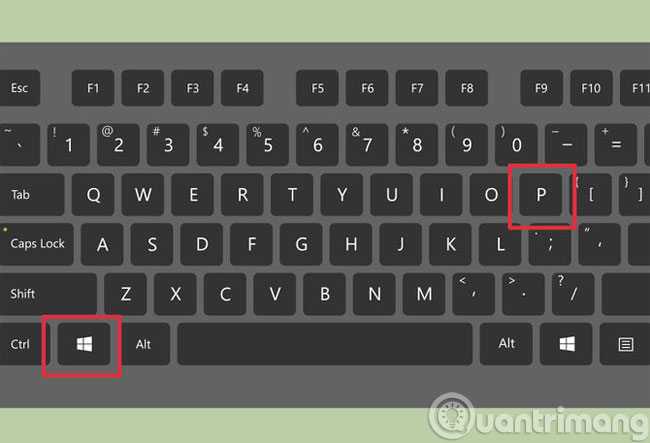
Step 4 : Select Extend to display expanded data on both screens
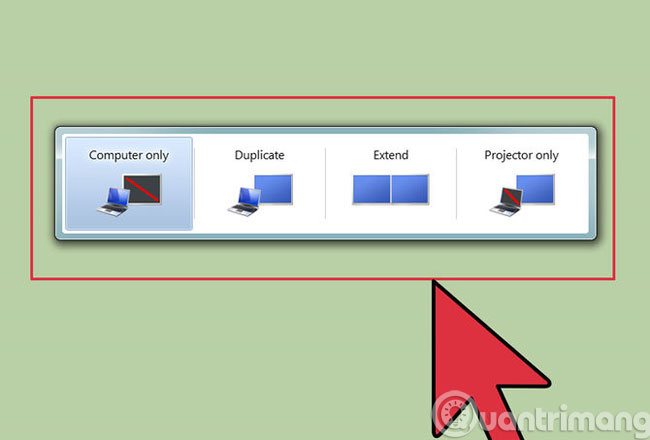
Step 5: Drag the data you want to display on the screen to expand it.
When you press the Windows + P key combination, you will see options:
- Duplicate: Display the same on both screens (usually used when connecting to the projector)
- Extend: Allows you to navigate to full screen on both screens (this mode will display expanded data to all screens connected to the computer)
- Projector only: Will only display on the screen that has just added to the computer
If you do not want to use the shortcut, after connecting the screen to the computer, do the following to use two monitors on your computer:
From the Desktop screen, right-click and select Screen resolution :
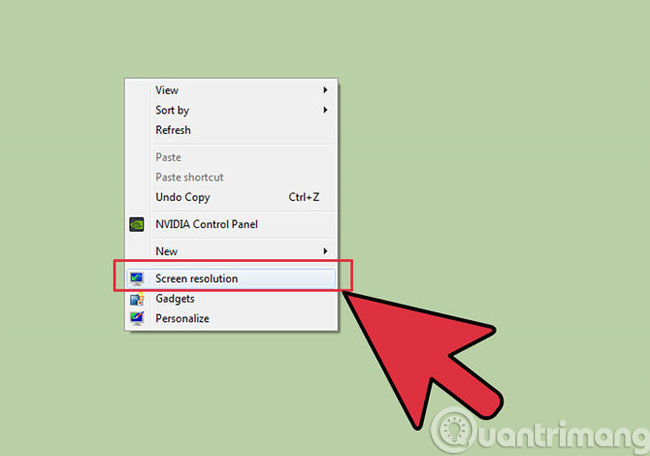
Next, when the Screen resolution dialog box opens, click on Multiple displays with options
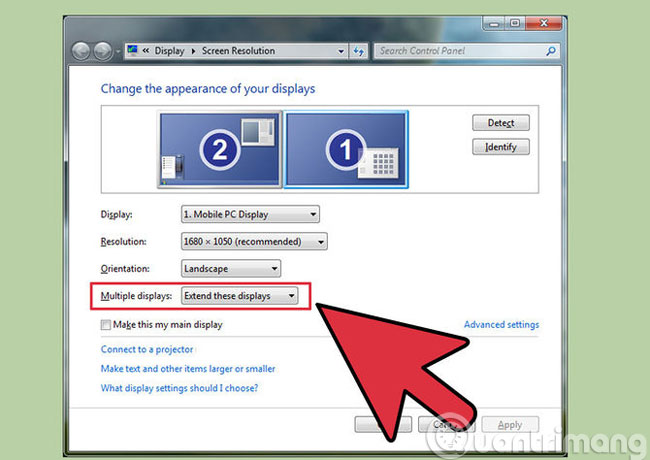
- Duplicate these displays: Displays the same on both screens
- Extend these displays: Allows you to switch to full screen mode on both screens
- Show desktop only on 1: Display only the first screen
- Show desktop only on 2: Only display the 2nd screen
If you choose Extend these displays you can simply drag the data you want to display on the second monitor to the second screen.
These are two ways to use 2 screens on Windows 7 by pairing 2 screens with the same computer. Very fast and simple, right?
- How to set a password in Windows 7 for personal computers
- Instructions to divide and merge drives right in Windows 7
- Instructions to "hack" into Administrator account on Windows 7
Good luck!
 5 hard drives with the best reliability
5 hard drives with the best reliability The best online tools to help you assemble and build your computer
The best online tools to help you assemble and build your computer Learn about how the CPU works (Part II)
Learn about how the CPU works (Part II) How to record on computer using Adobe Audition
How to record on computer using Adobe Audition Learn about how the CPU works (End)
Learn about how the CPU works (End) Learn how cache works
Learn how cache works