How to compress MP3 files with WinZip on your computer
MP3 files are usually quite small in size because they have been compressed to remove any sounds that are inaudible to the human ear. However, in certain cases, you may want to further compress the MP3 to Zip format, especially if you have a long music file that makes the size of the MP3 quite large. The most popular software you can use to compress MP3 files is WinZip.
Compress music files with WinZip
How to compress MP3 files with WinZip
Step 1 : Download and install WinZip software here:
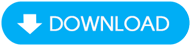
Step 2 : Open the folder containing the MP3 files that need to be compressed. Click to select 1 file (or hold Ctrl + Click to select multiple files at the same time)
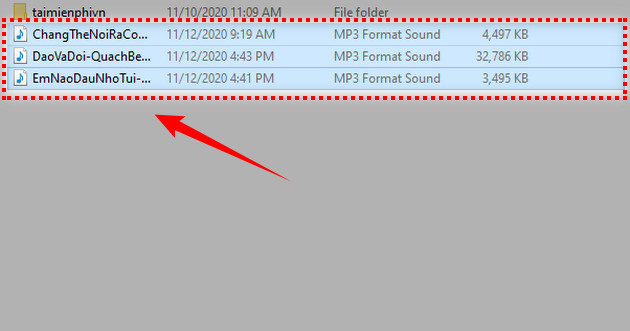
Step 3 : Right-click and select WinZip >> Add to Zip file.
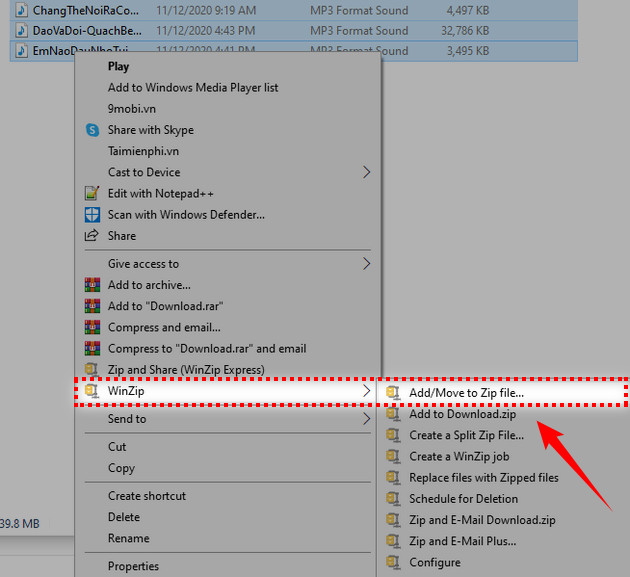
Step 4 : After clicking Add to Zip file. the MP3 file will be compressed and the new compressed file will be added to the same folder containing the original MP3 file.
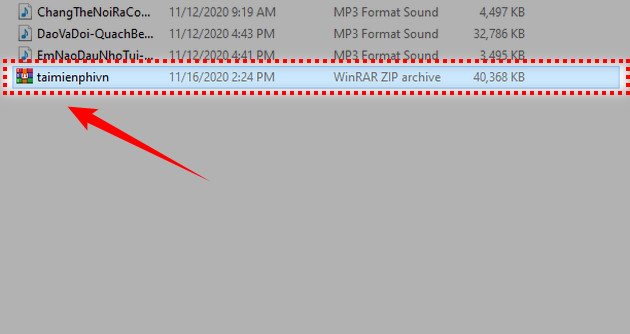
Step 1 : Open WinZip by entering the keyword winzip into the Start menu .
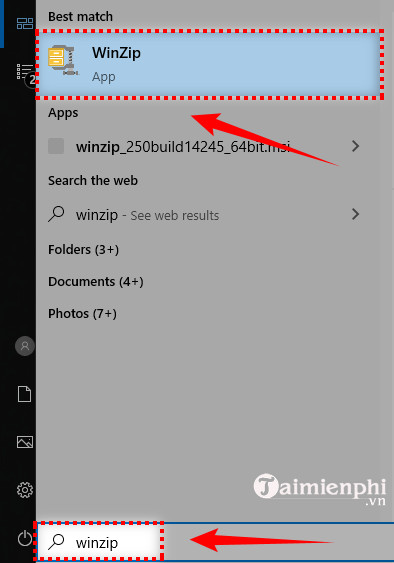
Step 2 : On the software working window, click on the File menu and select New Zip File.
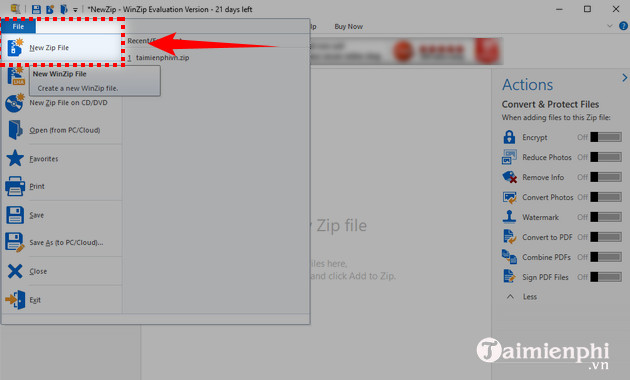
Step 3 : In the File menu , select the path to the folder containing the MP3 file, then click Add to Zip .
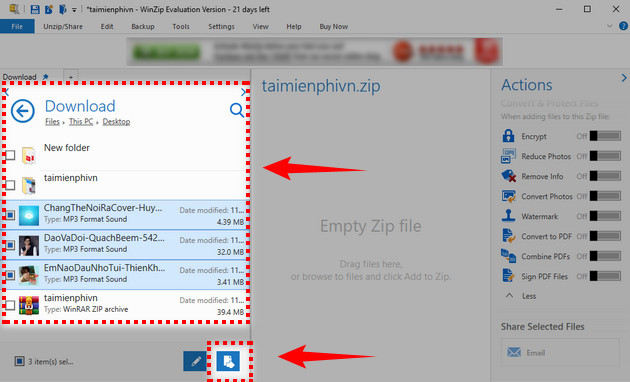
Step 4 : View the output file size, click OK to continue.
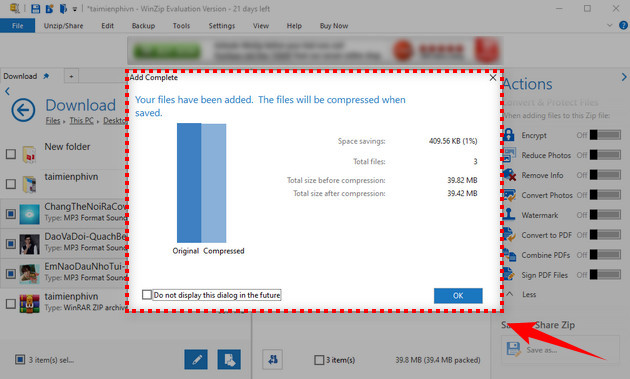
Step 5 : Click Save as. to choose the location to save the output file. Then name in the File Name box and click Save to save.
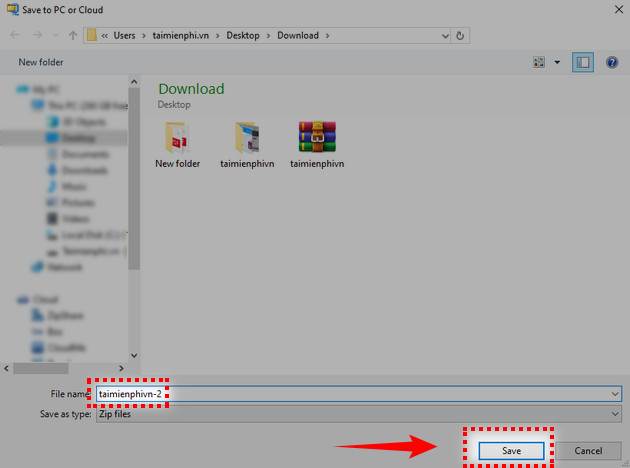
Step 6 : After being compressed, the MP3 file will be located in the folder you selected previously.
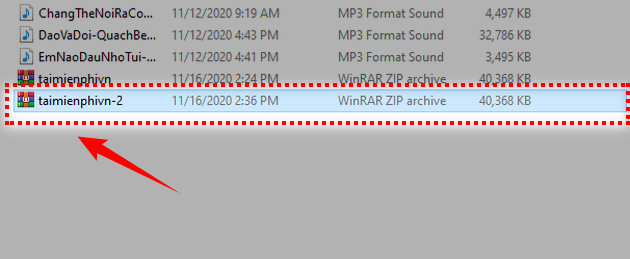
So I have guided you to compress MP3 files with WinZip in 2 different ways. Depending on your work purpose, you can choose the most suitable method. In addition to compressing files, WinZip also allows you to merge 2 or more PDF files into 1. This is very useful when you want to merge small PDF files into one large file for ease of use.
 How to create and edit ISO files with UltraISO
How to create and edit ISO files with UltraISO 3 Ways to free up Google Drive space, increase memory
3 Ways to free up Google Drive space, increase memory How to run WinRAR with Administrator rights
How to run WinRAR with Administrator rights Common errors when using Rufus and the simplest and most effective ways to fix them
Common errors when using Rufus and the simplest and most effective ways to fix them How to log in to Google Drive on computer, pc
How to log in to Google Drive on computer, pc The fastest and most effective way to split compressed files with WinRAR
The fastest and most effective way to split compressed files with WinRAR