Common errors when using Rufus and the simplest and most effective ways to fix them
"ISO image extraction failure" is a common Rufus error that users encounter most when creating USB Boot. Continue reading TipsMake's article below to learn how to fix common errors when using Rufus.
Common errors when using Rufus
1. ISO image extraction failure when creating USB Boot using Rufus
The cause of ISO image extraction failure when creating a USB Boot with Rufus is mainly due to faulty system settings or the Windows Registry.
Specifically, during the process of installing or uninstalling software and applications installed on the system incorrectly, invalid keys are created in the Windows Registry. In addition, some other causes of ISO image extraction failure may be due to your computer being attacked by viruses or malware, the system not shutting down properly due to a sudden power outage or other factors. .
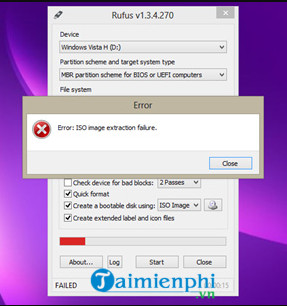
To fix this error when using Rufus, follow the steps below:
Step 1: Check the ISO file to see if there are errors during the download process. Also try checking your USB drive to see if it is working properly.
Step 2: If the above method does not work, try installing and using specialized software to fix Windows Registry errors, then check to see if the Rufus ISO image extraction failure error still exists or not.
Step 3: The final solution is to use other USB Boot creation software to replace Rufus.
2. Rufus error not working
In case if Rufus is not working on your Windows computer, the only solution to fix the error is to use Rufus replacement software.
Some software designed to support creating USB Boot similar to Rufus that you can refer to is: Etcher (supports all Windows, Mac and Linux platforms) and UNetbootin.
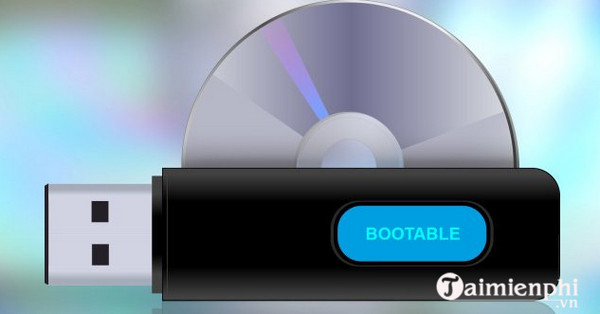
- Download Etcher to your device and install it here: Download Etcher
- Download UNetbootin to your device and install it here: Download UNetbootin
The above article TipsMake has just shown you how to fix common Rufus errors when using it. In addition, if you still have any questions or concerns such as How to create a bootable USB with Rufus, readers can leave their comments in the comments section below the article.
You should read it
- How to Use Rufus
- Rufus - The easiest USB boot creation application
- How to create USB Boot, USB install Windows by Rufus
- It is possible to create a USB to install Windows 11 on an unsupported machine with Rufus
- Rufus added the option to download Windows 8.1, Windows 10 ISO directly from the application
- How to run Windows 11 on an old PC with Windows To Go and Rufus
 How to log in to Google Drive on computer, pc
How to log in to Google Drive on computer, pc The fastest and most effective way to split compressed files with WinRAR
The fastest and most effective way to split compressed files with WinRAR How to install WinRAR, compress and decompress data files on your computer
How to install WinRAR, compress and decompress data files on your computer How to update WinRAR to the new version quickly and effectively
How to update WinRAR to the new version quickly and effectively How to download and install the latest WinRAR 64bit for your computer
How to download and install the latest WinRAR 64bit for your computer What is Google Suite? What are the benefits of G Suite?
What is Google Suite? What are the benefits of G Suite?