Compress and decompress data to RAR, ZIP files on your computer using WinZip
WinZip is useful software that helps you perform file compression, decompression, encryption and data backup easily alongside other programs such as 7-Zip or WinRAR. Helps save storage space on the device to make sending files via email more convenient. Both WinZip and 7 Zip have their own advantages
With the WinZip compression tool, you can set a password to secure private information for the file. Compared to some similar software, WinZip has more outstanding features than other products of the same type in terms of compression and decompression speed, integrated with many new technologies, and has the function of converting from compressed files to compressed files. PDF.
Compress files and decompress data files with WinZip
Step 1 : Download and install WinZip on your computer. For best support, you should download the latest version of WinZip, download here: Download WinZip
Step 2 : Start the WinZip software, with the interface as shown below.

Step 3 : Compress data:
Select the file you want to compress -> Right click on that file -> A table appears, select Add to Zip file. or Add to.

Wait for the compression process to complete and there will be a message detailing successful compression results -> turn off the board.

Step 4 : Unzip the data file:
Select the file you want to extract -> Right click on the file -> A table appears and select Extract to., Extract to here ,.
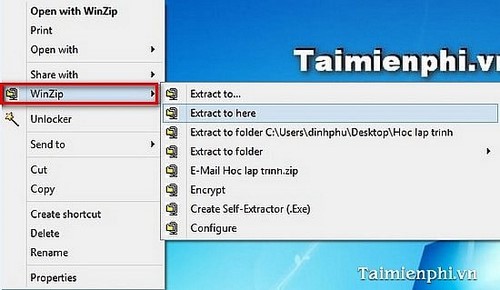
Wait for the decompression process to finish, you can click to access the folder.
So with the quite simple operations above, you can easily compress and decompress data files with WinZip software. Thanks to that, data files are minimized in size, making it easy for you to share them via the internet, etc. In addition, you can also compress data with 7 zip and many other software with the same function. on TipsMake
You should read it
- The reason why you should only download the app from Play Store and App Store
- Instructions for compressing and decompressing with Winrar and Winzip
- How to Open .zip files without Winzip software
- 10 ways to fix iPhone error that can't download apps
- How to download the wallpaper of App Store on iPhone
- How to download applications larger than 150MB from the App Store using 3G, 4G without Wifi
 Create UEFI standard USB boot with DLC Boot
Create UEFI standard USB boot with DLC Boot How to burn discs with Nero Burning Rom on computers and laptops
How to burn discs with Nero Burning Rom on computers and laptops How to recover deleted images and videos on Android
How to recover deleted images and videos on Android How to compress MP3 files with WinZip on your computer
How to compress MP3 files with WinZip on your computer How to create and edit ISO files with UltraISO
How to create and edit ISO files with UltraISO 3 Ways to free up Google Drive space, increase memory
3 Ways to free up Google Drive space, increase memory