How to compare two documents in Google Docs
Google has added an interesting feature, making it easier to work with multiple documents. The new feature will allow users to compare two documents and find the difference between the two documents.
This new feature will be loved by teachers, but some students are the opposite. Why? Because this new feature will let teachers know if an article is 'directed' from someone else's product. Currently, this function can only be used on the online version of Google Docs.
How to see the difference between two Google Docs documents
Features are introduced for everyone. So, if you haven't seen it yet, be assured, you'll get this new feature soon. Log in to the account with the document you want to compare. When you open one of the documents, click the Tools option at the top.
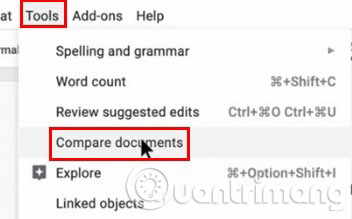
The 'Compare documents' option is placed in 'Edit Review Review'. When you click on this option, you will be taken to your Drive, which selects the second document. When done, click the Open button at the bottom left of the screen.
In the 'Select the comparison document' section , you can see the name of the file you selected. Check it again to make sure you didn't choose the wrong document.
If you have chosen the wrong document, just click on the second file and select the correct document again. The Compare button will not turn green until you select a second document for comparison.

You can enter your name in the 'Attributedifferencesto' section , letting people know who made those changes. There is also an option to add comments from the documents you have selected. If you want to use this option, check the box next to it.
Ready to compare!
When the comparison is ready to perform, Google Docs will show you a notification. Click the Open button and the next document you see will contain all the currently proposed edits (highlighting in both documents).
In the right panel, you will see the name of the person who made the changes, the changes that were made and the time the changes were made. The new feature will even tell you which text has been replaced and what is replaced.
There is no official information on when this feature will be available for the Google Docs application, but hopefully it will be released soon.
The feature that compares two documents in Google Docs will be deployed for users who haven't already had it in the next few days. This feature is easy to use, search and extremely useful. If you are using an extension or program to do what this new Google Docs feature can do, whether or not to remove them depends on you.
Do you find this new feature useful? Share your thoughts with everyone in the comment section below!
Good luck!
 How to capitalize the first letter in Excel
How to capitalize the first letter in Excel How to use themes in Excel
How to use themes in Excel How to automatically calculate and copy formulas in Excel
How to automatically calculate and copy formulas in Excel How to color alternating lines in Google Sheets
How to color alternating lines in Google Sheets How to indent the first line in Word
How to indent the first line in Word How to share PowerPoint presentations
How to share PowerPoint presentations