How to change the volume control interface on Windows 10
Windows 10 is often complained because of inconsistencies in the user interface and outdated volume control interface. And unfortunately Microsoft never intended to put this into their to-do list.
However, you can change the appearance of this volume control. A third-party developer has released a new program called AudioFlyout to replace the outdated interface. And here's how.
- 8 useful Windows 10 audio control tools
- How to adjust the sound and volume interface in Volume2
- Ways to troubleshoot audio on Windows 10
How to change the Windows 10 volume control interface
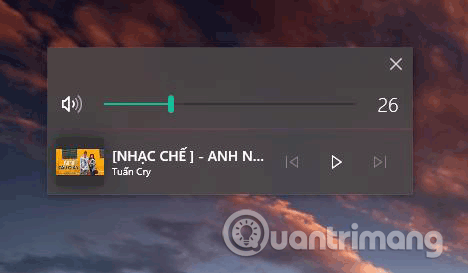
Step 1. First, you need to download the program under this link.
Step 2. After downloading, unzip the AudioFlyout.zip file with your favorite decompression tool.
Step 3. Right-click the AudioFlyout.exe file and select Run as administrator .
Step 4 . If you see the User Account Control request message, click Yes .
That's it, you have successfully replaced the old volume control interface. If you still don't know how to do it, you can see the video tutorial below.
I wish you all success!
You should read it
- How to Change Volume on Mac
- How to customize the volume control on iPhone
- How to adjust the sound and volume interface in Volume2
- Put the volume control button on the notification bar like the Android P interface
- Quick Volume Controls, volume control application for each individual mode on Android smartphone
- How to Dismount a Volume
 How to troubleshoot flashing screen problems on Windows 10
How to troubleshoot flashing screen problems on Windows 10 How to open an old website in Internet Explorer on Windows 10
How to open an old website in Internet Explorer on Windows 10 How to enable or disable Device Guard on Windows 10
How to enable or disable Device Guard on Windows 10 How to use Chocolatey to install and update Windows programs
How to use Chocolatey to install and update Windows programs How to create a two-screen switch mode shortcut on Windows 10
How to create a two-screen switch mode shortcut on Windows 10 How to uninstall the driver completely on Windows
How to uninstall the driver completely on Windows