How to enable / disable Bluetooth Absolute Volume in Windows 10
Windows 10 includes a special audio feature, Absolute Volume, which allows the volume slider to precisely control the local volume of the Bluetooth speakers (or headphones) connected to the computer. It is available in Windows 10 starting with version 1803 April 2018 Update.
Absolute Volume in Windows 10
Microsoft is constantly improving the Bluetooth stack in Windows 10. For example, the 2004 version of Windows 10 has passed Bluetooth 5.1 certification, bringing all of the latest stack enhancements into the hands of users. Additionally, Windows 10 is also expected to support Bluetooth 5.2 features in Insider Preview builds, which will be included in a feature update released after 20H1.
Absolute Volume is a useful feature. However, for some Bluetooth devices, it may prevent you from adjusting the volume for each left and right side. After you change the volume level for one of the speakers, the volume level of the other also changes automatically.
 Change the volume level for one of the speakers, and the volume level of the other is also changed automatically
Change the volume level for one of the speakers, and the volume level of the other is also changed automatically
In this case, you may want to disable Absolute Volume. This can be done with a Registry edit. Before proceeding, make sure that your user account has admin rights. Now, follow the instructions below.
How to enable / disable Bluetooth Absolute Volume in Windows 10
Step 1. Open the Registry Editor application.
Step 2. Go to the following Registry key.
HKEY_LOCAL_MACHINESYSTEMControlSet001ControlBluetoothAudioAVRCPCTStep 3. On the right side, modify or create the new 32-bit DWORD value DisableAbsoluteVolume.
Note : Even if you're running 64-bit Windows, you still have to create a 32-bit DWORD value.
Step 4. Set its value to 1 to disable the Absolute Volume feature.
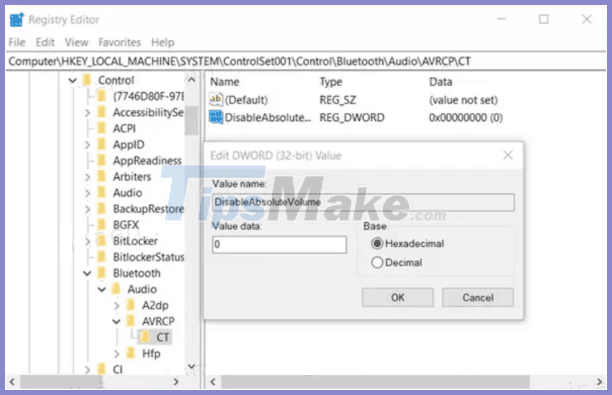
Step 5. Set its value to 0 to enable Absolute Volume.
Step 6. Restart Windows 10.
 How to enable / disable Disk Write Caching in Windows 10
How to enable / disable Disk Write Caching in Windows 10 How to automatically delete Pagefile.sys on shutdown in Windows 10
How to automatically delete Pagefile.sys on shutdown in Windows 10 How to access Event Viewer in Windows 10
How to access Event Viewer in Windows 10 3 ways to delete all event logs in Windows 10
3 ways to delete all event logs in Windows 10 Difference between Recovery Drive and System Image in Windows 10
Difference between Recovery Drive and System Image in Windows 10 How to recover or reset a lost Windows 10 user account password
How to recover or reset a lost Windows 10 user account password