How to use Chocolatey to install and update Windows programs
If there are many Windows programs that need to be managed and updated, it's probably time to think about using a package manager like Chocolatey.
The package management program is almost like an application store, allowing you to manage and update all software in a single interface instead of having to organize them separately. Previously, Chocolatey was only available on the command line, which limited its potential audience but its graphical user interface was gradually stabilized and now everyone can access it.
- 10 free software updates
- How to use Patch My PC to update software on the computer
- How to create a list of installed programs on Windows
Install Chocolatey and ChocolateyGUI
First, you need to use the command line to boot and run Chocolatey, but then you can use it through the graphical user interface. They have instructions on the program's website that you can refer to if you don't have administrative rights on your computer, but the steps in this tutorial will work with most Windows 7 users and above.
The article will use Powershell but if you want you can also use the Command Prompt and be explained on the Chocolatey page.
Step 1. Open the command line tool with admin rights. The easiest way is to press Win + X and select Windows Powershell (Admin) .

Step 2. Next, copy and paste Get-ExecutionPolicy into PowerShell and press Enter . If you see that it returns Restricted , you can paste Set-ExecutionPolicy AllSigned or Set-ExecutionPolicy Bypass -Scope Process .

Step 3. Now you need to paste the following command to install Chocolatey.
Set-ExecutionPolicy Bypass -Scope Process -Force; iex ((New-Object System.Net.WebClient).DownloadString('https://chocolatey.org/install.ps1')) 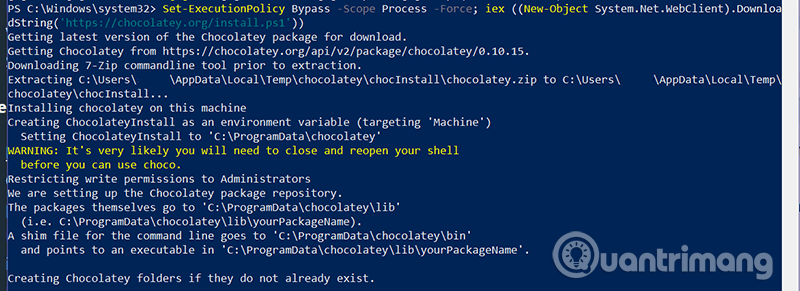
Chocolatey has been installed and now commands like choco install and choco upgrade will allow you to manage the programs in the command line (cmd or PowerShell). If you want to use the graphical user interface, you need to follow the steps below.
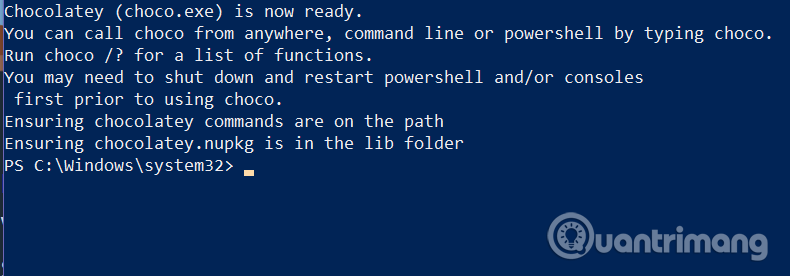
Step 4. In the Powershell admin window, type or paste the following command
choco install chocolateygui 
This command will start to download and install the graphical user interface program you need to visually manage Chocolatey. You need to select Y to complete the installation. If you don't want to hit Y every time, you can type the following line into PowerShell:
choco feature enable -n allowGlobalConfirmation ChocolateyGUI is installed and you don't need to use the command line anymore.
Install software with ChocolateyGUI
To open ChocolateyGUI, find the program on the desktop or in the Start menu and launch it.
When you open ChocolateyGUI, you'll see two main tabs on the left: This PC and chocolatey . This PC allows users to manage the programs you have installed via Chocolatey and chocolatey to allow you to search for the program you want to install. Any program you have installed without using Chocolatey will not show up here. You need to reinstall or let Chocolatey control them.
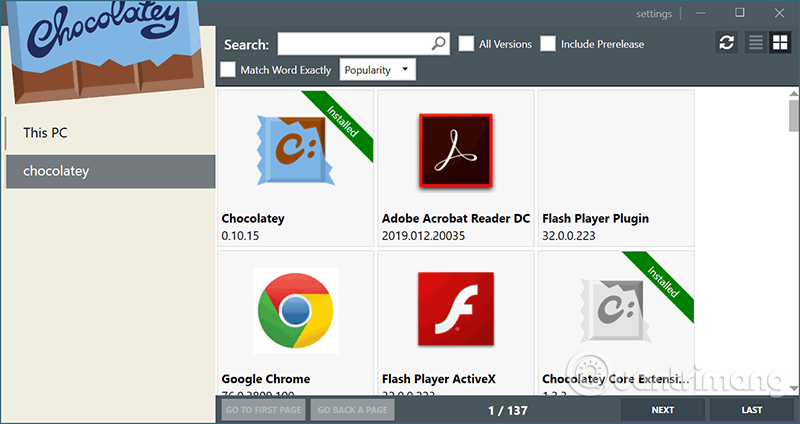
The software in Chocolatey is displayed by list by default, sorted by popularity but the layout of the box makes browsing the software more efficient. You can change it using the buttons in the upper right corner. If manual browsing can be a bit long, use the search bar for specific programs.

When you find the software, you can see more information about it or install it if you want. When clicking Install (command choco install [tên chương trình] on the command line), the software will set itself.
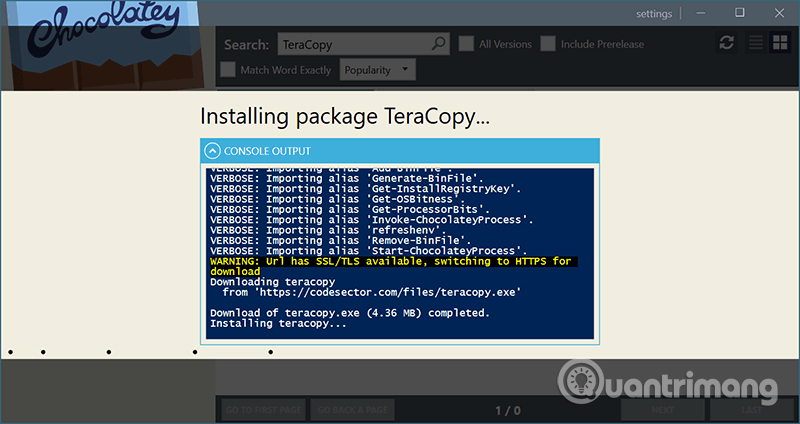
After the dialog box ends, you will see new software in the Start menu along with other software.
Software update with ChocolateyGUI
Installing the software is easier with Chocolatey, but the update feature is the highlight of this program. With ChocolateyGUI, you will easily see which software to update, update them all with just a few mouse clicks.

If you want to update a software, you can right-click it and select Update (use choco upgrade [tên phần mềm] command choco upgrade [tên phần mềm] in the command line). This way is much easier than updating many other software, but the best thing is that you don't need to go anywhere to update the software, just update them from a single interface. The refresh icon with an asterisk on the menu on the right side means Update All . If you press it, Chocolatey will automatically update every software in the list. Alternatively, you can use the choco upgrade all command in the command line.
You may have installed most of the day-to-day software by downloading and setting up each program, unless you receive it through Microsoft Store. This makes it difficult to switch to Chocolatey because you have to use it to reinstall software that has installed or taken over existing settings. However, each time you install the software, instead of downloading and running .exe or msi, using Chocolatey you will see its convenience. Even when setting up a new computer, you can use the command line to install a series and find that you have saved a lot of setup time.
I wish you all success!
You should read it
- How to download and use the Program Install and Uninstall Troubleshooter in Windows
- Error handling cannot install updates and program settings
- 10 most 'leafy' anti-Spy programs
- How to install software programs on macOS operating system
- How to Install and Use EfficientPIM
- How to upgrade Skype without participating in the Insider Program
 How to create a two-screen switch mode shortcut on Windows 10
How to create a two-screen switch mode shortcut on Windows 10 How to uninstall the driver completely on Windows
How to uninstall the driver completely on Windows How to reset network data usage on Windows 10
How to reset network data usage on Windows 10 How to turn on the search box on the lock screen on Windows 10
How to turn on the search box on the lock screen on Windows 10 How to fix the Game Bar problem does not work on Windows 10
How to fix the Game Bar problem does not work on Windows 10 How to move user folders on Windows 10
How to move user folders on Windows 10