How to Change the Name of a Bookmark on a Mac Computer
Method 1 of 3:
Chrome
-
 Right-click on the bookmark you want to change the name of.
Right-click on the bookmark you want to change the name of. -
 Choose Edit from the drop down menu. A small window should pop up.
Choose Edit from the drop down menu. A small window should pop up. -
 Type in the new name you want the bookmark to be named after.
Type in the new name you want the bookmark to be named after. -
 Type in the URL you want the bookmark to lead to, if you'd like.
Type in the URL you want the bookmark to lead to, if you'd like. -
 Click Save when you're done.
Click Save when you're done.- The bookmark's name should have a different name after clicking Save.
Method 2 of 3:
Safari
-
 Right-click on the bookmark you want to change the name of.
Right-click on the bookmark you want to change the name of. -
 Choose "Rename Bookmark" from the drop down menu.
Choose "Rename Bookmark" from the drop down menu. -
 Type in the name you would like the bookmark to be.
Type in the name you would like the bookmark to be. -
 Click anywhere in the browser to confirm the new name.
Click anywhere in the browser to confirm the new name.
Method 3 of 3:
Firefox
-
 Go to the bookmark you would like to change.
Go to the bookmark you would like to change. -
 Right-click on it and choose "Properties" from the drop down menu.
Right-click on it and choose "Properties" from the drop down menu. -
 Type in the new name you want the bookmark to be.
Type in the new name you want the bookmark to be. -
 Click "Save."
Click "Save."
5 ★ | 1 Vote
You should read it
- How to bookmark multiple tabs open in Safari on iPhone, iPad
- Where is Google Chrome bookmark data stored on your computer?
- Google introduced a new bookmark widget for Chrome
- Google upgraded Bookmark for Chrome
- Fixing the icon Bookmark error on Chrome browser is 'missing'
- How to create bookmarks on Google Docs
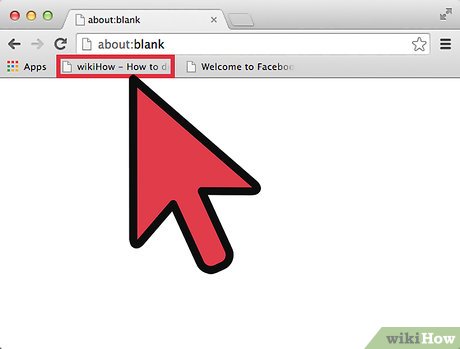
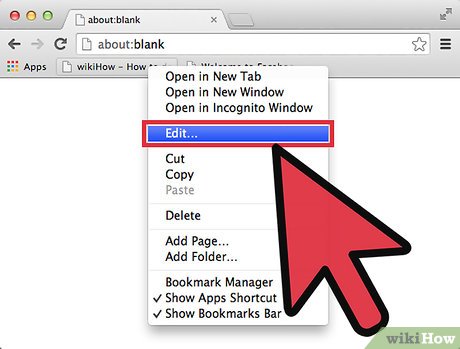

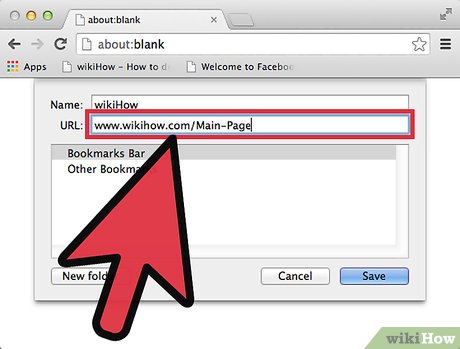




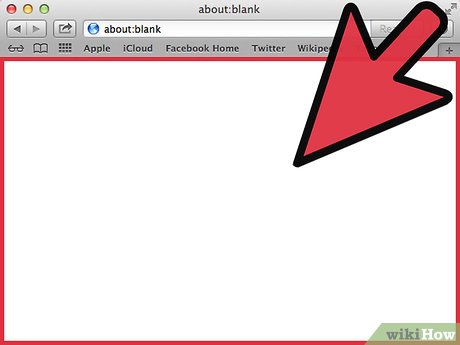
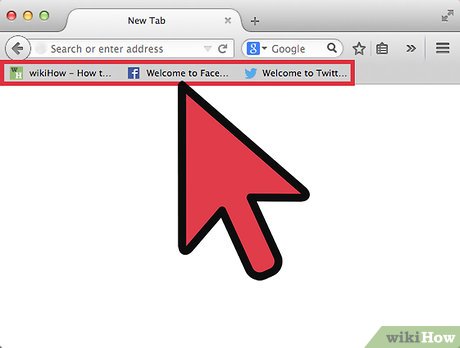
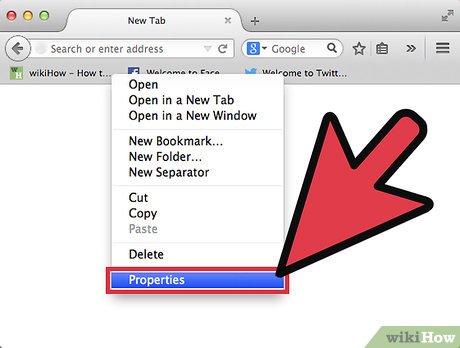
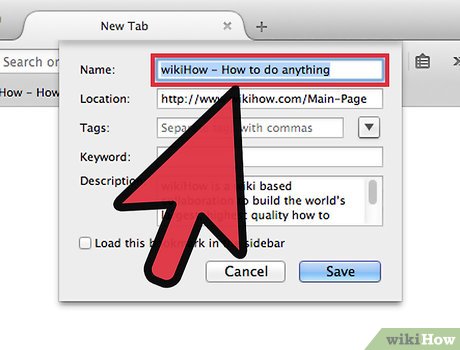

 How to Change Scrolling Speed on a Mac
How to Change Scrolling Speed on a Mac How to Change the Number Format on a Mac
How to Change the Number Format on a Mac How to Migrate from macOS to Windows 10
How to Migrate from macOS to Windows 10 How to Control Your Mac from Your iPhone
How to Control Your Mac from Your iPhone How to Make a Simple Program With Xcode
How to Make a Simple Program With Xcode How to Rotate Images Using the Trackpad on a Mac
How to Rotate Images Using the Trackpad on a Mac