How to Make a Simple Program With Xcode
Method 1 of 1:
Snow Leopard and Later
-
 Beginning with Snow Leopard, Apple has deprecated the use of Applescript Studio, but fear not, in spite of a bit of extra typing, things are actually better without it. Go ahead and grab Xcode 3.2.5 or later. You can get 4.0 in the Mac App Store for free.
Beginning with Snow Leopard, Apple has deprecated the use of Applescript Studio, but fear not, in spite of a bit of extra typing, things are actually better without it. Go ahead and grab Xcode 3.2.5 or later. You can get 4.0 in the Mac App Store for free. -
 File>New Project
File>New Project -
 Click Applescript Application
Click Applescript Application -
 Name your project, this example is named "Talking Example"
Name your project, this example is named "Talking Example" -
 Your project should appear
Your project should appear -
 Double click "Talking_ExampleAppDelegate.applescript"
Double click "Talking_ExampleAppDelegate.applescript" -
 There are already some items filled in for you. After the property declaration, insert a new handler:
There are already some items filled in for you. After the property declaration, insert a new handler:- on clickedme_(sender)
- say "hello"
- end clickedme_
-
 Type Cmd+B to build
Type Cmd+B to build -
 Now double-click MainMenu.xib
Now double-click MainMenu.xib -
 Interface builder should open. Close any xib windows it brings up from previous projects you may have worked on.
Interface builder should open. Close any xib windows it brings up from previous projects you may have worked on. -
 A blank window should appear and you can drag a button onto it from the Library.
A blank window should appear and you can drag a button onto it from the Library. -
 Double click the button and make it "Hello"
Double click the button and make it "Hello" -
 CTRL-drag from the Hello button to the blue cube called "Talking Example AppDelegate" and let go. You can now pick the clicked-me event handler to link to the "Hello" button you just made.
CTRL-drag from the Hello button to the blue cube called "Talking Example AppDelegate" and let go. You can now pick the clicked-me event handler to link to the "Hello" button you just made. -
 Now click file > save. You many now quit interface builder.
Now click file > save. You many now quit interface builder. -
 In Xcode, press build and go at the top. Your application should run smoothly.
In Xcode, press build and go at the top. Your application should run smoothly.
4 ★ | 2 Vote
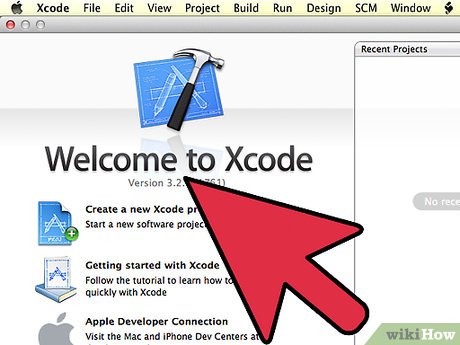
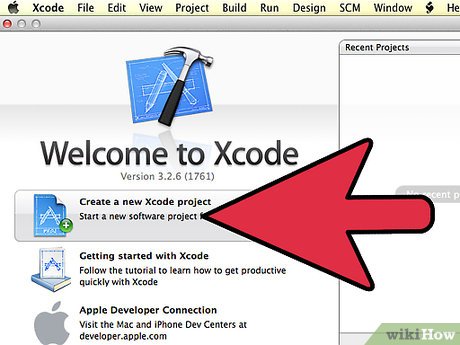
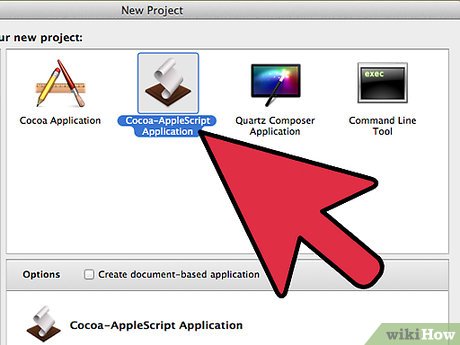
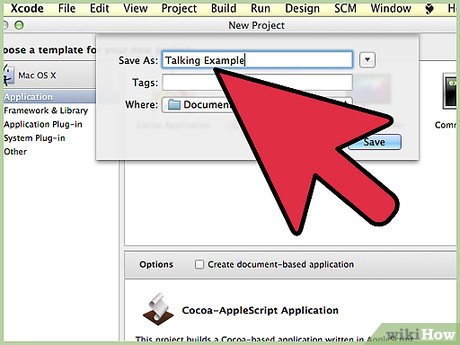





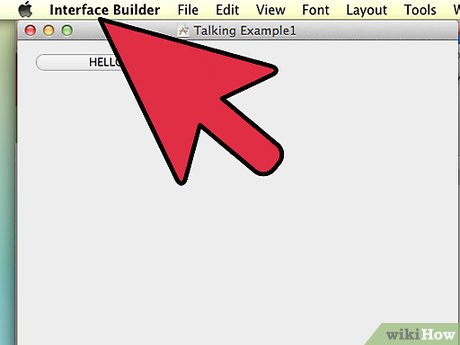
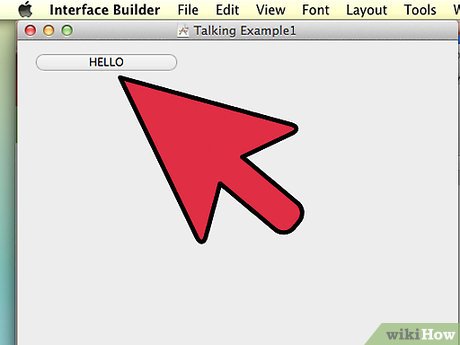
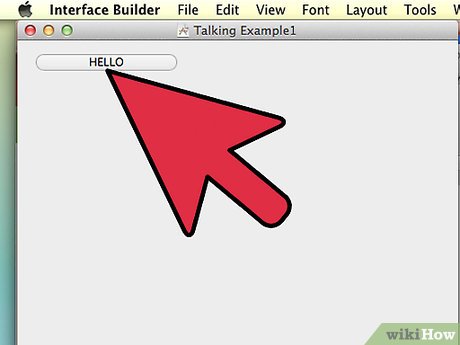
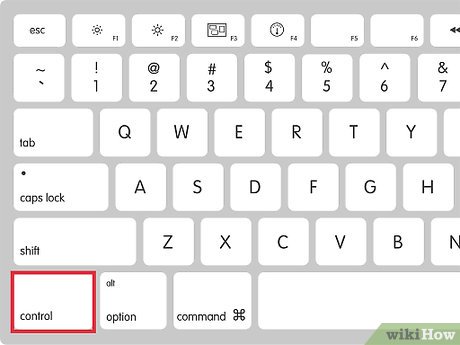
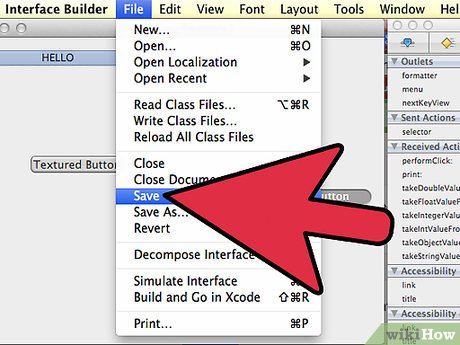
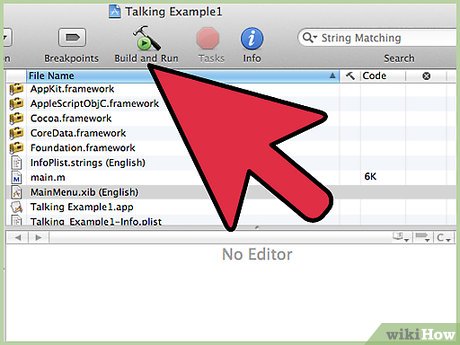
 How to Rotate Images Using the Trackpad on a Mac
How to Rotate Images Using the Trackpad on a Mac How to Set Up a Mac
How to Set Up a Mac How to Change the Number of Recent Items Shown on a Mac
How to Change the Number of Recent Items Shown on a Mac How to Install Visual Studio Using Parallels Desktop on a Mac
How to Install Visual Studio Using Parallels Desktop on a Mac How to Change How Often a Mac Screen Saver Changes
How to Change How Often a Mac Screen Saver Changes How to Lock a Mac Computer
How to Lock a Mac Computer