Find specific words on the web with iOS and Android
You can get used to the find command when using the web browser on the desktop, by pressing Control + F (PC) or Command + F (Mac) on the website to find specific words or statements. But how to perform the same action on a mobile device like an iPhone or Android smartphone in a web browser? Let's find out through the following article!
How to search the site using the Find menu in iOS and Android
Apple's Safari for iOS provides many methods to perform searches on the site. First, load the website, click on the address bar, then enter the word you are looking for. A table with word suggestions will appear. At the bottom of the list will be a section named On This Page with the Find option. Click Find, then you will see the highlighted word, along with the search box to find other words on the page.
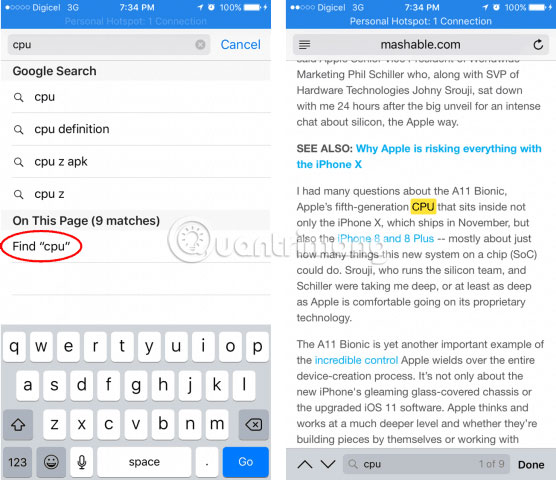
Another way you can search for words on a page is to use the Share table . Touch it at the bottom of the screen, swipe left, then press Find on page . Enter the word you are looking for. You can use the next button to search on the document.

Searching on the page in the Google Chrome browser with an Android device is a little easier; Touch the vertical 3-dot mark in the upper right corner next to the address bar. Click on the Find on page menu, then enter your query.

Third-party applications may have built-in search functionality. In apps like Word and Pages for iOS, you can click the magnifying glass icon or click the dots icon in the app.

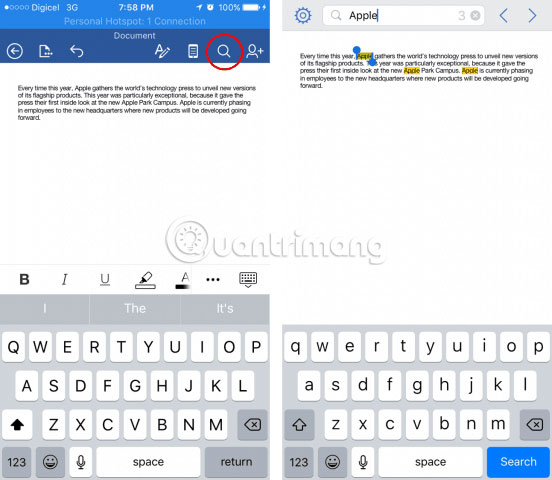
Hope you are succesful.
 iPhone can save your life thanks to these 6 emergency features
iPhone can save your life thanks to these 6 emergency features The words of 'hegemony' of Google Assistant
The words of 'hegemony' of Google Assistant 15 popular iPhone applications that support Dark Mode
15 popular iPhone applications that support Dark Mode How to use Cars 4D + automotive screenings and 4D car kits
How to use Cars 4D + automotive screenings and 4D car kits How to use Space 4D + observe the universe and the universe photo 4D
How to use Space 4D + observe the universe and the universe photo 4D How to improve the Clipboard on iPhone
How to improve the Clipboard on iPhone