How to Change Image Format
Use default photo editing software
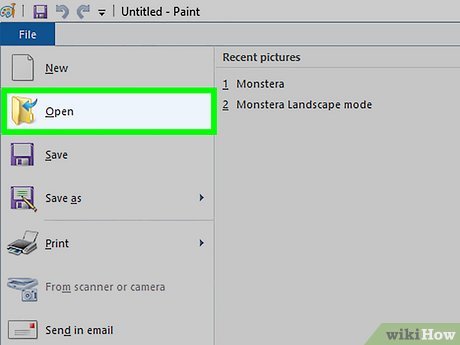
Open the image file. When you need to convert an image file to another format, the simplest way is to use the operating system's default image editing software. On Windows, use "Paint" and on Mac use "Preview".
Note that JPG and JPEG are two different names for the same file extension. You can choose one of these two names in the software's drop-down menu.
You can use some other program - open the image in your favorite software, if you're not sure, try double clicking to check the default option on your computer.
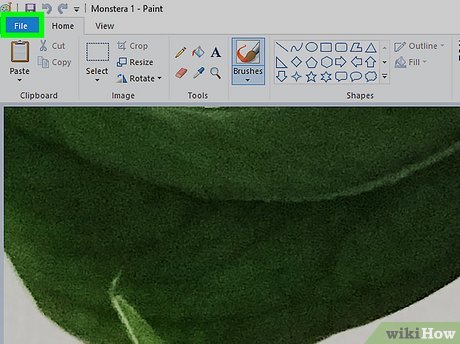
Select "File" at the top of the menu. You will see a drop-down menu corresponding to the file selection.

Save or Export the image file. When you save a new version of the file, the format will be changed. This is very useful because you can save the original copy of the file in case you make a mistake. You'll need to select "Save As" or "Export" (on Mac) to continue the process.
On some versions of the software, you need to "Copy" (make a copy) the file first and then "Save" the copy in the new format.

Rename and reformat the file. A new window appears allowing you to adjust the file name and extension/format. In the "Format" or "Save as Type" drop-down menu, you'll see about 12 options, including ".jpeg" (also known as ".jpg").
Rename the file or file location if desired, for example you can save the file to your desktop for easy access.
If the extension you want to convert isn't in the drop-down menu, try using another editing software (e.g. Photoshop) or try a different method.
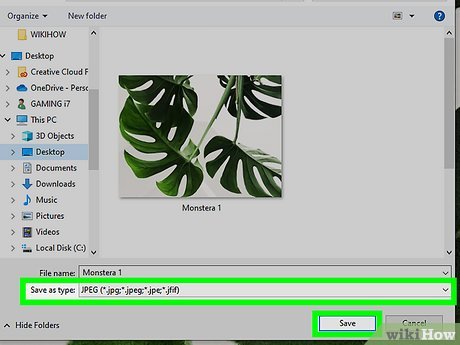
Save the file. After deciding on the file name, extension and save location on your computer, click "Save". This is the operation of converting a file to a new format while preserving the original.
The "Preview" software (and some other software) can convert multiple files - just highlight the file you want to convert and right-click to see the options.
Use software to change image formats
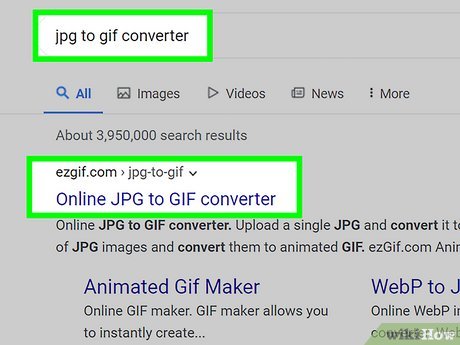
Find the right software. The default photo editing software can perform most basic format changes. If you can't do this, find software on the internet that can help you do this job. Search for the keyword "extension A to extension B" and substitute the specific file format into the search query.
For example, searching for "doc to pdf" or "jpg to gif" will turn up a number of free online conversion software.
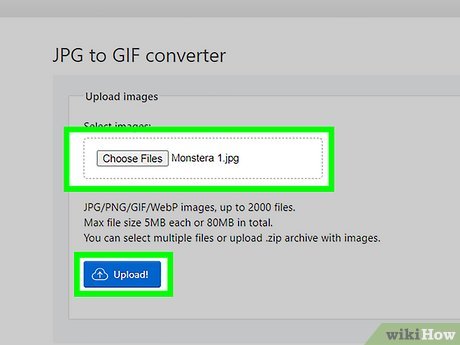
Upload your photo. Most conversion services do not require payment or download. Look for a service that allows you to upload photos to convert.
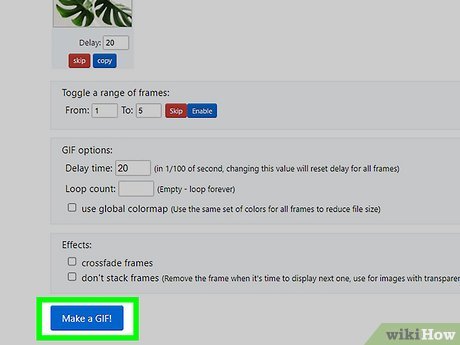
Follow the instructions. Sometimes the conversion page will ask you to enter your email to send the file after conversion to that address. If not, you can wait a while then download the file directly to your device.
Be wary of websites that ask for a fee or personal information to convert files - remember that there are many free services, you don't need to provide too much information other than your email address.
Convert photo formats on your phone
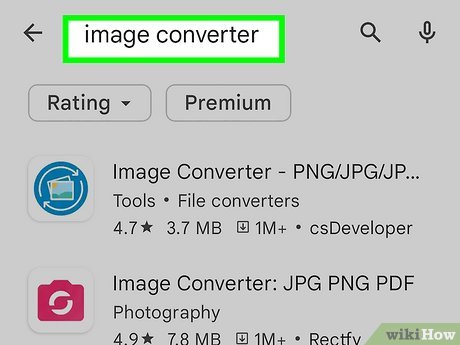
Research image format conversion applications. You'll find a few apps on both the Android and iOS app stores. Be sure to read through the comments section before downloading, both to assess overall quality and to ensure your images are secure.
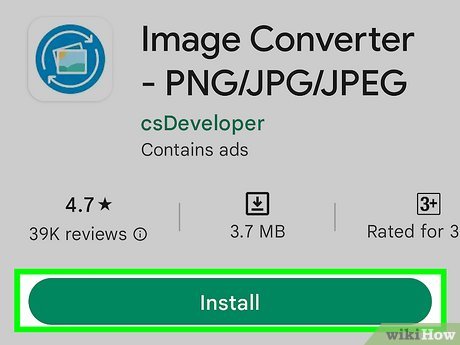
Download the image format conversion application. After choosing, download the application to your device. You should download the image file (if not already downloaded) and remember the storage location on the device. Some apps can automatically detect photos, while others require you to determine the location yourself.
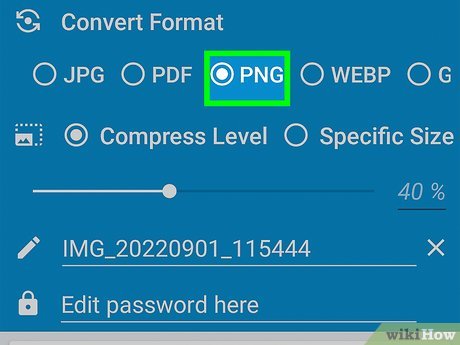
Convert image format. After downloading to your mobile device, you just need to open the application and follow the instructions to simply convert the image format.
Change file extensions manually
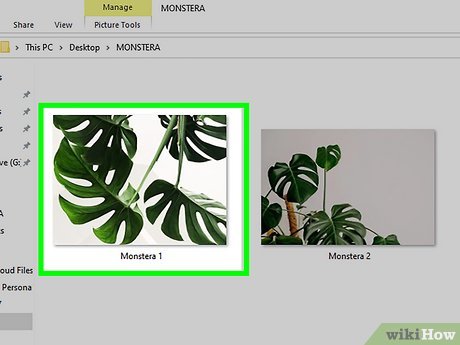
Find files. For image files, you can change the format by renaming the file (for example, you delete the original extension and type something else instead). This is a great idea if the current format makes it impossible to access the file contents (an "invalid file format" error message appears).
Computers use file extensions as shorthand to understand what software you must use to open the file. Be careful when changing file extensions yourself and always back up before doing so.
This method may reduce photo quality. You should use photo editing software.

Make file extensions visible. Depending on the settings, the file extension display (the three letters after the dot in the file name) may not appear in normal file display mode. On Windows, you'll need to adjust the "View" tab in the "Folder options" section. It's in the "Appearance and Personalization settings" section. On Mac, search for "Advanced Finder Preferences" to bring up the file extension.
For more detailed information about file extensions and display methods, you can refer to the article Change file extensions.
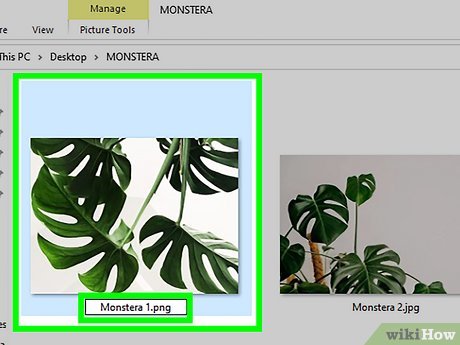
Rename the file. Right-click on the photo and select "rename". Delete the old extension and replace it with the new one.
For example, if the file name is "myimage.png" you can rename it to "myimage.jpg", from now on your computer will treat this as a ".jpg" format file.
 How to Swap Faces in Photoshop
How to Swap Faces in Photoshop How to Use Computer Support to Delete Multiple Instagram Photos
How to Use Computer Support to Delete Multiple Instagram Photos 10 best AI tools to create art from a photo
10 best AI tools to create art from a photo Photoshop beta 25.0 supports creating AI images in Vietnamese
Photoshop beta 25.0 supports creating AI images in Vietnamese Microsoft Paint is supplemented with an extremely simple background removal feature
Microsoft Paint is supplemented with an extremely simple background removal feature 10 ways to use Generative Fill to improve photos in Photoshop
10 ways to use Generative Fill to improve photos in Photoshop