How to block websites that open on Coc Coc 100% successfully
Browsing the web on Cốc Cốc browser, sometimes you encounter cases where Cốc Cốc opens ads website links on its own. Perhaps your computer contains adware running in the background, or your browser does not have Pop-ups turned off. To block websites from opening on Coc Coc, please follow the ways that the article shares below.

Below is an article on how to block websites that open on 100% successfully on Coc Coc, please refer.
Method 1: Change Coc Coc settings
Step 1: Select Coc Coc -> Settings to open the setup window of Coc Coc.

Step 2: In the Settings you select Privacy -> Content settings.

Step 3: Select Pop-up window.

Step 4 : Uncheck in the Allowed section .

As such, pop-ups will be blocked, so some websites will not open ads on Coc Coc itself.
Method 2: Remove the adware running in the background
Step 1 : Download and install one of the two malware scanners in the following two links:
- Malicious Software Removal Tool: https://www.microsoft.com/en-us/download/malicious-software-removal-tool-details.aspx
- Bitdefender Adware Removal: https://www.bitdefender.com/premium-services/adware-removal.html
Step 2 : After the installation is complete, scan your entire computer.
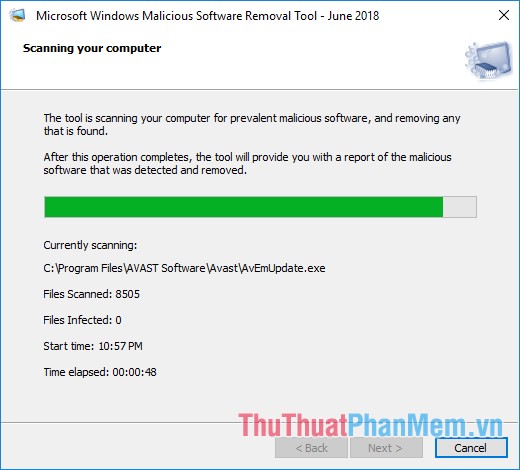
Step 3 : If the program displays No malicious software was detected , your computer does not have any adware.
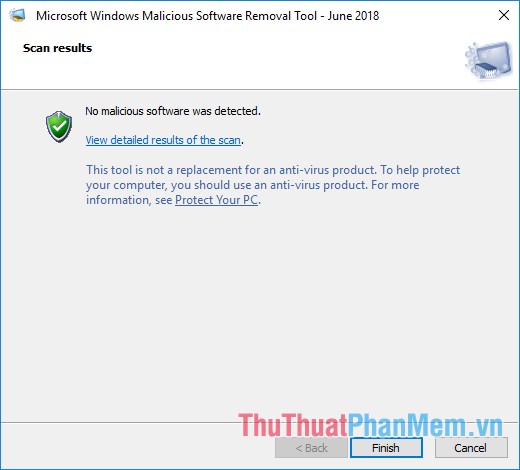
If the computer contains adware, malware, the software will display a list of links to the files you just need to open Control Panel -> Uninstall a program (or software to uninstall specialized programs) and then remove. scanned software.
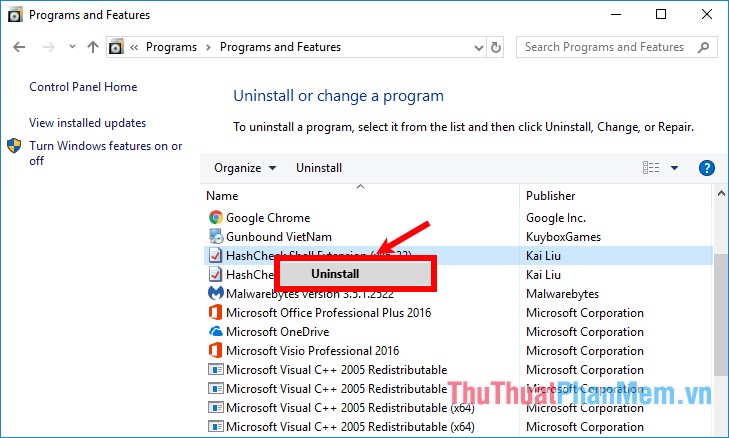
In addition, you can use AdwCleaner software to clean adware, malware on your computer by following these steps:
- Download the latest version of AdwCleaner here https://toolslib.net/downloads/viewdownload/1-adwcleaner/
- Run the downloaded file and select Agree with the terms of the software, appear the main interface of AdwCleaner, select Scan now to scan your entire computer and find out adware, malware. on the computer.
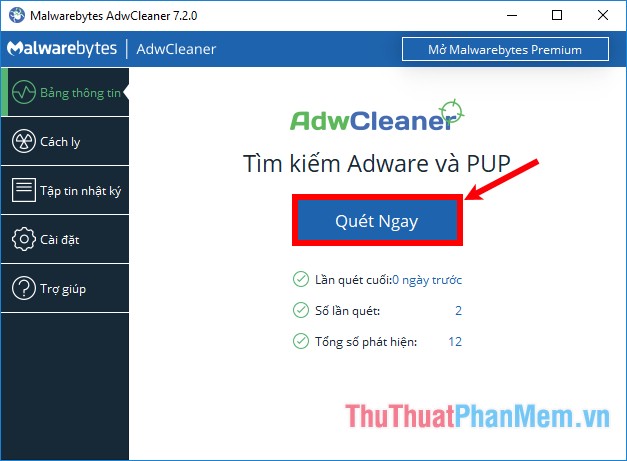
- After the scan is complete, the interface will display threats, adware, malware on your computer. You just need to select the threats and select Clean and Repair so the software removes threats from the computer.
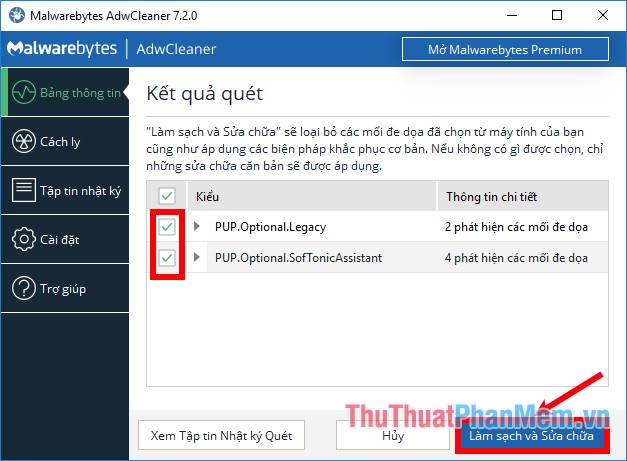
Above the article introduces you to a number of ways to block websites from opening on Coc Coc, you can refer and perform to prevent websites from opening automatically to avoid disturbing, network lag during surfing. Good luck!
You should read it
- Instructions on 2 ways to quickly block websites from opening automatically
- How to block websites from automatically opening on Coc Coc
- How to block websites on Firefox
- Steps to block automatic opening of websites on Chrome browser
- How to Block Websites on Google Chrome
- Does Viettel block websites that contain 18+ videos and images on computers and phones?
 Simple way to block Website without software
Simple way to block Website without software DNS Singapore - How to change DNS Singapore to access the network faster and not blocked
DNS Singapore - How to change DNS Singapore to access the network faster and not blocked DNS VNPT - How to change DNS VNPT for faster network access
DNS VNPT - How to change DNS VNPT for faster network access Google DNS - How to change Google DNS 8.8.8.8 8.8.4.4 to access the network faster and not blocked
Google DNS - How to change Google DNS 8.8.8.8 8.8.4.4 to access the network faster and not blocked Open DNS - How to change DNS Open to access the network faster and not blocked
Open DNS - How to change DNS Open to access the network faster and not blocked How to change DNS to access Facebook fast, not blocked
How to change DNS to access Facebook fast, not blocked