How to download the entire contents of a web page to your computer
The Internet is becoming more and more popular, but computers are not always available to use the Internet. In this case, downloading the entire content of a website you like for entertainment and research is the best choice. TipsMake.com has a tutorial on saving websites to your computer for offline viewing in a browser, but that way you can only download an article of a website. If you want to download an entire forum or even a certain website, you need to rely on the help of a dedicated software. The following article of TipsMake.com will guide you to use the software to download the entire contents of a website to your computer, please follow along.
Currently on the market there are quite a lot of software that supports us to download websites to computers, but in this article we will introduce you to the software called HTTrack Website Copier because this is a website download software rated as the best today.
You can download the software at: http://www.httrack.com/page/2/
After downloading you install normally then launch the application up. And here are the steps to download a website using software:
Step 1 : At the main interface of the normal software we will click File -> New Project to create a project to load a new website, but if it is the first time you use, just click Next .
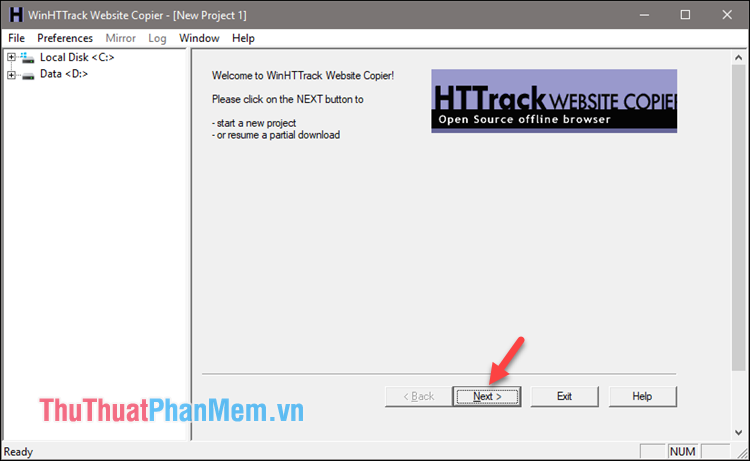
Step 2 : You enter the name of the site in the New project name , enter the category of the site in the Project category . Next you choose the directory to save the website and finally click Next .
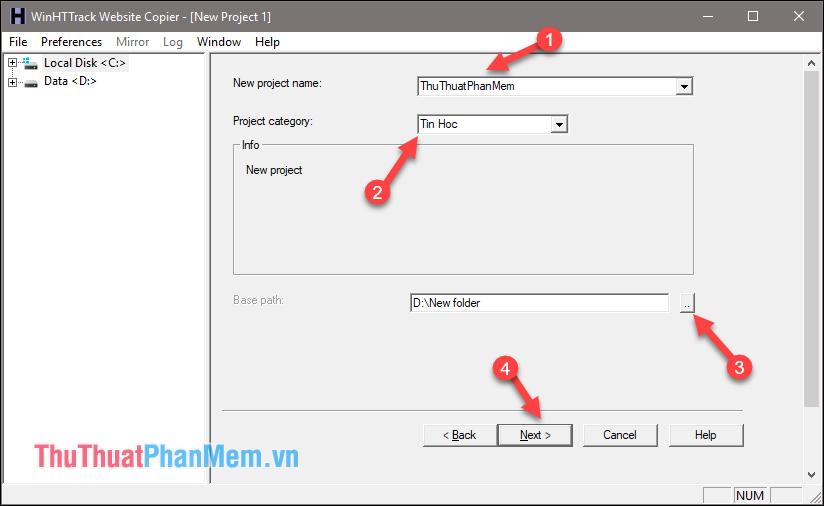
Step 3 : Enter the address of the website you want to download into the Web Addresses box.
For example , if you only want to download one article of a website, enter the address of that article. And if you want to download the whole site, enter the address of that website like http://TipsMake.vn for example. Note that downloading a whole site will take a lot of time because a website has thousands of articles.
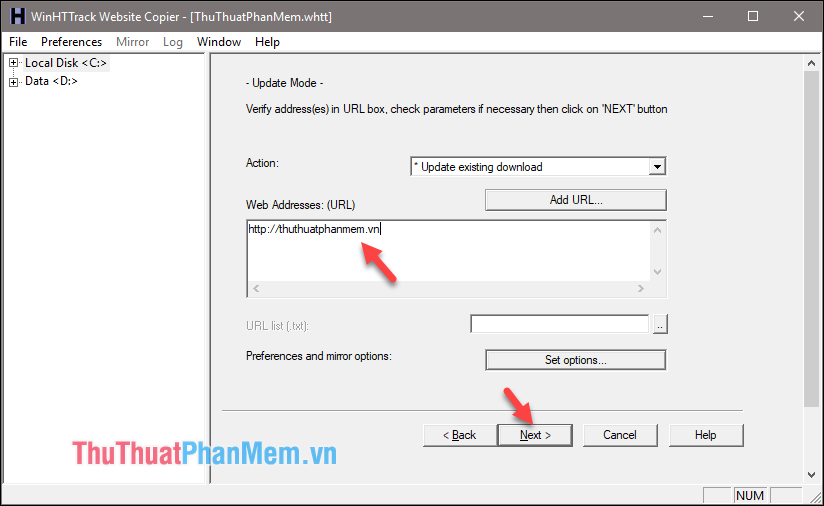
Step 4 : Next, click Finish
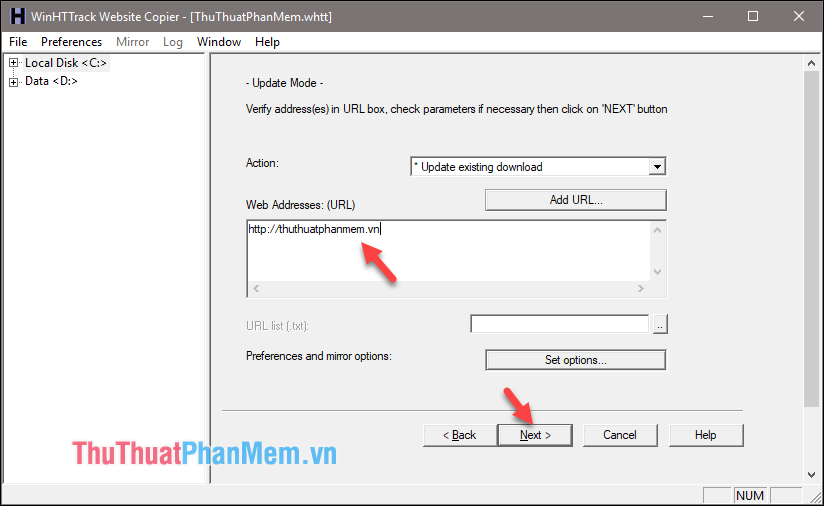
So the part has begun loading the website, the process takes place quickly or long depending on the size of the website as well as the network speed.
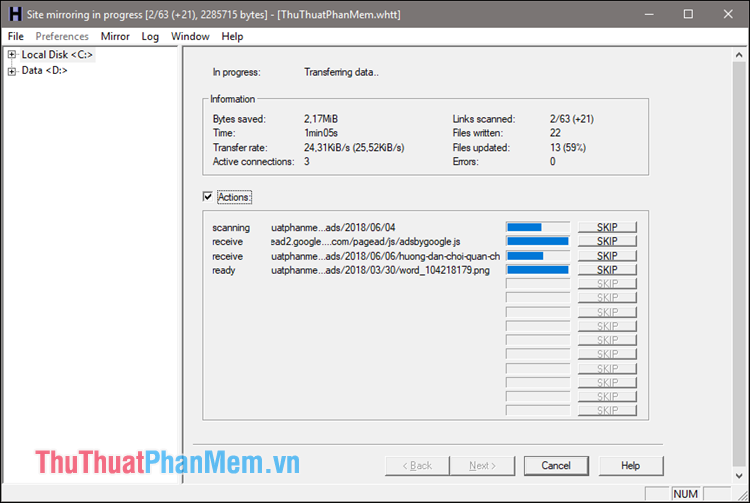
Step 5 : After the download is complete you can disconnect the network and click Browse Mirrored Website to open the website to see if it has been.

At later times if you want to open the website, choose File -> Browse sites .

Next select the site you downloaded:

And so we can view the website without the internet:
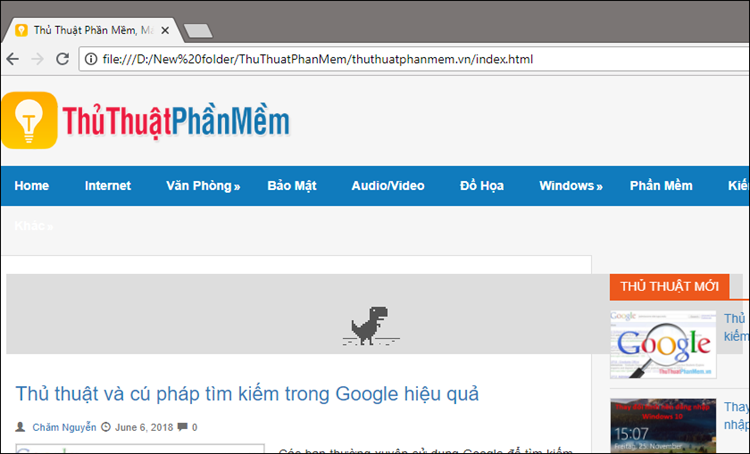
Above is an instruction on how to download the entire contents of a web page to your computer using the HTTrack Website Copier software . Thank you for watching the article, wish you success.
You should read it
- How to create an image table of contents in Word?
- Page numbering steps in Microsoft Word Microsoft
- How to download the entire Playlist Video on YouTube to the fastest device
- How to create automatic table of contents in Word 2013
- Instructions to download music albums on Mp3.zing.vn
- Any page numbering in Word
 How to block websites that open on Coc Coc 100% successfully
How to block websites that open on Coc Coc 100% successfully Simple way to block Website without software
Simple way to block Website without software DNS Singapore - How to change DNS Singapore to access the network faster and not blocked
DNS Singapore - How to change DNS Singapore to access the network faster and not blocked DNS VNPT - How to change DNS VNPT for faster network access
DNS VNPT - How to change DNS VNPT for faster network access Google DNS - How to change Google DNS 8.8.8.8 8.8.4.4 to access the network faster and not blocked
Google DNS - How to change Google DNS 8.8.8.8 8.8.4.4 to access the network faster and not blocked Open DNS - How to change DNS Open to access the network faster and not blocked
Open DNS - How to change DNS Open to access the network faster and not blocked