Delete temporary Internet files with Group Policy Preferences
One way to improve the protection of your workstations and networks is to delete Temporary Internet Files. By deleting these files, you can protect your workstations and the network against intrusion of malicious files.
Files obtained from the Internet can cause problems on a system and the entire network. Let's try out the possible configurations, firewall settings, anti-phishing settings, malware, adware and viruses to prevent these malicious attacks. The Internet poses a risk that needs to be protected. An area of Internet Explorer you can 'assist' in protecting workstations and the entire network is in the area of deleting temporary Internet files downloaded while users browse the web.
Default location of Temporary Internet files
When Internet Explorer first launches on your device, it will start saving immediately the files placed in the browser interface for faster access next time. The default location of Temporary Internet Files depends on the version of Windows you use. This is a statistical analysis of the location of this file on workstation operating systems:
OS version
Path to Temporary Internet Files
VistaC: UsersAppDataLocalMicrosoftWindowsTemporary internet FilesXPC: Documents and SettingsLocal SettingsTemporary Internet Files2000C: Documents and SettingsusernameLocal SettingsTemporary Internet Files
Control content in the Temporary Internet folder
When you are in the workstation console with the Windows operating system, and want to make sure that the files you just viewed are not saved on your computer, you can delete those files. Let's say you just sat at the computer and remember that you need to call the hotel to book in advance for your upcoming holiday. For example, you choose www.yahoo.comtravel , and do a search on it. After an hour of reviewing resorts, tours, transportation facilities, nightlife, the ability to take care of young children, you find that your computer does not save but the photos and files are still on Your working computer. You should delete them to ensure safety!
To clean them up, you can go to Internet Explorer tools, the tools on our Vista computer are using IE7, in the Tools list and select Internet Options . Then the Internet Options dialog box appears as shown in Figure 1.
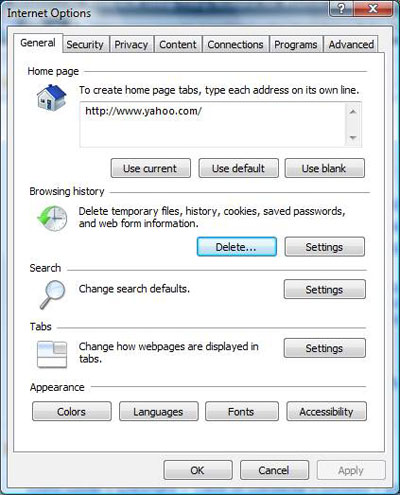
Figure 1: Internet Options dialog box is used to configure settings for Internet Explorer
On the default tab, General , you will see the entire history of your browsing (Browsing History). Here, you have a button labeled Delete , which will delete the history of the Internet. With new versions of the Internet, you can control what will be deleted, such as Temporary Internet Files, Cookies, History, Form data and Passwords. Obviously, we are all related to the Temporary Internet Files here. When you select the Delete Files button, you will be asked to confirm your choice, thanks to clicking it, will delete files in the Temporary Internet Files folder.
Use Group Policy Preferences to delete files
When you open the GPO in Windows Server 2008 or Windows Vista SP1, you will see a new set of GPO settings located in the Preferences button. The setting we want to focus on can be found in the Computer Configuration or User Configuration button. The path to our setup is all on the same button: PreferencesWindows SettingsFolders .
When you reach this button, right-click Folders , select New - Folder . This will open the New Folder Properties dialog box shown in Figure 2.
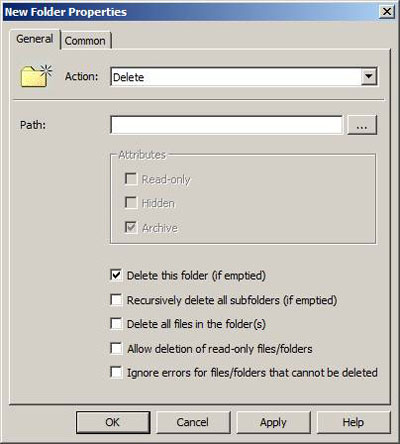
Figure 2: Folder Policy Preferences folder policy
Within this policy, you will need to configure its Action as well as the path to the directory you want to control initially. The action mode you want to configure is Delete . You will then type in the path to Temporary Internet Files based on the operating system you are using. Finally, you need to select the checkbox labeled ' Delete all files in the folder (s) ' to make sure that you remove all files in the Temporary Internet Files folder.
One of the advantages of using Group Policy Preferences through Group Policy is that it loyal to the background refresh that Group Policy handles. This occurs every 90 minutes on all computers that process Group Policy (takes 30 minutes to process). Thus, the files will be deleted from the computer that the GPO targets within the two-hour cycle!
Aim for the right operating system
Now you need to have some solutions to target Windows Vista and Windows XP computers because they have different paths to Temporary Internet Files. You can develop a number of meticulous OU design schemes available on your Windows XP workstations at WindowsXP OU and with Windows Vista workstations at WindowsVista OU. Be aware that you can completely redesign part of the structure of Active Directory.
Another solution that fits the Windows Server 2008 / Vista Group Policy Preferences, you can use Item-level Targeting to ensure that the GPO setting is 'closed' to the correct version of the operating system. To set up Item-level targeting for your GPO settings to delete files for CP and Vista, you need to create two different Folder Policies. Then, for each policy setting, you will configure a 'target'.
Item-level targeting is configured inside the GPO setting by clicking the Common tab, as shown in Figure 3.
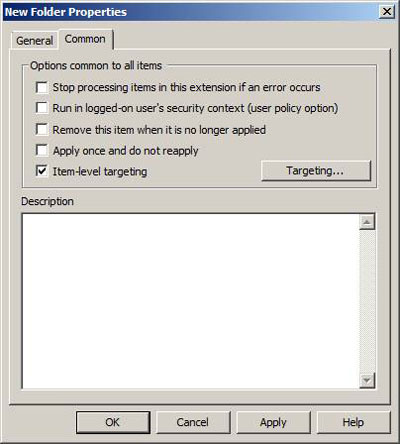
Figure 3: Tab Common allows you to configure item-level targeting
When clicking the Targeting button, a Targeting Editor dialog box will appear. To configure the operating system version for your policy, select the New Item list and select Operating System . Inside the bottom panel, select the Product list. Select Windows XP or Windows Vista depending on the path you entered for the policy setting, as shown in Figure 4.
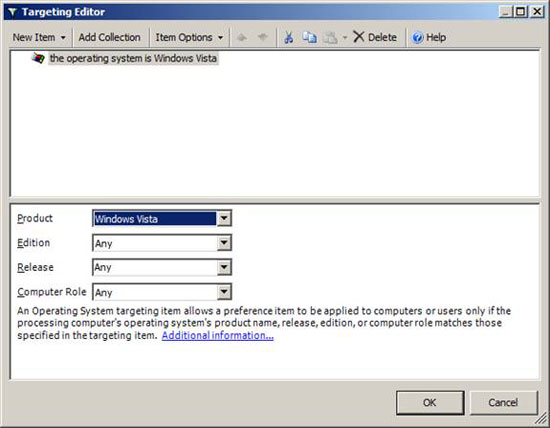
Figure 4: Item-level targeting allows you to target used computers
specific operating system version
You can configure both Folder Policies in the same GPO because the targeting action will outline the correct path for the appropriate operating system version. After configuring one of your policy settings for Windows XP and Windows Vista, you will delete the Temporary Internet files on the workstation at intervals of 90 minutes.
Conclude
Removing the Temporary Internet Files folder is an important thing and needs to be done on all workstations located on your network. This will prevent malicious files from attacking the system of desktop computers as well as the entire network. Temporary files can be manually deleted, but as a pioneering network administrator, you should perform deletion for users periodically. By using Group Policy Preferences, you can perform this action every 90 minutes. The configuration and item-level targeting settings are very easy and you can ensure that the correct path of the temporary files matches the version of the right operating system.
You should read it
- Steps to remove temporary files stored on Kaspersky
- What is Temporary File? How to delete temporary files on windows computers
- TEMPORARY TABLE temporary table in SQL
- Free up space on Windows 10 by deleting temporary files
- Automatically delete temporary files every time a Windows 10 computer is opened
- How to Rid Your Computer of Temporary Files
 Release software to check DNS server vulnerabilities
Release software to check DNS server vulnerabilities Overview of Windows Server 2008 Firewall with advanced security features (continued part 3)
Overview of Windows Server 2008 Firewall with advanced security features (continued part 3) Protect your business against internal threats
Protect your business against internal threats Automatic patch management applications
Automatic patch management applications Techniques for decentralizing Window administration
Techniques for decentralizing Window administration Keep the router configuration safe
Keep the router configuration safe