How to reopen tabs after restarting Firefox
By default when restarting the browser, all open tabs will close. The browser display interface will be completely new again. But the Firefox browser already has a feature that retains tabs after restarting the browser, without users having to install any additional utilities.
Webpages that are open on tabs after restarting Firefox will remain the same. This feature is extremely useful when we proceed to update Firefox to the latest version, without having to re-bookmark sites in Firefox. The following article will guide how to turn on the feature to keep tabs when restarting Firefox browser.
- How to turn off Firefox automatically restart when entering Windows
- How to restore Chrome, Firefox, IE browser to the default state?
- Fix Firefox browser errors in Safe Mode
Instructions to keep tabs when restarting Firefox
Step 1:
We still open web pages, tabs as usual. Open a new tab and enter about: restartrequired in the address bar on your browser and press Enter.
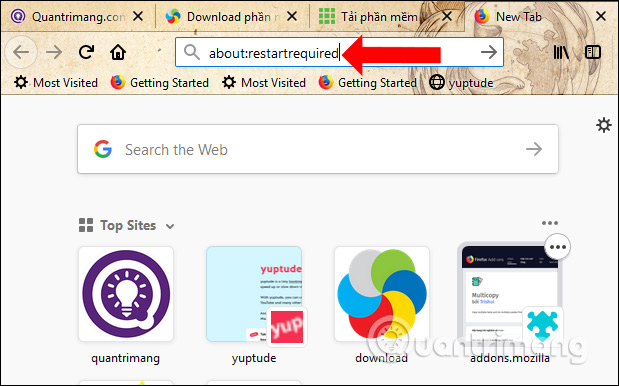
Step 2:
Display the interface as shown below with notifications and press the Restart Firefox button to restart the browser.
Soon the windows on Firefox browser will close. The browser is restarted and the tabs accessing the previous site on the browser remain the same.

A very useful feature on Firefox browser, while still retaining open web tabs even when restarting the browser. Users do not need to re-bookmark the site. Note, this feature does not apply when browsing Firefox web in incognito mode.
See more:
- How to install Material Design interface into Firefox
- How to delete a site's cookies on Firefox
- This is how to view the cache of any Web site
Hope this article is useful to you!
 Combine the best private browser on the phone
Combine the best private browser on the phone Top 10 best Google Chrome extensions to avoid distractions when working
Top 10 best Google Chrome extensions to avoid distractions when working How to control gadgets that work on Chrome
How to control gadgets that work on Chrome How to use FPT.AI Speech reads text like Google
How to use FPT.AI Speech reads text like Google How to create a website backup on Chrome
How to create a website backup on Chrome How to view the password, delete the saved password on Chrome
How to view the password, delete the saved password on Chrome