How to Change Ring Duration on Android
Use self-service codes
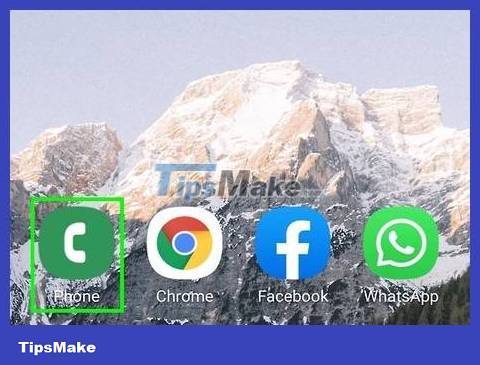
Open the Phone app on Android. The app has a phone receiver icon and is usually located near the bottom of the home screen. Although there is no way to specify the number of rings, you can specify the number of seconds it should ring before a call goes to voicemail.
Self-service codes are not available with all providers. The next steps are for T-Mobile providers, which may also work with third-party services that use the T-Mobile network.
If this method doesn't work with your phone, call your carrier's customer service switchboard (usually you can just dial * 611 on Android to do it) and tell them the time (from 5 -30 seconds) that you want the call to ring before being sent to voicemail.
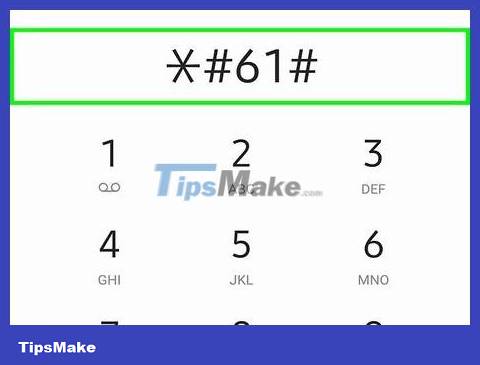
Dial *#61#and press the call button. After a few seconds, the phone will display a full information screen, including the phone number.
If this code gives an error, the current provider does not support this option. Most providers will still allow you to change the number of seconds it rings before forwarding.

Write down the phone number. This is the provider's voicemail service phone number. You'll need to enter this number as part of the long code in the next step, so don't forget to write it down accurately.
For example, if you use T-Mobile, the phone number will be 18056377243.

Dial the service code. The code needs to be entered in the following format: **61*voicemailphonenumber**seconds#. Replace "voicemailphonenumber" with the phone number you wrote down in the previous step, and replace "seconds" with 5, 10, 15, 20, 25, or 30 to specify the number of seconds it will ring before the call goes to voicemail. .
For example, if the phone number you wrote down is 18056377243 and you want incoming calls to ring for 15 seconds, enter **61*18056377243**15#.
Although ringtone lengths vary, in general, 10 seconds usually sounds about 3 or 4 rings, while 30 seconds is about 5-6 rings.
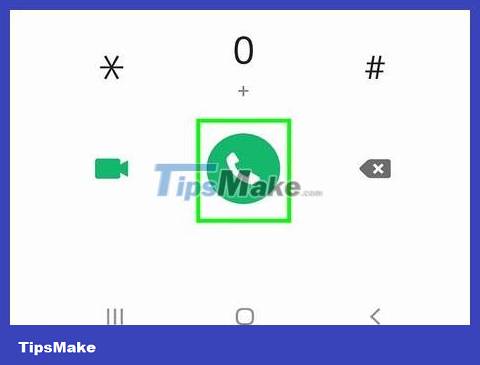
Click the call button. As long as you enter the correct information (and the feature is supported by your carrier), a screen will appear confirming that the call forwarding settings have been updated.
If you want to undo this setting in the future, dial the previous code again but replace the number you entered with 30(as default).
Use another ringtone
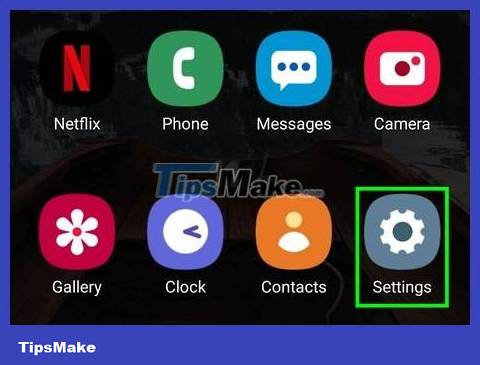
Open Android Settings. To proceed, swipe down from the top of the home screen and tap the gear icon in the upper right corner.
Although there is no setting on Android to change the specific number of rings, you can choose a longer or shorter ringtone to adjust the ring duration.
This doesn't change the time it takes for the call to go to voicemail, just the number of rings you'll hear.
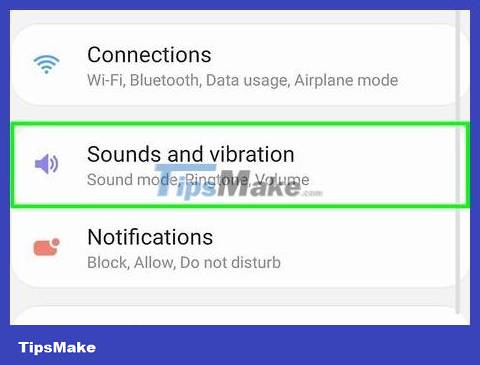
Tap Sounds and vibration or Sound . The options you see will vary depending on the provider.
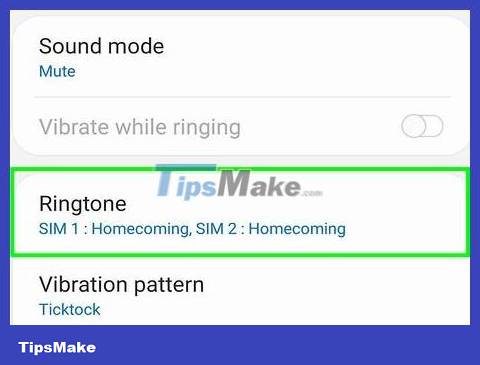
Tap Ringtone or Phone ringtone . One of these two options will be in the menu.
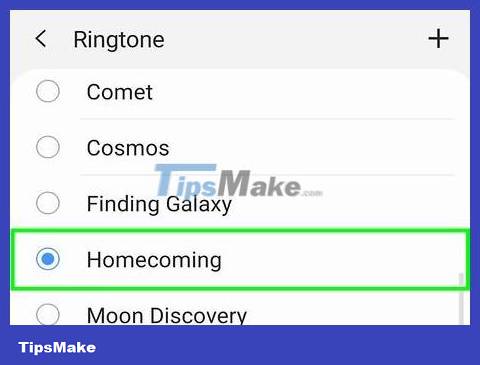
Tap the ringtone to hear a preview. Ringtone options and length vary by phone model. Some ringtones play a melody instead of a short sound, meaning a longer ringtone will ring fewer rings.
If you don't like any ringtones, see online how to create and download free ringtones.
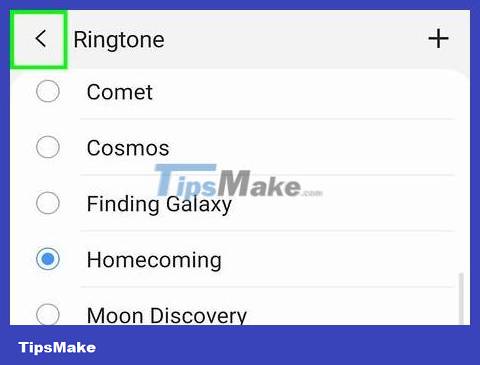
Click Save or the back button to save your changes. If there is a Save button , you need to click it to save the changes. Some phone models, most of which are Samsung, do not have a save option because changes will be automatically applied.
You should read it
- Elden Ring is surprisingly 'gentle' thanks to the mod
- Instructions for installing Ring of Elysium on the computer
- Samsung confirmed the Galaxy Ring will launch at MWC this week
- Do you know why wedding rings are always worn on the ring finger?
- Way to Android phone in silent mode for a certain period of time
- Elden Ring: Things to do after clearing the game
 How to Use Find My Device for Android Devices
How to Use Find My Device for Android Devices How to Use Smart View on Android
How to Use Smart View on Android How to Use Lucky Patcher on Android
How to Use Lucky Patcher on Android How to Backup Android Phone to Google Cloud
How to Backup Android Phone to Google Cloud How to Backup Android Data to Google
How to Backup Android Data to Google How to Copy Entire Text Chats on Android
How to Copy Entire Text Chats on Android