How to fix Android error does not ring when a call is made
You missed the call because the phone didn't ring? Do all other sounds work except ringtones? Don't worry, your phone is not broken, see the following fixes.
Android fixes do not ring when an incoming call arrives
- 1. Restart the phone
- 2. Check the silent mode
- 3. Check the ringtone volume
- 4. Turn off Do not Disturb mode
- 5. Check the volume slider
- 6. Try another ringtone
- 7. Check the ringtone in Safe mode
1. Restart the phone
Restart the device, the trick is simple but useful in most cases, so before switching to other solutions, restart your phone.
- Why does restarting the phone help the device run faster and fix some common errors?
2. Check the silent mode
If silent mode is enabled on your phone, you obviously won't hear a ringtone when a call comes in. Look for the silent mode icon in the status bar. If it is turned on, turn it off.

Most phones allow you to switch audio mode from the volume button. Alternatively, you can go to Settings> Sound to change the mode to Regular. On some phones, you only need to increase the ringtone volume.
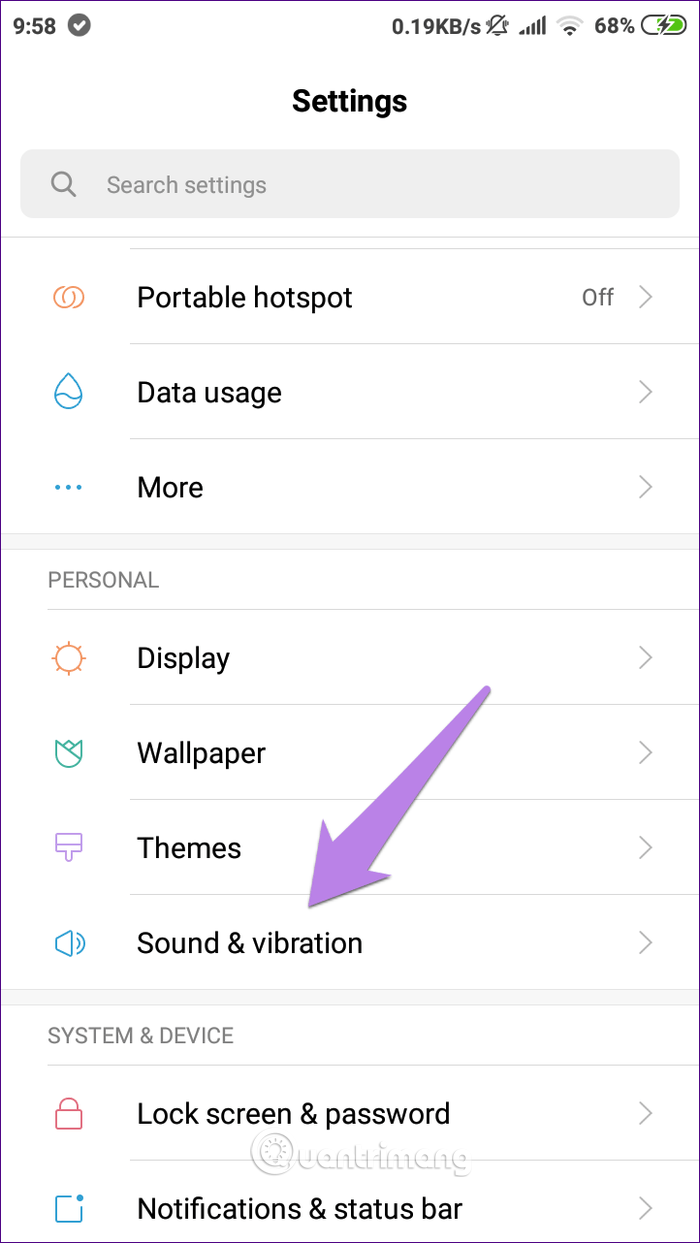
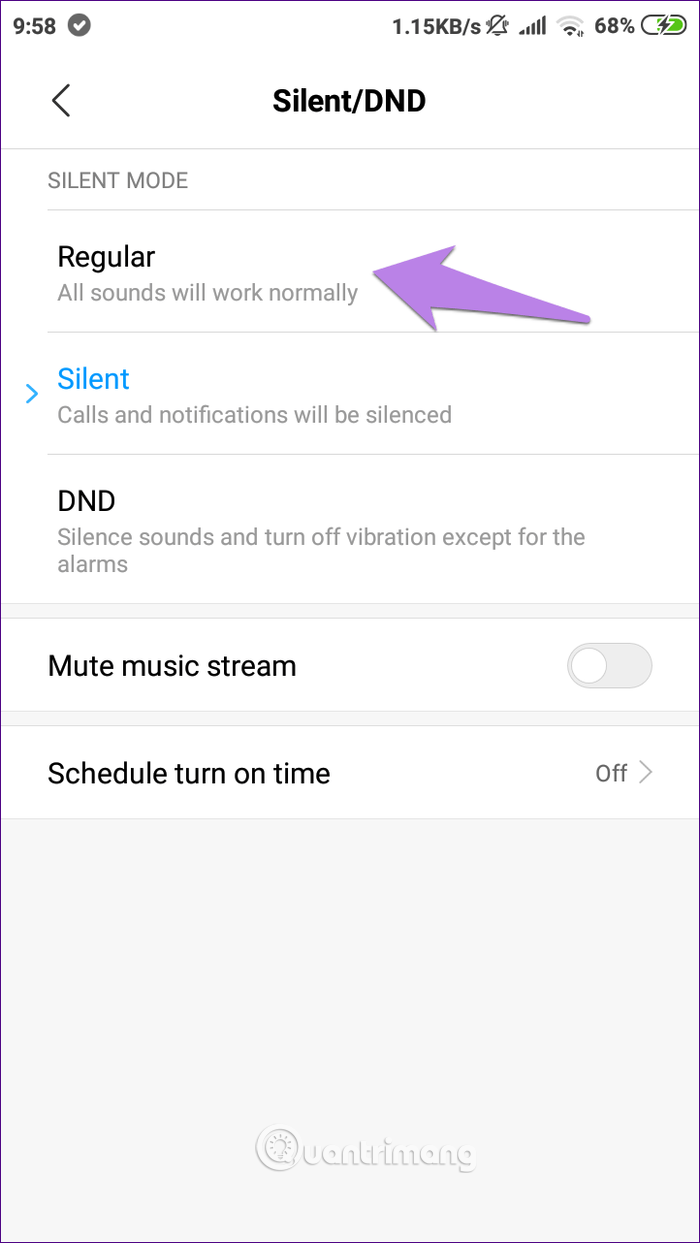
3. Check the ringtone volume
In addition to checking whether the phone is in silent mode, you need to check the ringtone volume. Sometimes, we can accidentally press the volume button and reduce the sound to zero.
To check and increase the ringtone volume, go to Settings> Sound and drag the Ring volume slider.

Note: If you leave your phone in silent mode, increasing the ringtone volume has no effect, so you need to turn it off first.
4. Turn off Do not Disturb mode
Another important setting you need to check is Do not Disturb (DND) on Android. Don't be confused because this mode is different from the silent mode. If it is on, turn it off.
Tip : The crescent icon in the status bar indicates Do Not Disturb mode is on.
This operation does not turn off this mode completely because it will automatically turn on at a certain time if scheduled.
To turn off mode Do not disturb completely, go to Settings> Sound> Do Not Disturb and turn it off. If it is turned off, check the Schedule turn on time option to be enabled.
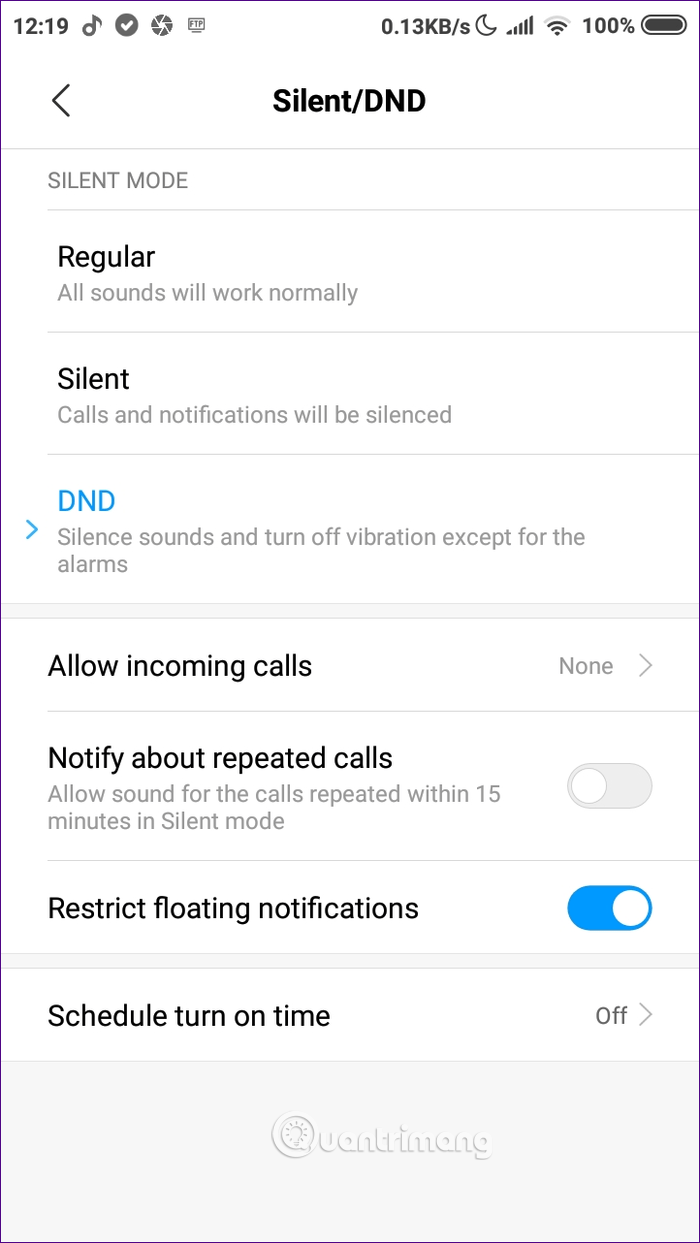
5. Check the volume slider
Some phones offer a slide switch to activate Do not Disturb mode and quick silence (OnePlus model). You need to check this switch on the left side of the phone and make sure it is in the ring position.
6. Try another ringtone
If the above does not solve the problem, the problem is the ringtone. Basically if you use a ringtone that is loaded, it can be repositioned or a problem occurs. So you need to change another ringtone, use the ringtone available on your phone to see if the problem is caused by the download ringtone. If true you can download other new ringtones later.
To change the Android ringtone, go to Settings> Sound , change the ringtone in the Phone ringtone option. If you use different ringtones for specific contacts, you may encounter the same problem, change the ringtone for the contact.

7. Check the ringtone in Safe mode
Sometimes the problem is caused by a third-party application. To determine if the problem is due to a third-party application, you need to start Android in Safe mode.
Note : Your phone starts in Safe mode without deleting any of your data.
To access Safe mode, press and hold the phone power button. When the power option appears, tap and hold the Power off option until the phone notifies you to boot into Safe mode, tap OK and your device will boot into safe mode. You will see the words Safe mode in the bottom left corner.
Another way to access Safe mode is to use a physical key. First, turn off the phone, then press and hold the power button until you see the manufacturer logo. Immediately after the logo appears, hold down the power button, then press and hold the volume down button, continue to hold it until the device boots into Safe mode.
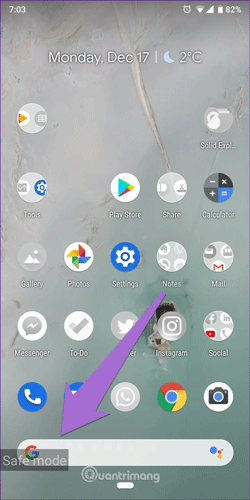
When in Safe mode, try calling and see if the ringtone rings. If so, you need to identify a third-party application that caused the problem by trying to uninstall the third-party application for each application. You can try audio related applications or music apps first.
I wish you all success!
 Cute wallpapers for smartphones
Cute wallpapers for smartphones How to upgrade iPad OS for iPad on computer
How to upgrade iPad OS for iPad on computer 10 applications to help 'cricket' control remote computers
10 applications to help 'cricket' control remote computers Download iOS 13, iPadOS and Mac Catalina wallpapers
Download iOS 13, iPadOS and Mac Catalina wallpapers Principles for designing iOS apps
Principles for designing iOS apps 6 Best file conversion application on Android
6 Best file conversion application on Android