Guide to making phone ringtones using Format Factory
You have a favorite music and want to use it as a ringtone for your phone but don't know how to do it? So please refer to the tutorial of making a phone ringtone using Format Factory of TipsMake.com.
- Convert music and Video formats directly with VLC
- Three easy steps to schedule music off from Apple Music automatically
- How to delete music on Nokia Lumia 920
Step 1 : At the interface of Format Factory, you click on Audio , select the output music file format (MP3, WMA, MMF, FLAC, M4A .). Here, we choose MP3.
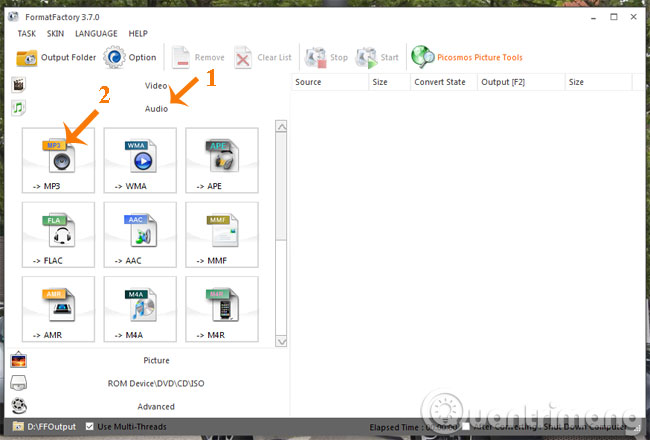
Step 2 : Then appear WMA window, click Add File to select the music file you want to cut.
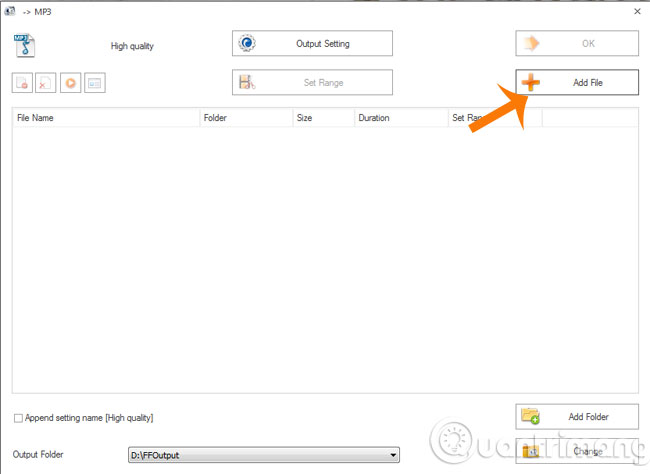
The Open window appears, navigate to the folder containing the music files, then click Open .

Step 3 : Click on the audio file you just added, then click Set Range .

Step 4 : A dialog box appears, in the Set Range section , you enter the time to start on the Start Time and the end time to End Time for the music you want to cut. Then click OK to save the settings.

Step 5 : This time in the Set Range field will display the start and end time of the music track. Select the folder containing the output file in the Output Folder section . Then click OK to return to the main interface.
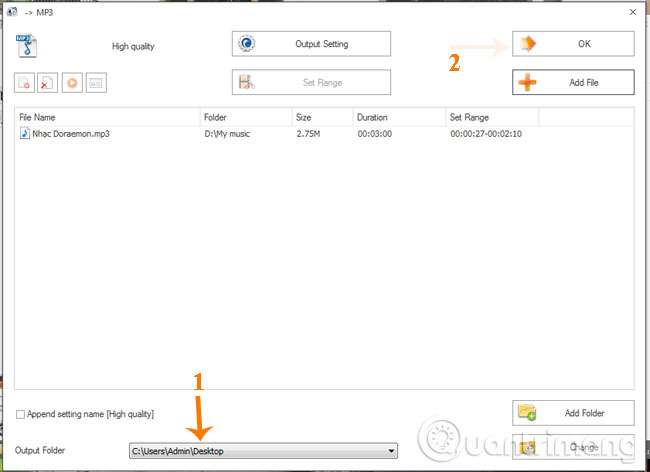
Step 6 : On the main interface click Start to start. When you see the Convert State field on the Completed line, the ringtone creation process is complete.

And this is the result
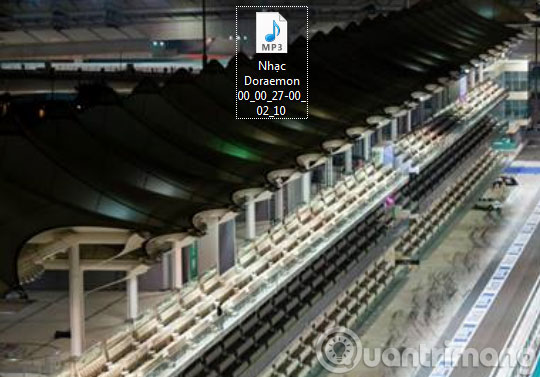
If you want to create ringtones with other formats, you can do the same as above. Very simple, right? Now you can create any ringtone as you like.
Good luck!
 Make artistic black and white photos with PhotoScape
Make artistic black and white photos with PhotoScape How to make photos on PhotoScape?
How to make photos on PhotoScape? Instructions to add watermark, rotate, flip photos with Picasa
Instructions to add watermark, rotate, flip photos with Picasa Collage photos into frames with PhotoShine
Collage photos into frames with PhotoShine Instructions to reduce the volume of photos in Photoshop
Instructions to reduce the volume of photos in Photoshop Instructions for creating tattoos on people in Adobe Photoshop
Instructions for creating tattoos on people in Adobe Photoshop