How to find and add citations in Google Docs
When writing your article, you need to create a detailed and accurate list of all the sources cited in your article. With Google Docs, you can easily find and add citations to all your research papers.
- How to insert hyperlinks in Google Docs documents
- How to compare two documents in Google Docs
- How to insert Text Box in Google Docs
How to find and add citations in Google Docs
Turn on the browser, access Google Docs and open the document. At the bottom right, click the Explore icon to open the right pane.
Alternatively, you can press Ctrl + Alt + Shift + I on Windows / Chrome OS or Cmd + Option + Shift + I on macOS to open it using keyboard shortcuts.
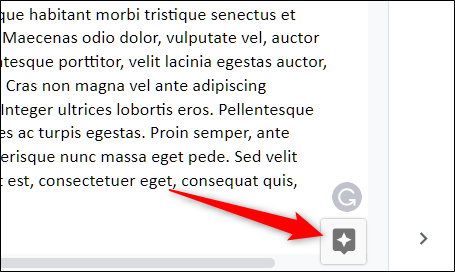
Explore is like the Google Assistant of Docs. When opening the tool, it analyzes your documents for related topics to speed up web searches and images you can add to Docs.

If Explore can't find anything relevant in your document, type the keyword from the search bar and press Enter to search the web manually.

Click on the three vertical dots and select the type of citation you want to use such as MLA , APA and Chicago styles .

Next, highlight the text or place the cursor where you want to add the citation, hover over the search results in the Explore frame, and click the Cite as footnote icon that appears.
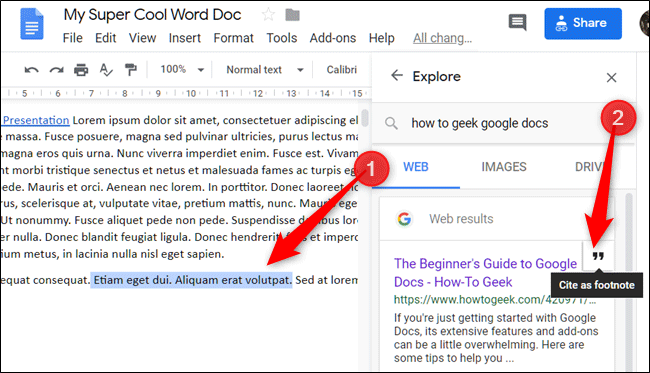
After clicking on the icon, Docs will number the citation and citation links in the footnote.
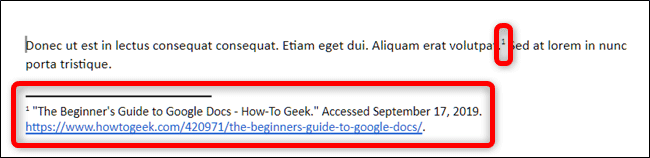
You can add as many citations as you like. Do a search and click on the Cite as footnote icon next to the search results so that Docs will automatically translate citations for you.
I wish you successful implementation!
 How to use the XLOOKUP function in Excel?
How to use the XLOOKUP function in Excel? Common Google Slides keyboard shortcuts
Common Google Slides keyboard shortcuts How to change slide direction vertically in PowerPoint
How to change slide direction vertically in PowerPoint Compare LibreOffice and OpenOffice
Compare LibreOffice and OpenOffice How to clear cache in Google Drive and Docs
How to clear cache in Google Drive and Docs 10 Google Slides tips and tricks to save you time
10 Google Slides tips and tricks to save you time