How to Add a New Tab in Excel
Part 1 of 3:
Adding a Single Sheet
-
 Open your workbook in Excel. Start up Excel from the Start menu (Windows) or the Applications folder (Mac) and open the workbook you want to add tabs to. You'll be prompted to select a file when you launch Excel.
Open your workbook in Excel. Start up Excel from the Start menu (Windows) or the Applications folder (Mac) and open the workbook you want to add tabs to. You'll be prompted to select a file when you launch Excel. -
 Click the "+" button at the end of your sheet tabs. This will create a new blank sheet after your existing sheets.[1]
Click the "+" button at the end of your sheet tabs. This will create a new blank sheet after your existing sheets.[1]- You can also press ⇧ Shift+F11 to create a new sheet in front of the selected sheet. For example, if you have Sheet1 selected and then press ⇧ Shift+F11, a new sheet called Sheet2 will be created in front of Sheet1.
- On Mac, press ⌘ Command+T to create a new tab.
-
 Create a copy of an existing sheet. You can quickly copy a sheet (or sheets) by selecting it, holding Ctrl/⌥ Opt, and then dragging the sheet. This will create a new copy that contains all of the data from the original.[2]
Create a copy of an existing sheet. You can quickly copy a sheet (or sheets) by selecting it, holding Ctrl/⌥ Opt, and then dragging the sheet. This will create a new copy that contains all of the data from the original.[2]- Press and hold Ctrl/⌥ Opt and click multiple sheets to select them if you want to copy more than one sheet at once.
-
 Double-click a tab to rename it. The text will become highlighted, and you can type whatever you'd like as the tab name.
Double-click a tab to rename it. The text will become highlighted, and you can type whatever you'd like as the tab name. -
 Right-click a tab and select "Tab Color" to color it. You can select from a variety of preset colors, or click "More Colors" to make a custom color.
Right-click a tab and select "Tab Color" to color it. You can select from a variety of preset colors, or click "More Colors" to make a custom color. -
 Change the number of default sheets for new workbooks. You can adjust Excel's settings to change the number of sheets that appear by default whenever a new workbook is created.
Change the number of default sheets for new workbooks. You can adjust Excel's settings to change the number of sheets that appear by default whenever a new workbook is created.- Click the File tab or Office button and select "Options."
- In the "General" or "Popular" tab, find the "When creating new workbooks" section.
- Change the number for "Include this many sheets."
-
 Click and drag tabs left and right to reorder them. Once you have multiple tabs, you can click and drag them to change the order that they appear. Drag the tab left or right to put it in a new position in your tab row. This will not affect any of your formulas or references.
Click and drag tabs left and right to reorder them. Once you have multiple tabs, you can click and drag them to change the order that they appear. Drag the tab left or right to put it in a new position in your tab row. This will not affect any of your formulas or references.
Part 2 of 3:
Adding Multiple Sheets
-
 Hold .⇧ Shift and select the number of sheets you want to create. For example, if you want to add three sheets at once, hold ⇧ Shift and select three existing sheets. In other words, you'll need to already have three sheets to quickly create three new sheets using this command.
Hold .⇧ Shift and select the number of sheets you want to create. For example, if you want to add three sheets at once, hold ⇧ Shift and select three existing sheets. In other words, you'll need to already have three sheets to quickly create three new sheets using this command. -
 Click the "Insert ▼" button in the Home tab. This will open addition Insert options. Be sure to click the ▼ part of the button so that you open the menu.
Click the "Insert ▼" button in the Home tab. This will open addition Insert options. Be sure to click the ▼ part of the button so that you open the menu. -
 Select "Insert Sheet." This will create new blank sheets based on the number of sheets you had selected. They will be inserted before the first sheet in your selection.
Select "Insert Sheet." This will create new blank sheets based on the number of sheets you had selected. They will be inserted before the first sheet in your selection.
Part 3 of 3:
Inserting a Sheet Template
-
 Create or download the template you want to use. You can turn any of your worksheets into templates by selecting the "Excel Template (*.xltx)" format when you save the file. This will save the current spreadsheet into your Templates directory. You can also download a variety of templates from Microsoft when creating a new file.
Create or download the template you want to use. You can turn any of your worksheets into templates by selecting the "Excel Template (*.xltx)" format when you save the file. This will save the current spreadsheet into your Templates directory. You can also download a variety of templates from Microsoft when creating a new file. -
 Right-click the tab you want to insert the template in front of. When you insert a template as a sheet, it will be added in front of the tab you have selected.
Right-click the tab you want to insert the template in front of. When you insert a template as a sheet, it will be added in front of the tab you have selected. -
 Select "Insert" from the right-click menu. This will open a new window allowing you to select what you want to insert.
Select "Insert" from the right-click menu. This will open a new window allowing you to select what you want to insert. -
 Select the template you want to insert. Your downloaded and saved templates will be listed in the "General" tab. Select the template you want to use and click "OK."
Select the template you want to insert. Your downloaded and saved templates will be listed in the "General" tab. Select the template you want to use and click "OK." -
 Select your new tab. Your new tab (or tabs if the template had more than one sheet) will be inserted in front of the tab you had selected.
Select your new tab. Your new tab (or tabs if the template had more than one sheet) will be inserted in front of the tab you had selected.
3.7 ★ | 19 Vote
You should read it
- How to quickly delete multiple sheets in Excel
- How to display sheet tabs in Excel
- How to align spreadsheets before printing on Google Sheets
- Tips to fix Google Sheet not showing protected sheet
- How to move between sheets in a spreadsheet processing program
- How to create thumbnail sheets for videos in Linux
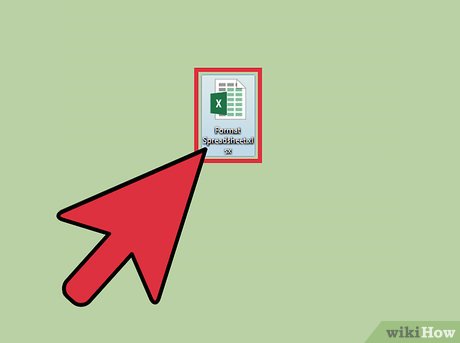
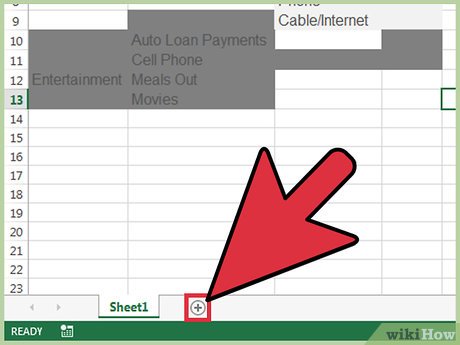

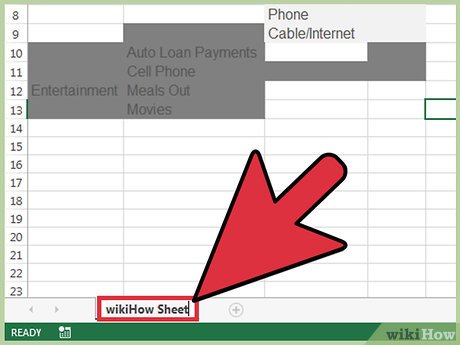

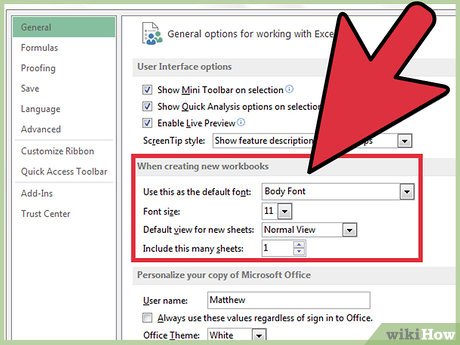
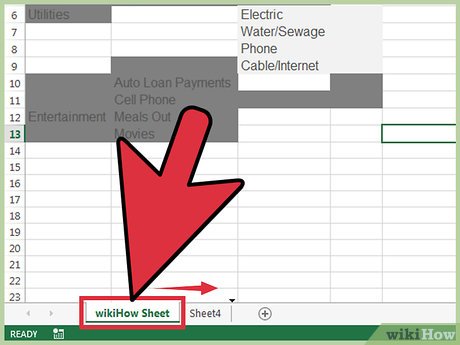



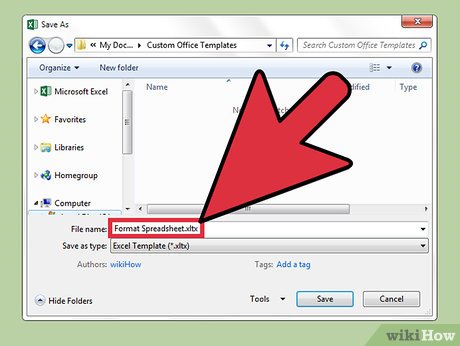
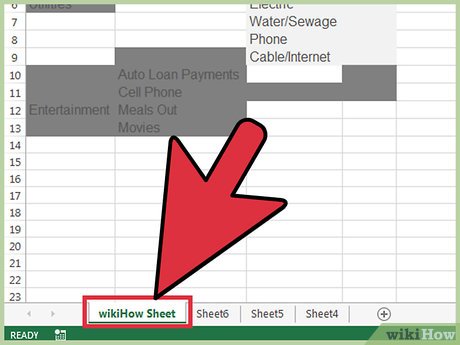
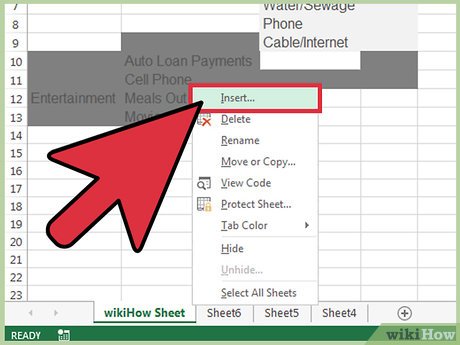
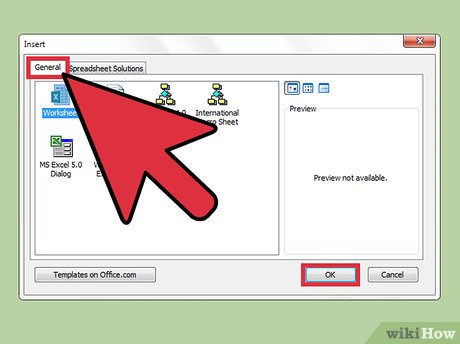
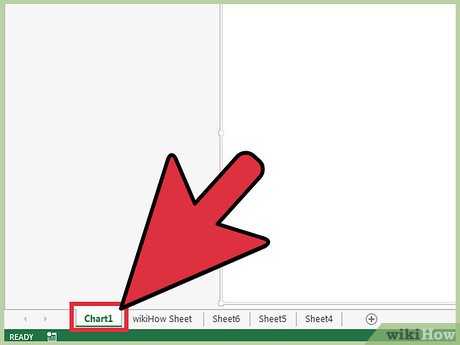
 How to Convert Excel to Dat
How to Convert Excel to Dat How to Update Excel
How to Update Excel How to Remove a Macro in Excel
How to Remove a Macro in Excel How to Recover a Corrupt Excel File
How to Recover a Corrupt Excel File How to Change a Comma to Dot in Excel
How to Change a Comma to Dot in Excel How to Subtract in Excel
How to Subtract in Excel