There are many different reasons for you to reset your Huawei phone, such as slow lag, software failure or you want to give your phone to others.
However, each phone company has different ways to reset the device, so if you are using Huawei phones and want to reset them to the default, please refer to the following steps.
I. What should I do before resetting Huawei device?
Not only Huawei phones, but also the phones of other brands, you should keep the following in mind before resetting your phone to avoid unexpected incidents.
-
It is recommended to back up all data on the phone, including messages, photos, videos, files, contacts, etc. All of this data can be backed up to cloud storage services or copied to a device. Any memory saved to ensure your personal data remains after the device reset.
-
Remember to fully charge the phone before performing a reset to avoid resetting the battery, which is very dangerous and will risk making your phone faulty or even become a real 'brick'.
-
Make sure your phone is always connected to a full wifi or 4G network. Because after the reset is complete, the phone will ask you to proceed to login Google account and other necessary information. Of course these steps require a network connection to perform.
II. How to reset Huawei device in Settings
This method is quite simple and you can apply on many different Huawei models, the steps are as follows:
Step 1: On the Huawei phone screen, go to Settings> System

Step 2: In this section, click on the words Reset.
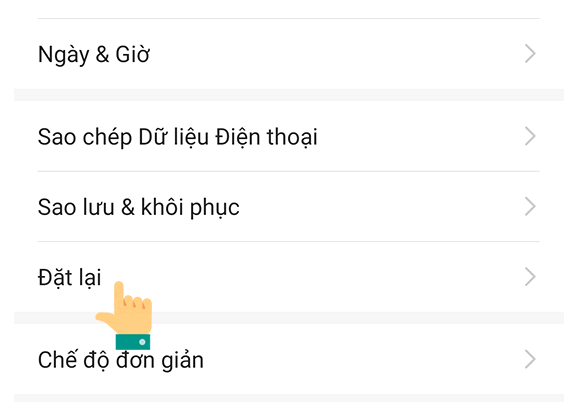
Step 3: Now you click on the words Reset phone
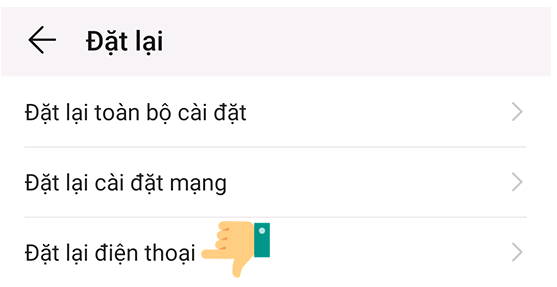
Step 4: The screen will now display a notice that resetting the phone will cause the device to erase what data, if you have decided carefully then just click on the Reset phone.
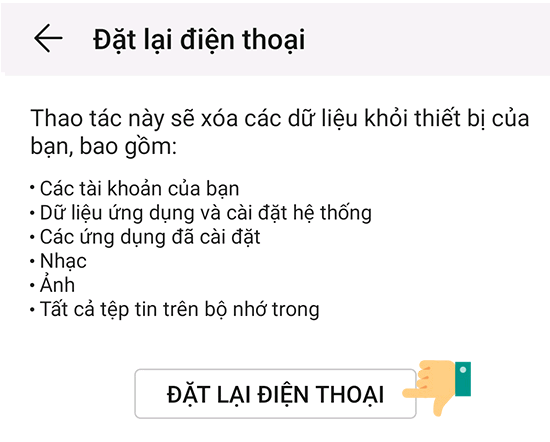
Step 5: Finally, you just need to click on the Red phone reset box . Now Huawei phones will perform a reset.
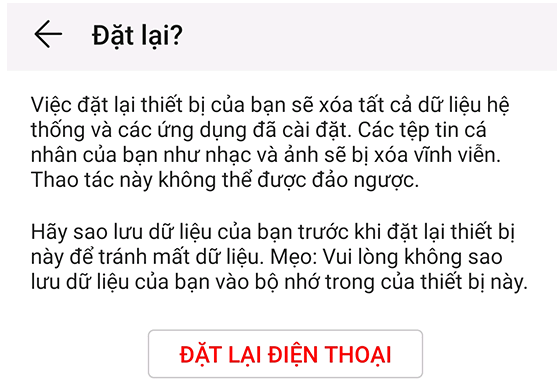
III. How to reset Huawei device using Recovery mode
If your Huawei phone fails to display the main screen, you can still reset the phone by accessing Recovery mode . The steps are as follows:
Step 1: Please turn off the Huawei phone power, remember to check the battery level above 30% to proceed with this method.
Step 2: After the phone has turned off, press and hold both the Power button and the Volume Up key at the same time until the Huawei logo appears on the screen, release these two keys.
Step 3: Now the phone will access Recovery mode, you use the volume up - volume down keys to move to the Wipe Data / Factory reset line, then press the Power key to select.

Step 4: A confirmation screen will appear, continue to use the physical keys to select the Wipe Data / Factory reset box again, then select Yes to confirm and perform a computer reset.
Step 5: After the phone has completed the reset, select the box to Reboot system now to reboot the phone is done.
So, I have shown you the easiest ways to reset Huawei phones. You can also search for this post by keyword how to reset Huawei device . Hopefully this article will help you. I wish you successful implementation!
 10+ video cutting / joining applications on phones
10+ video cutting / joining applications on phones How to Fake IP on phone with 1111, Touch VPN, Turbo VPN
How to Fake IP on phone with 1111, Touch VPN, Turbo VPN Instructions for setting an alarm on your phone (iPhone, Android)
Instructions for setting an alarm on your phone (iPhone, Android) How to Hard Reset Samsung Galaxy A10
How to Hard Reset Samsung Galaxy A10 How to turn off the power of iPhone X / IPhone 11 versions
How to turn off the power of iPhone X / IPhone 11 versions How to check your iPhone IMEI (5, 6, 7, 8, 9, x, xs, 11)
How to check your iPhone IMEI (5, 6, 7, 8, 9, x, xs, 11)