Do you need to put the MacBook in airplane mode?
Every time an aircraft is about to take off, you will hear a warning: 'Your handheld electronic device must be in flight mode until further notice'.
You already know what to do with a smartphone. There is a simple flight mode switch on both Android and iOS. But what about the MacBook?
The MacBook is an electronic device, so you might be confused about how to use it while flying. There are no airplane mode settings in macOS, so does that mean you don't need to do anything? How to put the MacBook in airplane mode manually?
The initial reason that airplane mode was created was because of all mobile, WiFi, Bluetooth, GPS services that transmit and / or receive radio signals at many different frequencies. These signals are capable of interfering with the aircraft's radio system as well as the towers on the ground.
So far, there is no evidence that radio signals emitted by electronic devices pose a serious threat to airborne signal transmission. In theory, however, they can also distract the pilot or prevent them from receiving important information.
The Aviation Safety Reporting System has recorded several incidents, in which the passengers' devices are accused of causing static radio waves and even malfunctioning the system. table. That is the reason enough for the aviation industry to comply with the rule requiring passengers to place mobile devices in airplane mode.
Do you need to put the MacBook in flight mode and how to do it?
- Do you need to put the MacBook in airplane mode?
- Regulations on aircraft and laptop mode
- Flight mode on Mac: Turn off WiFi and Bluetooth
- Turn off WiFi and Bluetooth on MacBook
- Disable location services
Do you need to put the MacBook in airplane mode?
No problem when putting iPhone into airplane mode. But with the MacBook, things get more complicated.
As mentioned above, airplane mode on smartphones will disable WiFi, Bluetooth and GPS (also available on MacBooks) - signals that are assumed to bring risks. However, the main culprit of any interference to airborne radio transmissions could be GSM / 3G radio waves. Its signal is much stronger than WiFi or Bluetooth signal or received by GPS. But the MacBook doesn't have that.
Airplane mode settings on iOS and Android will disable all radio waves in the device. In fact, the radio signal emitted from the laptop is too weak to cause any trouble.
Regulations on aircraft and laptop mode
In 2013, the US Federal Aviation Administration approved the use of WiFi and Bluetooth on aircraft, provided that the carrier directly provided WiFi services. In the 2013 update, the EU Aviation Safety Agency listed smartphones, tablets and e-readers as electronic devices, but did not mention laptops.
So, from a legal point of view, there seems to be no need to put the MacBook in airplane mode. However, turning off Bluetooth and WiFi can save battery power, which is important when you need to use a laptop for the entire flight.
The MacBook does not have a real GPS chip like a phone. Instead, location services use nearby WiFi networks to find the location. This only affects battery life when an application is actively using this feature. If you have an application that constantly tries to locate, such as a weather forecast tool running in the menu bar, you can turn off the application or disable location services.
Flight mode on Mac: Turn off WiFi and Bluetooth
Turn off WiFi and Bluetooth on MacBook
Turning off WiFi and Bluetooth on the MacBook is easy. The article will guide you to do so in case you don't know how to do it:
1. Click the Bluetooth icon in the top menu bar and select Turn Bluetooth Off to disable Bluetooth.
2. Next, click on the WiFi icon and select Turn Wi-Fi Off .
3. If you do not see one or both of these icons, they may be hidden. In this case, you will need to select the Apple logo> System Preferences . Select Bluetooth or Network to turn off these features from the control panel.

At the same location, you can also exit any application running in the menu bar. Usually, these features do not use much system resources, but when you want to save as much energy as possible, you should turn off anything you don't use.
To exit a running application in the menu bar, find the installation icon and click on it. Settings usually include the Quit option.
Disable location services
Next, here's how you can disable location services:
1. Go to System Preferences> Security & Privacy .
2. Open the Privacy tab and select Location Services on the left.
3. Here, you will see the Enable Location Services box and a list of applications that use your location. Both the checkbox and list are disabled until you authenticate.
4. To make changes, click the lock icon in the lower left corner. Enter the user password and press Enter or click the Unlock button .
5. Uncheck the Enable Location Services checkbox .
6. Click the lock icon to save the changes.
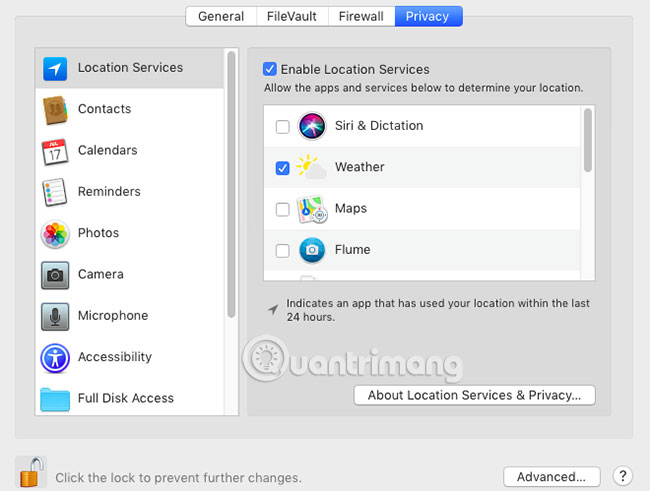
If you do not want to completely turn off location services for a number of reasons, you can deny all applications access to it. In this way, the MacBook positioning function does not receive any signals. Do the following:
1. Just like before, go to System Preferences> Security & Privacy> Privacy> Location Services .
2. Click the lock icon in the lower left corner.
3. Enter the password and click Unlock. The list of applications using location services will be activated immediately.
4. Scroll down the list and uncheck all checkboxes.
5. Click the lock again to save the changes.
By following the steps above, basically, you can set up MacBook in airplane mode. Just be aware that whatever the setting is, you cannot use the laptop while taking off and landing. The crew will ask you to store it until it is at a safe height.
To answer the original question: Do you need to put the MacBook in airplane mode? The answer is no, you don't really have to put the MacBook in airplane mode. But you can also do this to save battery. In addition, putting the MacBook in airplane mode eliminates any opportunity (even the most fragile) that the MacBook will mess with complex machines that keep airplanes safe in the air.
Hope you are succesful.
You should read it
- How to fix the error does not turn off airplane mode on Windows 10
- How to enable or disable airplane mode on Windows 11
- 8 unexpected uses of airplane mode on smartphones
- How to turn on, turn off airplane mode on Windows 10
- Does the phone really charge faster when in airplane mode?
- Learn about AIR MODE on mobile phones
 How to set a firmware password on a Mac
How to set a firmware password on a Mac How to use Control + Alt + Delete menu on Mac
How to use Control + Alt + Delete menu on Mac 3 ways to downgrade to the old macOS version
3 ways to downgrade to the old macOS version How to print black and white on a Mac
How to print black and white on a Mac How to install and use wget on Mac
How to install and use wget on Mac 5 best alternatives for Terminal application on macOS
5 best alternatives for Terminal application on macOS