Have you tried these 5 types of iPhone demolitions?
There are many types of iPhone scams that you didn't expect, taking advantage of the logical errors available in your device. Please try a few harmless errors that we introduce below to prank your friends.
- Instructions for iOS upgrade for iPhone, iPod Touch and iPad
- Instructions for activating Night Shift on iOS 9.3
- How to use video as Avatar for Facebook on iOS and Android
1. iPhone screen hangs halfway:
This will cause your iPhone to hang in the middle of the screen.
Instructions : On the second page of the main screen, press the Home button and quickly drag the screen to the first half and then straight down. Note, the operation needs to be done quickly and proceed continuously to cause the screen to hang.
Fix : if you turn on the phone screen, everything will be back to its original state.

2. iPhone automatically takes continuous photos:
Sometimes you see the iPhone suddenly making photos without always using the camera. The cause is simple.
Instructions : Open the camera and hold it halfway. Then press and hold the shutter button repeatedly and suddenly lock the screen. iPhone will take photos automatically.
Fix : very simple, click the capture button to turn off auto-capture mode.
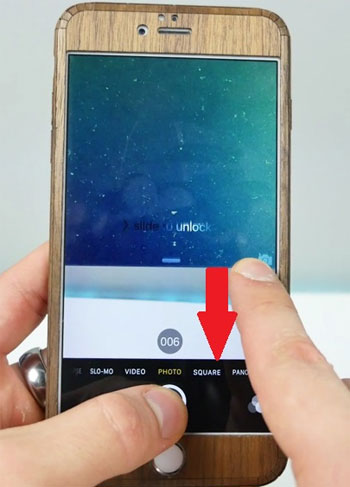
3. Blurred phone screen:
Very fast iPhone will fall into the "frozen" state of the screen, the blurring effect will prevent the phone from touching or accessing any application.
Instructions : at the second main screen, you click on the 3D Touch support application to be downloaded from the Apple App Store. As soon as the icon vibrates, quickly press the lower left corner of the screen (red circled area) and press the application icon.
Fix : just restart the phone everything will return to the original.
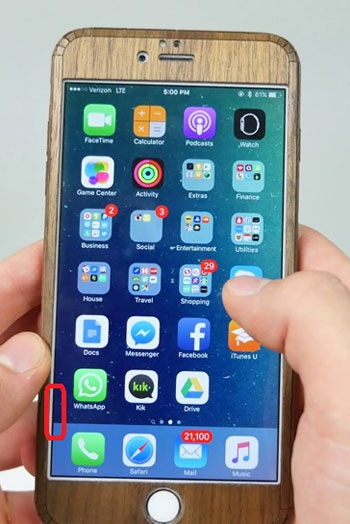

4. Make the application disappear:
The application in the phone will "fly without wings".
Instructions : you select an application and keep it with other applications in a folder. Next, drag the application to the third page of the directory. At the same time, press the Home key and still keep the application, immediately, the application will "evaporate" from the phone.
Fix : restart the computer, the application will return to the same way.
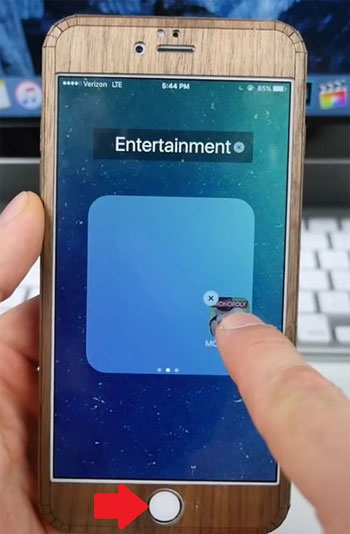
5. Disable the Home key:
iPhone is in a state of not being able to use the Home key except when double-clicking. The Notification panel and Control Center will also disappear.
Instructions : drag the bulletin board down, pull it up halfway and pull it down again. Notice, before the bulletin board pulls down the second time, press the Home key.
Fix : restart the phone.
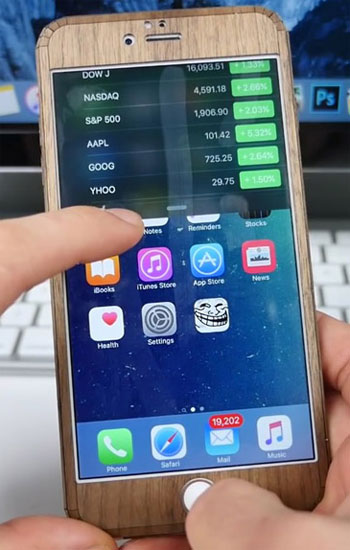
The way to break the device above is remedied by restarting the machine, so you can rest assured that the device can be used as usual.
Refer to the following articles:
- 29 tips iPhone users need to know
- Basic instructions for using iPhone 6, iPhone 6 Plus
- 9 ways to handle when the phone battery is not charging or charging slowly
Wish you have a good time!
You should read it
- Summary of good tips for iPhone (Part 2)
- Summary of good tips for iPhone (Part 1)
- 5 tips to know when using iPhone 7 and iPhone 7 Plus
- How to use iPhone X with screen swipe operations
- These tips help you improve iPhone battery life
- 3 secrets on the iPhone cover if known, your iPhone will be a lot more durable
 Fix the error that Safari automatically exits on iPhone / iPad
Fix the error that Safari automatically exits on iPhone / iPad How to turn off 3D effects completely on iPhone
How to turn off 3D effects completely on iPhone Turn iPhone screen into black and white
Turn iPhone screen into black and white Restore deleted contacts on iPhone phones
Restore deleted contacts on iPhone phones Guide to moving Note from OnMyiPhone to iCloud
Guide to moving Note from OnMyiPhone to iCloud Delete automatic messages to increase memory capacity in iPhone
Delete automatic messages to increase memory capacity in iPhone