Personalized ways to make your iPhone stand out
Apple has only a few different iPhone models, and just by looking at it, other people can know what kind of iPhone you are using. That makes your phone harder to stand out than others, in addition to the color and size options when selecting the Plus / X / Xs Max version, each iPhone is the same.
Although there are not many customizations and designs like Android, you can still make your device a bit more special, and of course not need to jailbreak. The following article will show some ways to make your iPhone more unique.
- How to quickly use iPhone maps from the main screen
- How to install animated weather wallpaper on iPhone
- How to block ads, turn off Youtube ads on iPhone
- How to restore iPhone and use Recovery mode
- Instructions to hide rabbit ears on iPhone Xs, Xs Max
Ways to make your iPhone stand out
1. Replace the back cover or skin stickers for iPhone

This is the easiest way to change the exterior of your iPhone, you can choose the case or skin paste for your iPhone. As a popular phone, it is very easy to find thousands of models on the network such as Lazada, Shopee, Tiki, Sendo .
Or you can search on Facebook Fanpage pages for sale, there are many unique cases that will catch the attention of friends or people around, and make sure that the panel will protect the iPhone. yours, at least unaffected by falling from a low altitude.
If you do not like the tiles, choose the skin paste option instead, which allows you to wrap your phone in a material that has more grip, protection from hand marks and looks very different. when using not only on iPhone but also on other smartphones.
2. Set unique wallpapers
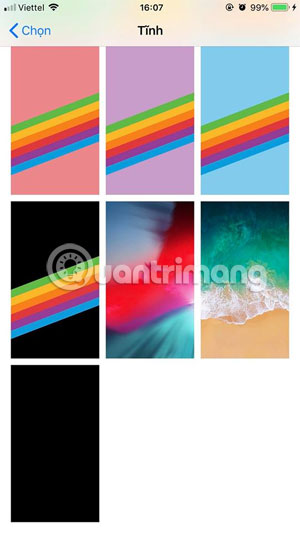
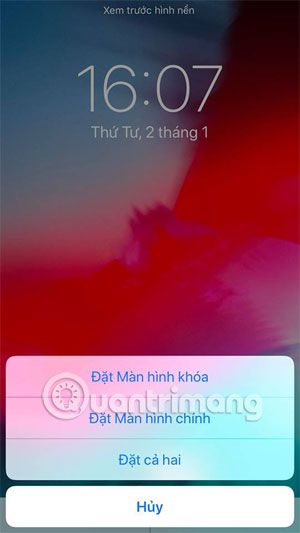
Now switch to personalized software, you can add interesting wallpapers from apps that provide wallpapers on your iPhone to your phone. Or you can use your photos as a wallpaper for your iPhone, setting your own wallpaper will add accents on your iPhone.
See more iPhone wallpaper collections:
- Download 33 images of the unique 'flawed apple' logo variant
- Download high-quality background images instantly for iPhone Xs and Xs Max
- Download free stock wallpapers of Apple devices
- 30+ beautiful black dark wallpapers for phones, OLED screens
To install wallpaper on iPhone you just need to go to Settings> select Wallpaper> select New wallpaper , then find the wallpaper you want in All photos, or photo album in the list of images available on your computer . When selecting a wallpaper, you can choose Perspective if you want the wallpaper to move when tilting the phone.
Finally decide whether it is a wallpaper on the home screen or the lock screen or to have it on both screens. More specifically you can leave each page with a different wallpaper on the main screen. You can see the instructions in the article How to create an iPhone wallpaper for each individual page. Or create an animated wallpaper for iPhone with article How to set animated wallpaper on iPhone.
3. Replace the avatar
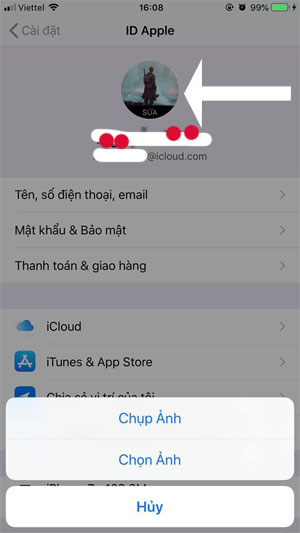
The two tips above bring about quite specific changes for you to do, but with this change, iOS only allows you to add a tiny avatar. One of them is to add photos to your contact ID and Apple ID contacts.
When you open the Settings application, starting from iOS 11 onwards, you can see your avatar at the top of the page. This link to your Apple ID account settings allows you to change payment options, manage devices and access iCloud information.
If you have placed a photo for your Apple ID on another Apple device or on the iCloud website, you will still see it here. To change the picture of Apple on your phone go to Settings, then select your avatar in your Apple ID, click the avatar and choose Take a photo or Choose an image available in your Album to change .
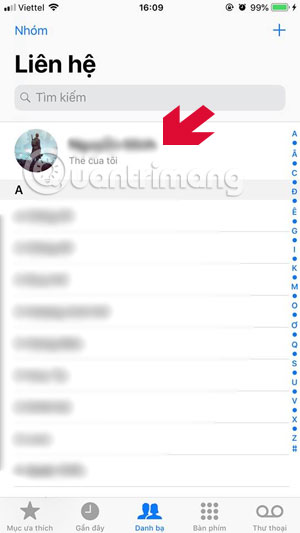
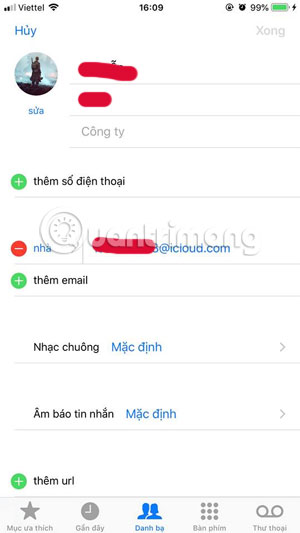
As for the avatar at the Contacts app, you will see your name and profile picture at the top of the contact list that lists your name and My Card below. To change your avatar, press it> select Edit and click on the avatar you are using, then select the image source and replace it.
4. Change the ringtone
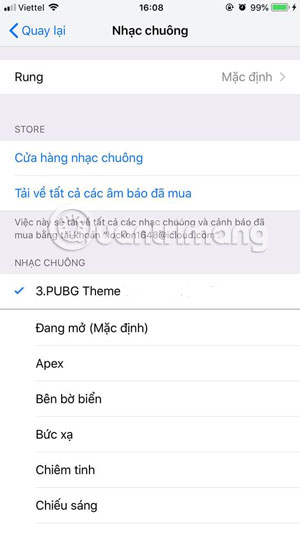
The iPhone's default ringtone will cause many people to check their phones if you listen to it in public, because no one knows if it is their phone or not.
So there is no reason to use a ringtone like others. You can choose from a set of ringtones available in your phone or create your own ringtone with your favorite song. Then just select the Settings app> Sound & Vibration> select Ringtones. See more articles How to create iPhone ringtones with iTunes to know how to create ringtones from iTunes
Currently, the iTunes Store also allows users to choose to buy the hottest ringtones for different genres. You can pay via international payment card.
5. Add Widget and customize Control Center
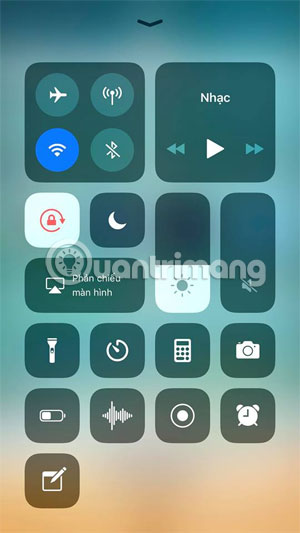
The Control Center is a menu that contains some very handy options, but it will be great when you personalize it with the tools you use most often. With iPhone 8 or below, you can swipe from the bottom of the screen to turn on the Control Center. With iPhone X, Xr, Xs and Xs Max, swipe down from the top right corner.
To install additional options into the Control Center menu, go to Settings> Control Center and add what you normally use.
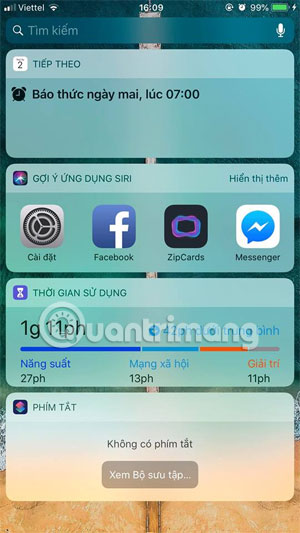
As for the iPhone Widget, simply drag the main screen to the left and the Widget screen will appear, just press Edit and add the items you want to display. Widget that allows you to access information from the app at a glance, such as Google Map, shortcuts, Google Chrome .
So your iPhone has a bit more personality than normal iPhones, of course you can do more for your iPhone when jailbreaking it, but like that, your iPhone. You will lose value when jailbreak has too many security risks for your phone.
See more:
- Tips to download games, Android applications do not support in Vietnam do not need VPN
- How to double download speed on Google Play
- How to convert Google Chrome to Vietnamese
- How to double the volume on Android phones
 How to use iPhone Xs, Xs Max for newbies
How to use iPhone Xs, Xs Max for newbies Is it true that Android costs more RAM than iOS?
Is it true that Android costs more RAM than iOS? How to convert images into PDF files on iPhone and iPad
How to convert images into PDF files on iPhone and iPad How to use Siri Shortcuts to manipulate quickly and smartly on iPhone
How to use Siri Shortcuts to manipulate quickly and smartly on iPhone How to create a quick reply to a call on iPhone
How to create a quick reply to a call on iPhone Change the following 7 iOS settings to better Safari security
Change the following 7 iOS settings to better Safari security