Have you tried sending GIF images of faces on Facebook Messenger?
Currently, the support of sharing photos on chat, texting or voice calls such as Zalo, Viber, Facebook Messenger has become very popular. Moreover, the application has also been updated to add features for sending GIFs. This will increase a lot more vividly for our conversation, when you can choose to send animations on a variety of topics.
Although the number of animations is also rich and varied, do you try to think of changing your animation in your own style? With the collaboration between Facebook Messenger and the Jib Jab application creating funny GIFs, we can create an animation from our own face or anyone else, then send it to friends on the Messenger list. . With Network Administrator, discover how to send Messenger face animation in the following article.
Step 1:
First of all, download the Jib Jab application for iOS and Android according to the link below:
- Download the Jib Jab app for iOS
- Download the Jib Jab app for Android
Step 2:
After that, we open the application installed on the device. You will be asked to log into any social network to use Jib Jab: by Facebook, Twiiter, Google + or Email address.
For example, I will log in with Tiwitter to use Jib Jab.Enter your account name and password if you have not already logged in Tiwitter on the device. Click OK to continue.
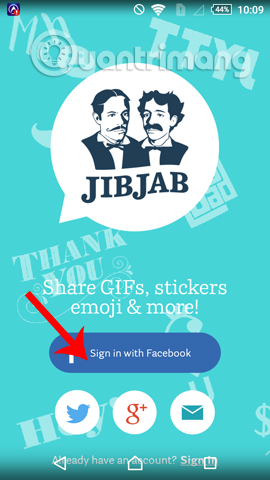
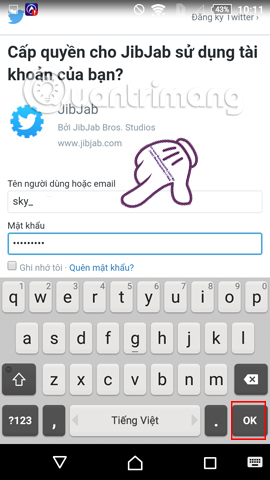
Step 3:
Next, users will be asked to enter their email address and password to use Jib Jab. Click Let's Do This . Wait for a moment and then be transferred to the main interface of Jib Jab application.
Here, we can take a face photo to use as an animation, or open the photo gallery in the device when clicking on the data icon as shown below.
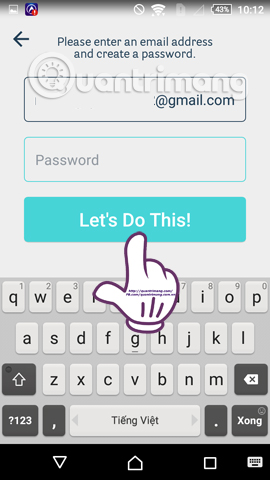
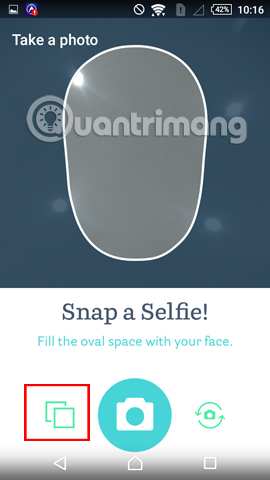
Step 4:
You click on the image available in the gallery on the device. After that, we will be taken to the Position Face interface. Here, we can change different types of faces for animations. The app also supports the eye and lip position ruler, so users can rely on it to adjust their face to fit the application's face.
Once you've selected a pleasant face and align the face accordingly, click on the check mark below to save it.
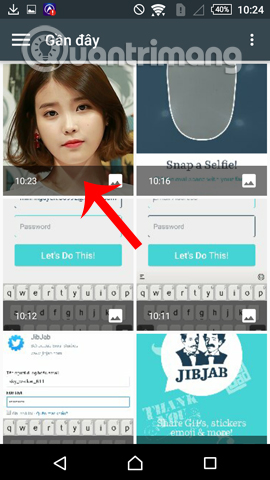
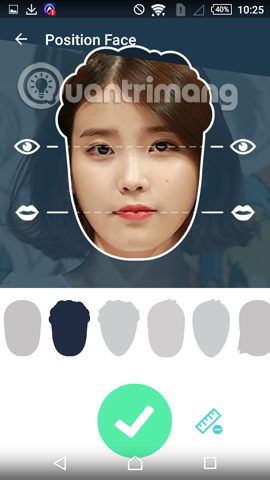
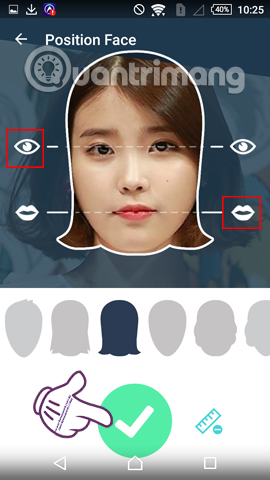
Step 5:
Next, we can name this animation and click Save . As soon as you are saved, you will come to the animation themes of the Jib Jab application , which will have regular animations and collages from the faces we have chosen. Swipe left or right to go to different topics.
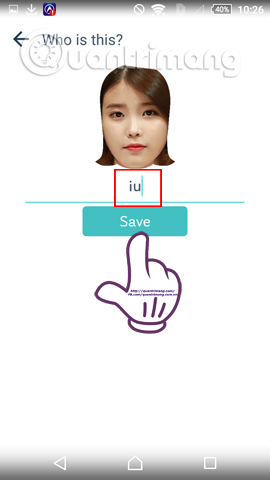
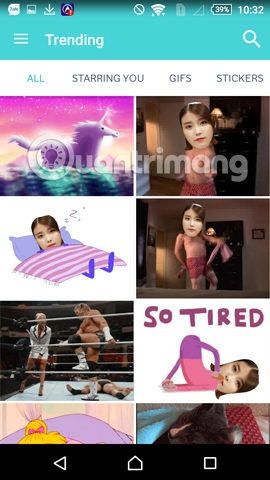
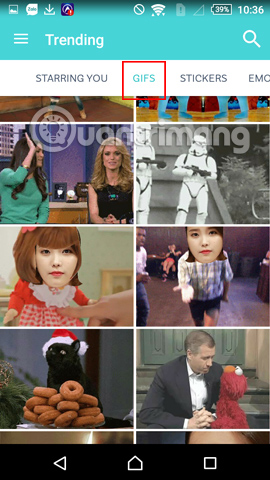
Step 6:
If you want to find more topics of the animation, you can type the topic keywords you want to search on the Search bar. Then press the magnifying glass icon to search.
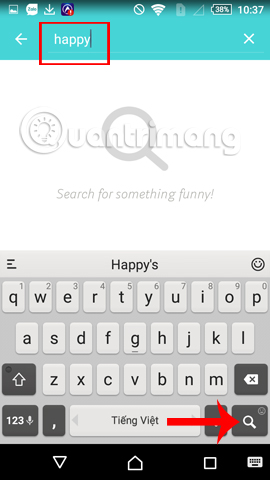
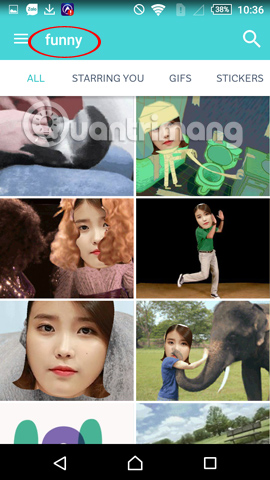
Step 7:
After we have selected the animation and the theme of the animation, we will be moved to the Personalize interface. Here, we can edit more for the animation, such as adding text to the animation when clicking the letter A.
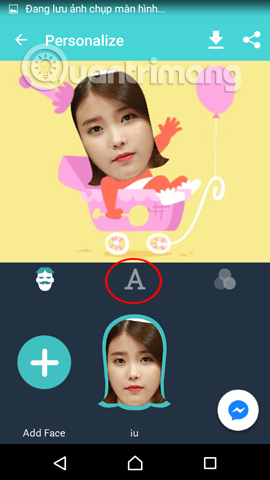
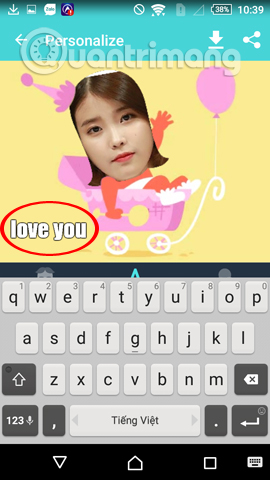
Or change the color effect for photos when clicking on the 3 circle icons together . After you have finished editing, click the Messenger icon directly below. Wait for the animation process to finish.
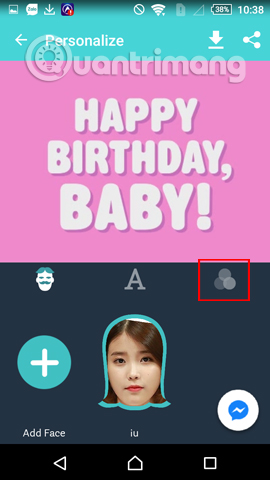
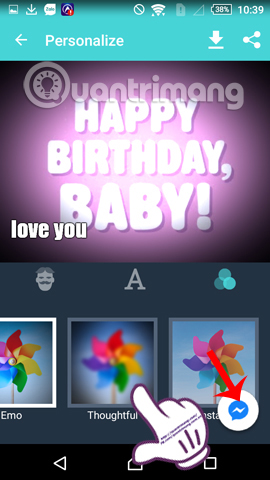
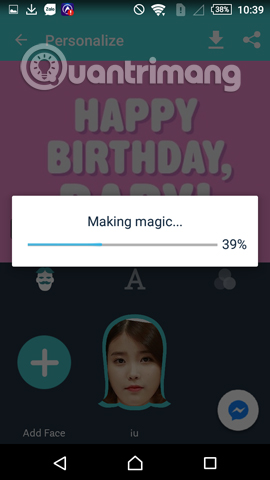
Step 8:
Soon we will move to the interface to send photos to friends on Facebook Messenger, can write with a message with animated pictures. Then, select the contact you want to send the animation to, then click the Send icon .
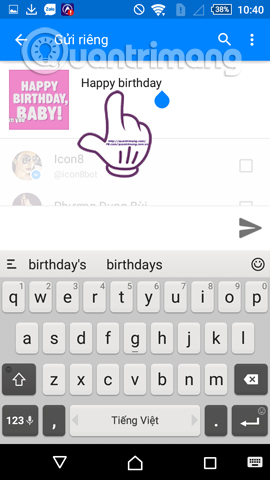
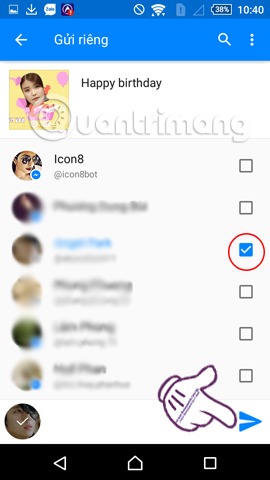
Step 9:
The main animations you create will be sent to your friends. We can try more themes for animation too.
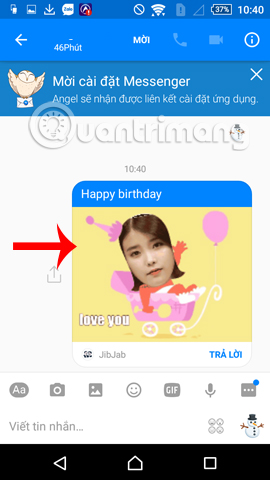
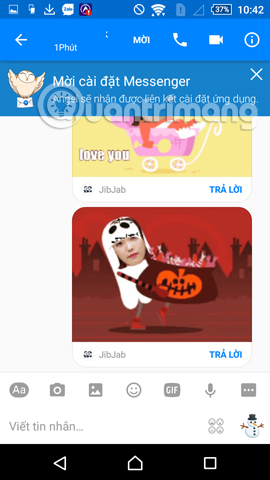
Pretty interesting right ?! Now we can fully create animations with our own faces, with many different topics, then send to friends on Facebook Messeger. Try creating more new animations with Jib Jab and send to Messenger friends.
Refer to the following articles:
- Transform color chat window Facebook Messenger
- How to chat with Chatible strangers on Facebook Messenger
- How to create snowfall effect on Facebook Messenger
I wish you all success!
 Experience with 4 exciting new features on Zalo
Experience with 4 exciting new features on Zalo Instructions on how to delete a Skype account permanently
Instructions on how to delete a Skype account permanently Instructions on how to write style letters on Skype
Instructions on how to write style letters on Skype Instructions for setting up shortcuts on Skype
Instructions for setting up shortcuts on Skype Instructions for sending secret messages on Zalo
Instructions for sending secret messages on Zalo Instructions for changing passwords for Skype
Instructions for changing passwords for Skype