Fix the missing iertutil.dll file in Windows XP
TipsMake.com - For Windows XP users, it is not uncommon to see an error or problem when using it . In the following article, we will introduce and guide you how to fix missing system errors or not find iertutil.dll library on Windows XP or Vista.
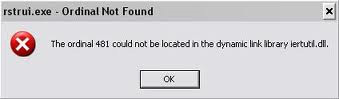
If you encounter this problem after upgrading your browser to Internet Explorer 8 version, you can resolve it by restoring the system without having to reinstall it completely. However, the first thing to do here is to determine the information related to the iertutil.dll file that is compatible with which version of Internet Explorer. In this test, we use the iertutil.dll file that can be downloaded here or here. And the question here is how to copy the file to a Windows system that is having problems, specifically the path:
C: WINDOWSSYSTEM32
The easiest way to apply here is to burn the file to a CD, then boot into Windows as usual. Click OK when the iertutil.dll error message is displayed, press Ctrl + Shift + Escape or Ctrl + Alt + Delete to open Task Manager (continue clicking OK when the iertutil.dll error appears), choose File> Run> type cmd and press Enter. The familiar window of the Command Prompt is displayed, go to the CD drive, and then type the following command to copy the iertutil.dll file to the System32 system directory:
copy iertutil.dll C: windowssystem32

For example, here the CD drive is the D drive
Restart the computer and the problem has been fixed.
However, in practice, it is not always possible to apply the above method, such as the computer having an error with no CD drive. If that is the case, please start the browser from Task Manager, preferably Mozilla Firefox or Google Chrome, do not use Internet Explorer because there is an error. Then, download the file iertutil.dll here, the Save as option may not work, so save it to the default location, then use the Command Prompt to copy the file to the System32 system folder as above.
Another way can be applied is to use the Windows 7 installation disk, then boot into Recovery mode, connect the USB drive containing the iertutil.dll file and copy to the System32 folder in the above way. Good luck!
You should read it
- How to fix the problem where TaskSchedulerHelper.dll was not found in Windows 10
- How to fix VCRUNTIME140_1.dll not found, is missing error in Windows
- How to fix 'No Boot Device Found Press Any Key to Reboot the Machine' error on Windows
- How to fix Boot device not found error
- How to fix Operating System Not Found error on Windows
- How to fix Msstdfmt.dll Not Found error
 15 things a PC user should know
15 things a PC user should know Bring the best of Windows 7 to XP & Vista
Bring the best of Windows 7 to XP & Vista Dual boot Windows XP and Windows 7
Dual boot Windows XP and Windows 7 Install and use Recovery Console in Win XP
Install and use Recovery Console in Win XP Optimize Windows XP with Seven Remix XP 2.2
Optimize Windows XP with Seven Remix XP 2.2 Upgrade Windows Vista to Windows 7
Upgrade Windows Vista to Windows 7