How to fix VCRUNTIME140_1.dll not found, is missing error in Windows
In particular, users encounter an error when a file is missing from the system - thus, it prevents the launch and operation of programs that rely on this file. Such errors can create a very unpleasant user experience when using a Windows device.
The VCRUNTIME140_1.dll element indicates that the missing DLL file comes from the Microsoft Visual C++ Redistributable package and must be installed on the system initially. However, for a number of reasons, these files can be replaced, deleted, or corrupted. Therefore, users cannot launch programs on Windows.
In the article below, you will find methods that will help solve the VCRUNTIME140_1.dll not found, is missing error in Windows quickly.
Solution 1. Install all available Windows updates
Microsoft releases regular updates to fix errors that appear in the Windows operating system, including the VCRUNTIME140_1.dll not found error. See if your computer has any new updates available and proceed with the update process.
Solution 2. Install the Microsoft Visual C++ Redistributable Package
Some components in the Visual C++ library may be corrupted, resulting in a missing or not found DLL error. Therefore, installing the latest package can help you fix the problem.
- Visit the official Microsoft website that provides the latest Visual C++ installers.
- Download and install both vc_redist.x86.exe (32-bit) and vc_redist.x64.exe (64-bit) versions.

- Once done, reboot the system.
Note: If you have all the Visual C++ Redistributable packages installed, uninstall them before installing new packages - here's how:
- Type Control Panel in Windows search and press Enter.
- Go to Programs > Uninstall a program.
- From the list, find the Visual C++ Redistributable package.
- Right click on each of them and select Uninstall Visual C++.

Uninstall all Visual C++ Redistributable packages before this installation
- Now, reinstall the packages as explained above.
Solution 3. Manually re-register VCRUNTIME140_1.dll is missing
- Type cmd in Windows search
- Right-click on Command Prompt and select Run as administrator to open CMD with admin rights.
- In this window, copy and paste the following commands, pressing Enter after each command:
regsvr32 /u VCRUNTIME140_1.dll regsvr32 VCRUNTIME140_1.dll
- Restart the PC and check if the problem is resolved.
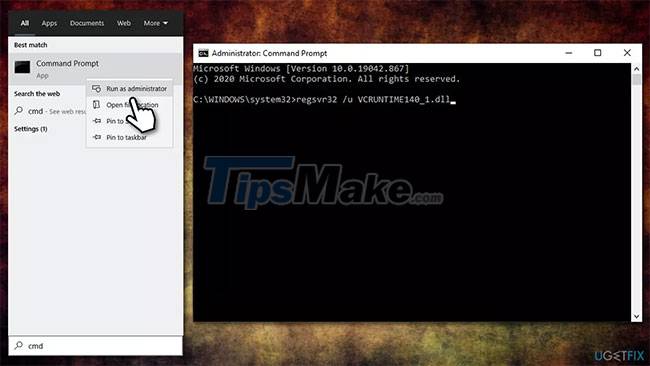
Manually re-register the missing VCRUNTIME140_1.dll
Solution 4. Copy the missing DLL file from another location
Since VCRUNTIME140_1.dll is used by some applications and is part of the Microsoft Visual C++ Redistributable package, it can be easily copied. Here's what you need to do:
- Press Win + E to open File Explorer.
- Go to the View tab and make sure that the Hidden items box is checked.
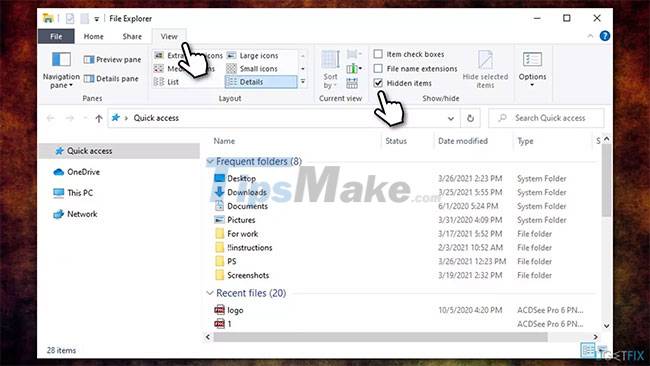
- Now navigate to the following location:
C://Program Files//WindowsApps
- Here you will find a directory titled as follows (note that 14.0.29231.0_x64__ is a variable depending on the version):
Microsoft.VCLibs.140.00.UWPDesktop_14.0.29231.0_x64__8wekyb3d8bbwe

- Here, scroll down and find the file VCRUNTIME140_1.dll - press Ctrl + C to copy it.
 Find and copy the file VCRUNTIME140_1.dll
Find and copy the file VCRUNTIME140_1.dll
- Now go to the directory of the program you are having problems with, for example, C://Program Files//Mozilla Firefox and paste the file with Ctrl + V.
Good luck with your troubleshooting!
 How to fix 'An Unexpected Error Occurred' error when opening Ethernet properties
How to fix 'An Unexpected Error Occurred' error when opening Ethernet properties How to fix error 0x80D03805 when downloading apps from Microsoft Store
How to fix error 0x80D03805 when downloading apps from Microsoft Store How to fix Windows update error 0x80071a91
How to fix Windows update error 0x80071a91 Steps to fix Windows computer that randomly wakes up to check for updates
Steps to fix Windows computer that randomly wakes up to check for updates How to fix 'Critical Structure Corruption' blue screen error on Windows 10
How to fix 'Critical Structure Corruption' blue screen error on Windows 10 What to do if BIOS cannot detect ATA/SATA hard drive in Windows?
What to do if BIOS cannot detect ATA/SATA hard drive in Windows?