How to run Windows applications on Android using Winlator
If you've ever thought about bringing your favorite Windows apps and games to your Android device, then you're in luck because today's article will show you how to use Winlator to emulate Windows apps directly on your Android device. my phone.
Download and install Winlator
Winlator is an Android application that uses Wine and Box86 to translate and run Windows applications on Android. Unfortunately, it is not available in the Play Store, which means you will have to sideload the Android app manually after downloading the APK file. You can do so by following these steps:
- First, go to Settings > Apps and tap the browser you usually use. Now, scroll down, select the Install unknown apps option , then enable Allow from this source .
- Visit Winlator's GitHub page and download the latest release available. You may see a warning that the APK file may be malicious; Click Download anyway to continue.
- Once the download is complete, you will get a banner at the top prompting you to open the app. Click Open , then select Install to confirm.





Set up Winlator on Android
When you open Winlator for the first time, it will download some dependency and additional files. Once done, you may need to adjust some settings to ensure a smooth experience. For example, if you plan to play games or run apps that might not work well with a touch screen, you should connect a keyboard and mouse to your phone.
Now, to set up Winlator on your Android device, follow these steps:
- Click the + (plus) icon at the top right to create a new container.
- If you have a relatively old or low-end device, reduce the resolution by tapping Screen Size and choosing a lower resolution like 800x600.
- If your phone has a Mali GPU (mostly found in MediaTek SoC), change the Graphics Driver settings to VirGL (Universal) . However, if it is equipped with a Snapdragon chip, choose Turnip (Adreno) .
- Finally, click the check mark in the lower right corner to create the container.
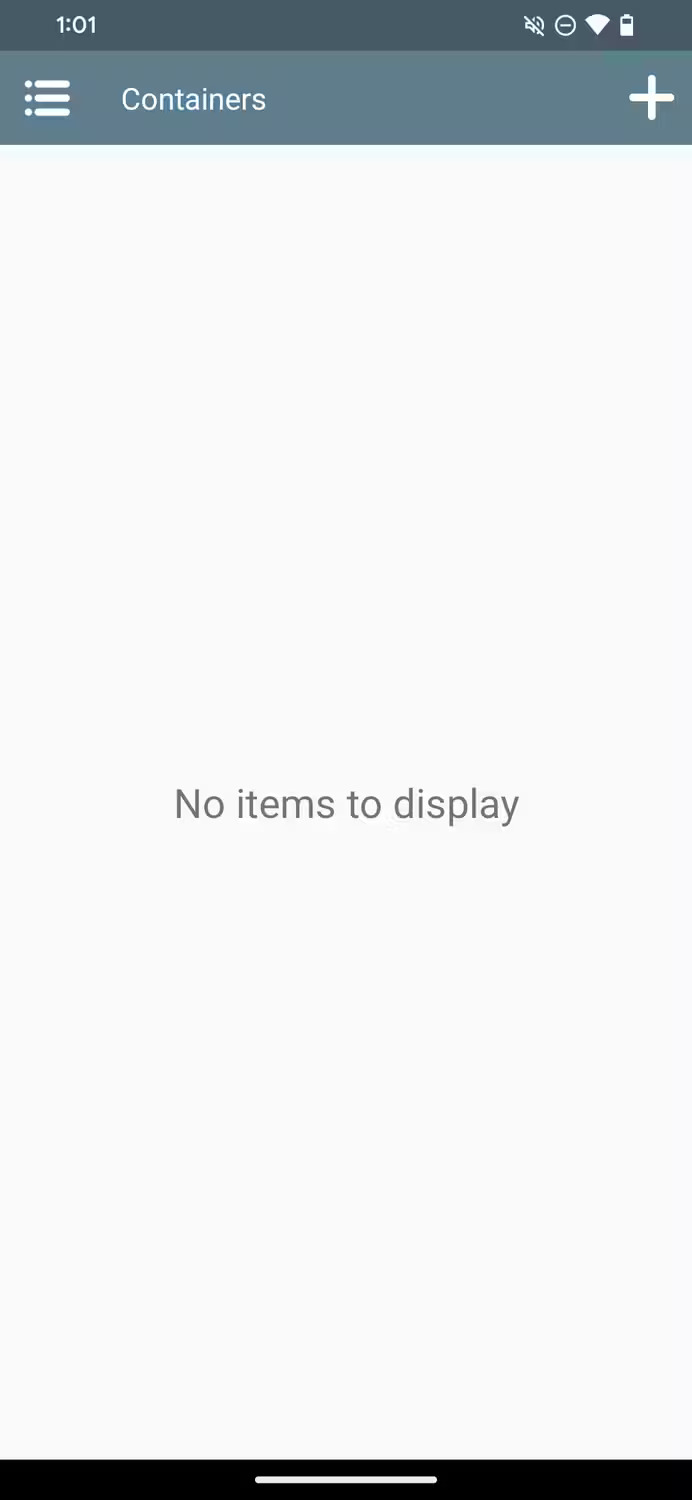


Run Windows apps on Android
Now that you have your container set up, you can finally run your application by following these steps:
1. Make sure that all necessary files of the Windows application are in the Downloads folder. This includes the application's executable (.exe) file and other supporting files.
2. Open Winlator again, click on the three dots next to the container you created previously and select Run .
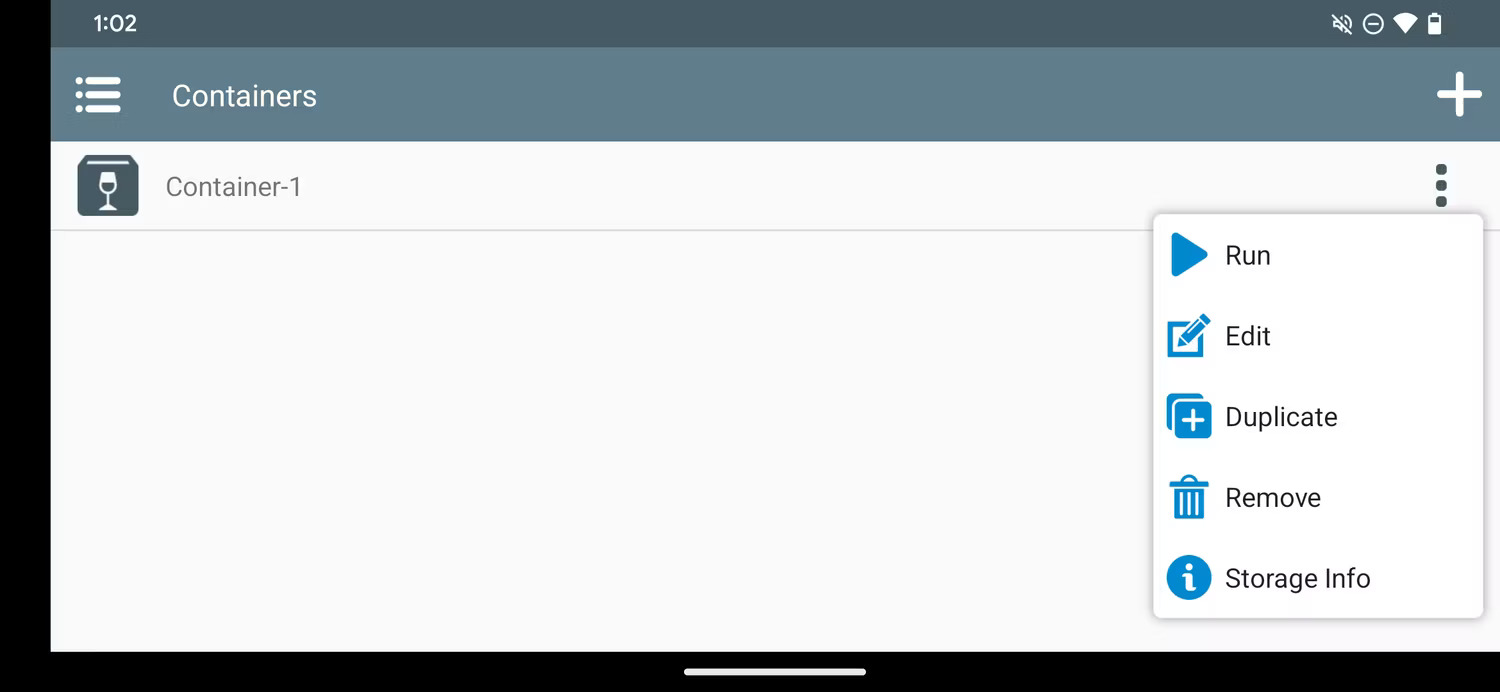
3. Winlator will now launch a Windows-like environment with a suitable desktop and file manager. If you're not using a keyboard and mouse, you can move the pointer by dragging your finger across the screen and double-click by double-tapping anywhere.
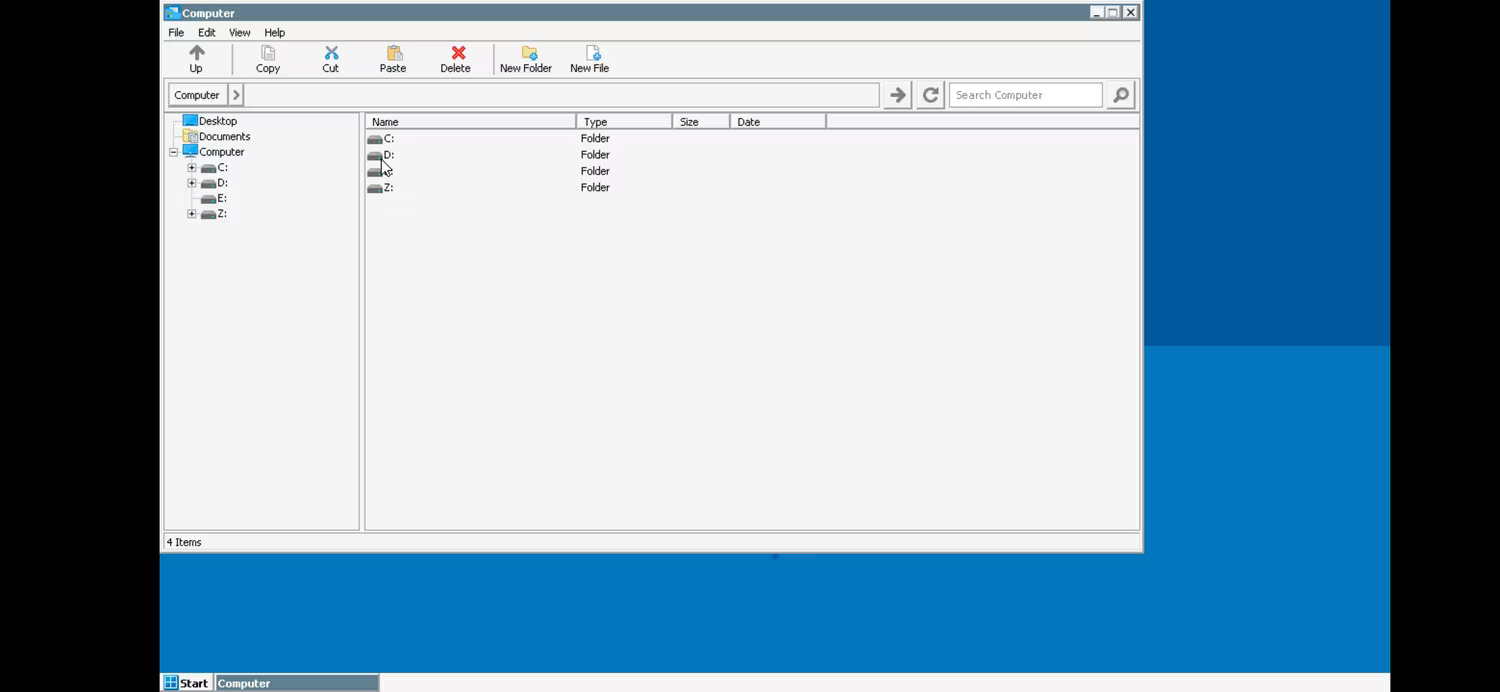
4. Go to your D: drive using the file manager, which will automatically open on startup. Here, you will see all the files in your Downloads folder.
5. If your application requires installation or setup, double-click the .exe file to start the process and follow the on-screen instructions the same way you would install on a Windows computer. After installation, the application icon will appear on the desktop.

6. Now, you just need to double-click the desktop icon to launch the application.
Winlator makes it easy to run your favorite Windows apps and games directly on your Android device. However, if you're experiencing issues like stuttering and screen drops, consider checking out our guide on how to increase gaming performance on your phone.
As Winlator continues to evolve with software updates, you can expect even more enhancements and optimizations, further improving the compatibility and performance of Windows apps and games on your phone. your.
 How to create WordPress custom fields to add metadata
How to create WordPress custom fields to add metadata How to send 'huge' attachments via email using iOS features
How to send 'huge' attachments via email using iOS features Learn about Supercut: The app that brings Netflix to Vision Pro with 4K and Dolby Atmos support
Learn about Supercut: The app that brings Netflix to Vision Pro with 4K and Dolby Atmos support How to increase computer volume 500% without noise with Sound Booster
How to increase computer volume 500% without noise with Sound Booster 10 fastest supercomputers in the world 2024
10 fastest supercomputers in the world 2024 Revealing the secret to charging your iPhone battery super fast
Revealing the secret to charging your iPhone battery super fast