Edit batch files more quickly with ImageMagick
Currently, Google has changed some of the policies in Picasa service when allowing users to upload and store completely free for photos smaller than 800 pixels. Therefore, we will definitely have to resize the image to make the most of Picasa. And in the article below, we will introduce the basic steps to make this process fast with the ImageMagick utility.
To get started, visit here and download the appropriate version for the operating system. If you're not sure about your options, download the first application ( win32 dynamic at 16 bits-per-pixel ):
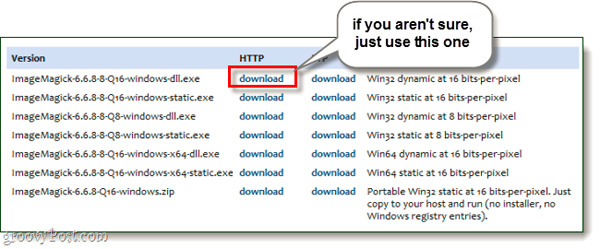
The installation process is extremely simple, you just need to Next> Next :
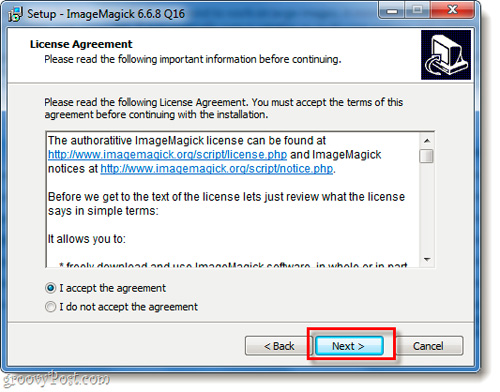
But remember to select Add application directory to your system path , to ensure that Windows' Command Prompt application will 'recognize' ImageMagick later:

After finishing this installation process, start Command Prompt via Start Menu> Run> cmd:

Use cd syntax to point to the image storage directory to apply changes. For example, here is cd C: UsersgrooveDexterPicturesiPod

To change the image size in that folder, use the following form:
convert -resize 800x800 * .jpg
Inside:
- 800 × 800 : is the width and length in pixels of the image. The program will remain the same as the basic parameters.
- * .jpg : standard format of image after conversion (support * .PNG file, * .GIF)
- convert : when using this command, the program will create copies of the original file instead of overwriting them. If you don't want to keep the original file, use the mogrify command.

Refer to ImageMagick's basic command syntaxhere
Now, all image files within the selected folder will change in size according to the user settings:
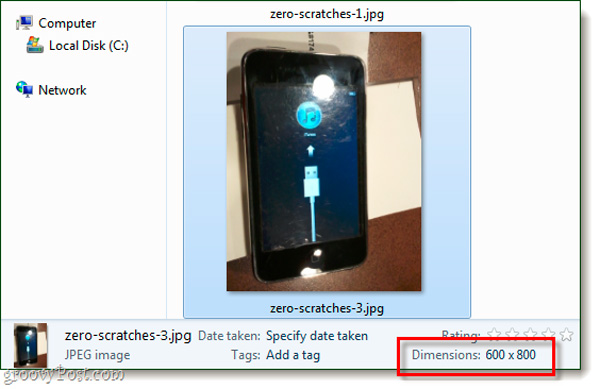
Good luck!
 Macromedia Flash - Effects of changing position of text
Macromedia Flash - Effects of changing position of text Macromedia Flash - Complete Flash banner design
Macromedia Flash - Complete Flash banner design Some eye-catching tips for using Adobe Photoshop
Some eye-catching tips for using Adobe Photoshop Macromedia Flash: Create effects for nature photos
Macromedia Flash: Create effects for nature photos Tips for using contrast in Photoshop
Tips for using contrast in Photoshop The difference in the Color Profile mode of the photos
The difference in the Color Profile mode of the photos