Add or change OEM support information on Windows 10
When buying a new computer, you can see OEM support information. This information includes computer model, manufacturer logo, support URL and other details. On Windows 10 you can easily see this OEM support information on the Settings page and in the System Properties window.
Windows 10 allows users to add, edit or remove OEM support information. These are special information that hardware vendors can complement by displaying their logo, name, computer model, support phone number, URL and time zone support.
Before proceeding with the steps, you must first see what information you can edit, add or remove on OEM support information.
- Logo image.
- Manufacturers Name.
- Model name.
- Support for time zones.
- Support URL.
- Support phone number.
Edit OEM support information on Windows 10
Step 1:
First, select the Windows icon, then enter regedit there. This is to quickly display Cortana and similar commands as Best match.
Step 2:
On the list of search results, click regedit (Run command) .
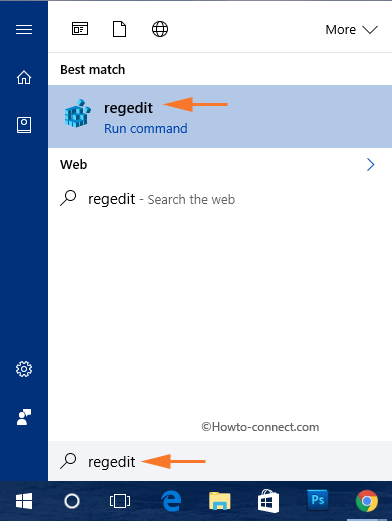
Step 3:
If the UAC window appears, click Yes .
Step 4:
On the Registry Editor window, navigate to the key:
HKEY_LOCAL_MACHINESOFTWAREMicrosoftWindowsCurrentVersionOEMInformation
Step 5:
At the OEMInformation key, in the right pane, right-click any space, then select New => String Value .
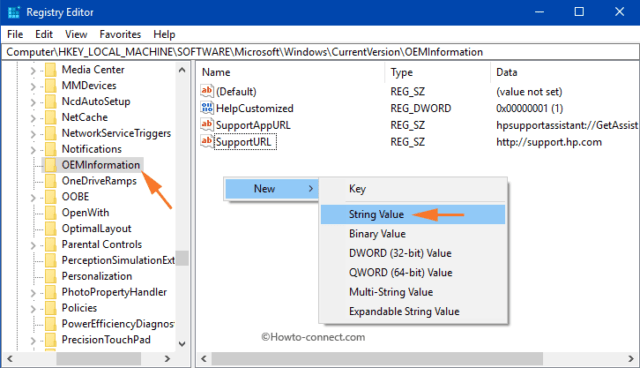
Step 6:
Follow the steps to create a String value for each support information.
Step 7:
Next, double-click on String value and enter the value in the Value data box. Below is the Value data value for each support information:
Manufacturer
Assign any name you want to see in the Manufacturer section in the Value data box. Then click OK .

Model
Enter your computer model in the Value data box.
SupportHours (support time zone)
Assign an hour frame to the Value data box that you want to display with SupportHours.
SupportPhone (support phone number)
Enter a phone number in the Value data box.
Note:
Both SupportHours and SupportPhone limit 256 characters only.
SupportUrl
Enter the URL in the Value data box and it's an OEM-supported website.
Logo
You have to make a few requests to edit the logo that supports OEM.
1. Images cannot be larger than 120 x 120 size.
2. Color depth (color depth) - 32 bit.
3. Image file must be in .BMP format.
Therefore in the Value data frame, enter the full image file path. Select OK to make the edits.
Next, open Settings => System => About and in the right pane, find Support . In the Support section, all the OEM support information that you edit will be displayed there.
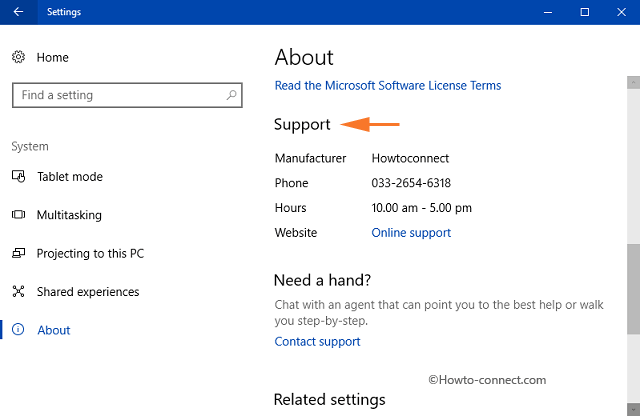
Also open Control Panel , then select System and the OEM information you edit will be displayed there.
Refer to some of the following articles:
- Here's how to create a Virtual Hard Disk on Windows 10
- How to create Restore Point on Windows 10 with just 1 double click
- Summary of some ways to fix Windows 10 crash, BSOD error and restart error
Good luck!
You should read it
- Edit music file information, add Album ... with Mp3Tag
- Edit command in Windows
- How to edit the Metadata of the image file, change the image information
- Facebook does not allow to edit titles and preview links to prevent fake information
- TOP 5 ISO file editing software on Windows 10/11
- Instructions for editing PDF documents online for free
 Experiencing new features in Windows 10 build Cloud leaked
Experiencing new features in Windows 10 build Cloud leaked How to restart the computer using PowerShell
How to restart the computer using PowerShell Instructions on how to turn UAC on and off on Windows 10
Instructions on how to turn UAC on and off on Windows 10 How to join Windows Insider to download and experience the latest Builds?
How to join Windows Insider to download and experience the latest Builds? Back up Start Menu settings on Windows 10
Back up Start Menu settings on Windows 10 The Sleep option is missing on Windows Power Menu 10/8/7, this is how to recover
The Sleep option is missing on Windows Power Menu 10/8/7, this is how to recover