Easily convert from 2D images to 3D
Want to create a 3D image of a place you love? Using Photosynth is the perfect choice, because you will be able to create beautiful 3D images on film yourself, and you can share them with friends around the world without the need for advanced programming skills. .
What are photosynth?

Photosynth helps you create 3D photos easily
Photosynth is software developed by Microsoft Live Lab. The program allows you to process multiple photos of a certain object and then match the same points to create a 3D image that makes it possible to view many aspects of the object as vividly as is there there.
The program uses a variety of high-tech graphics engines and intelligent calculation processing to create an image as intended that users do not need to move on. It is indeed a combination of slide shows and 3D graphics, giving users a sense of flight in the virtual world.
How does photosynth work?
Photosynth is a combination of two special abilities: the ability to build an object's structure based on a series of two-dimensional photos and the ability to share that structure with anyone on the internet.
Using many digital image processing techniques, Photosynth will review each photo and find the similarities between them to create the shape of the object and determine the angle of the photos. Moreover, Seadragon technology is applied so that you can easily view photos with 5, 10, or 100 megapixel resolutions without wasting time loading them and not take much time to view many photos. in an album.

When removing the view of the photos, we will see the object structure
made up of pretty impressive points.
Besides, Photosynth also uses the web application called Silverlight 2 of Microsoft, which helps the program run smoothly and faster.
How to use Photosynth?
Very simply, just go to Photosynth's website at www.photosynth.net, then download the Photosynth software (10.4MB capacity) and install it.
To use the software, you must have a Windows Live ID account. After logging in, you can start 'transforming' now.
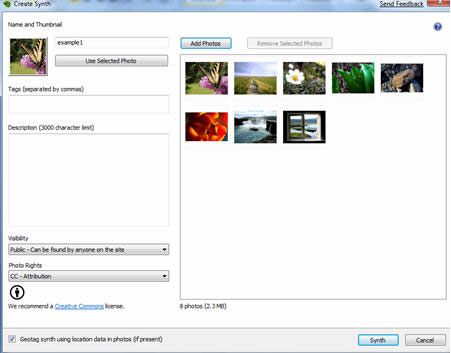
The interface of the application is no trouble, and you can switch into hundreds
photos without worrying about overloading the program.
In order for the program to produce the most effective photos, users must use photos taken both inside and outside the object.
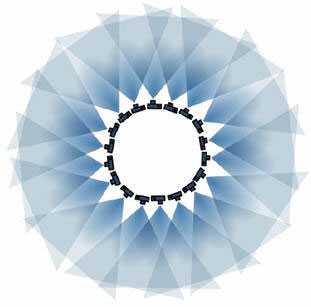
To capture a room, we have to take 15-20 shots from the center of the room around.

And 5-10 pieces from every corner of the room and next to the room.
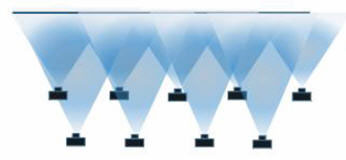
With flat objects like paintings on the wall you also need to take 8-10 shots in many different locations.
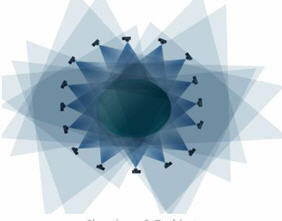
For 3-dimensional objects, it is necessary to take many pictures (15-20) around it.
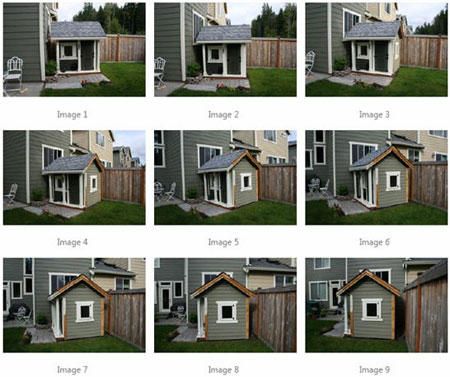
With 3-dimensional objects placed in the corner is simpler, you only need about 10 photos, as long as 2 consecutive pictures are not too far apart.
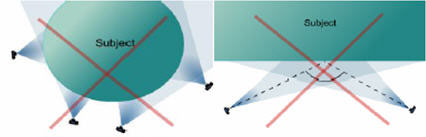
The picture above shows images that are ineffective, do not cover objects and images with large angles.
After you have the photos you like, just use the Add photos button to put these photos in and click Synth to start processing, the program will do the rest for you. The program will report the amount of converted images in percent. If every photo you include is used, the program will report 100%.
 Macromedia Flash - Create premium banners with flash
Macromedia Flash - Create premium banners with flash Macromedia Flash - Create banner text effect
Macromedia Flash - Create banner text effect Flash - Create words that explode
Flash - Create words that explode PhotoShop - Lesson 1: Introduction to Adobe Photoshop CS4
PhotoShop - Lesson 1: Introduction to Adobe Photoshop CS4 PhotoShop - Lesson 2: Color theory
PhotoShop - Lesson 2: Color theory Flash - Simulates the Windows boot process
Flash - Simulates the Windows boot process