How to easily convert MOV to MP4
MOV video format is often applied to videos shot with iPhone and iPad, and to use on different devices, we should change to MP4 format. If you still don't know how to convert MOV to MP4, this article will help you do it.

1. Convert MOV to MP4 on Windows with Photos
Step 1 : Right-click on the MOV video (1) => Open With (2) => Photos (3) .
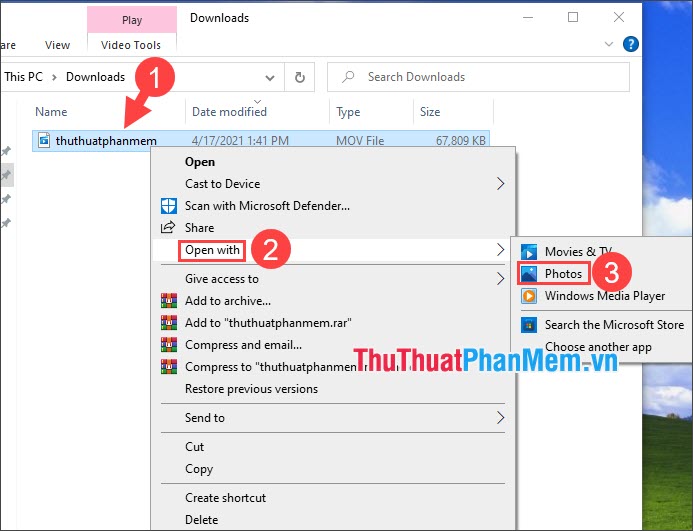
Step 2 : Click Edit & Create (1) => Trim (2) .
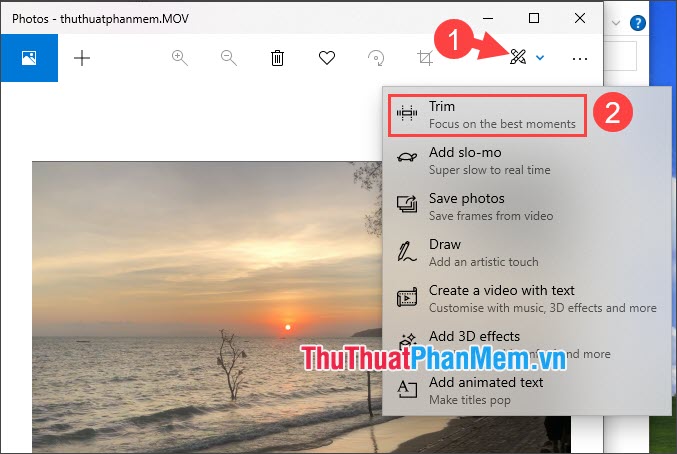
Step 3 : Move the cursor (1) to cut the excess video or move a little so that the Save as option appears. Next, click Save as (2) to save the video.

Step 4 : Choose where to save the file (1) => name the file (2) => choose MP4 format (3) => Save (4) .

After the conversion process is complete, your video will automatically open and the video title will be converted to MP4 format successfully.

2. Convert MOV to MP4 online
Step 1 : Visit the website https://convertio.co/vn/mov-mp4/
Next, click Choose file .
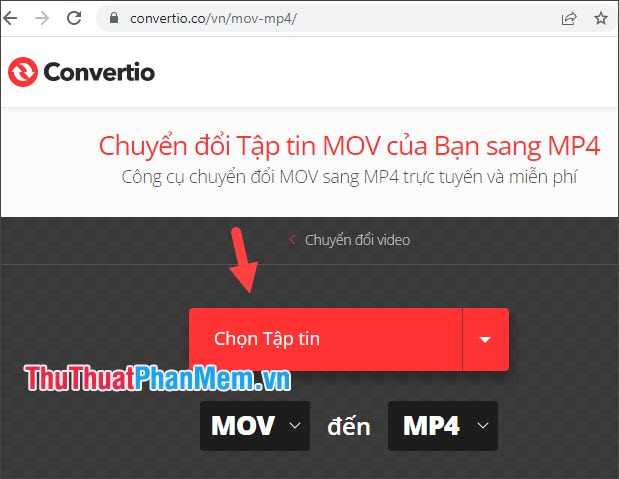
Step 2 : Click to select the MOV file (1) => Open (2) .
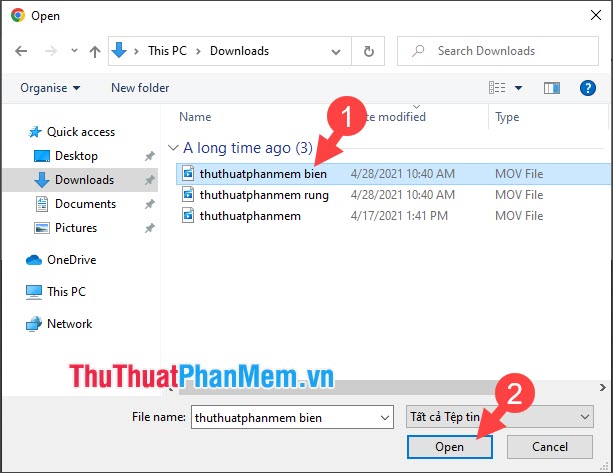
Step 3 : Click Convert to start the process of converting to MP4.
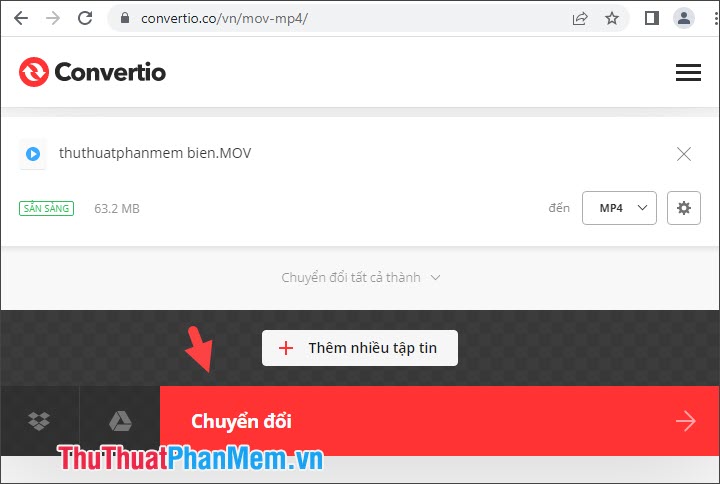
After changing the filename, click Download to download the MP4 video to your device.

3. Convert MOV to MP4 with Format Factory
First, you need to download and install Format Factory from the link http://www.pcfreetime.com/formatfactory/index.php?language=en
During the installation process, the software will require additional installation of McAfee and Opera Toolbar software, please click Decline to not install these additional software.
Step 1 : Open the software and click on the Convert to MP4 icon .
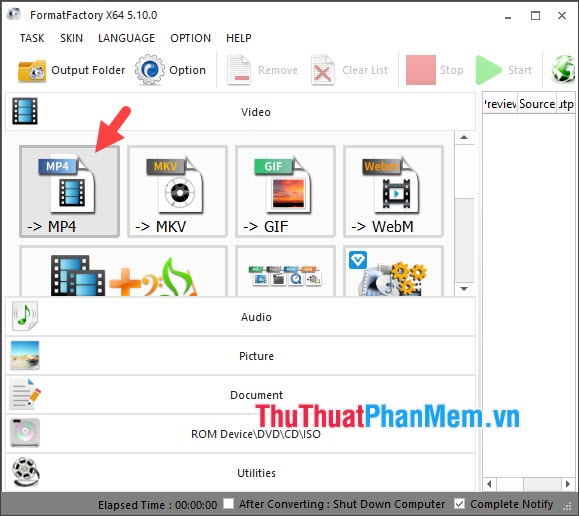
Step 2: Click on Add Files .
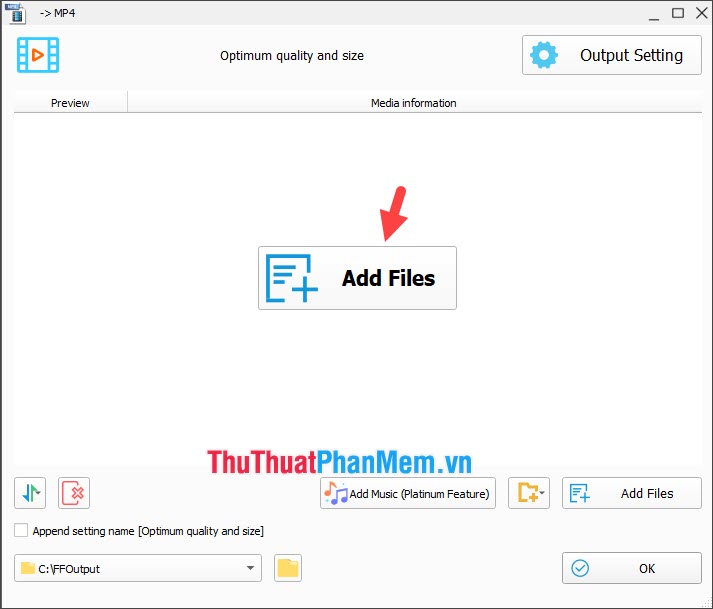
Step 3 : Click to select the video you want to convert (1) => Open (2) .
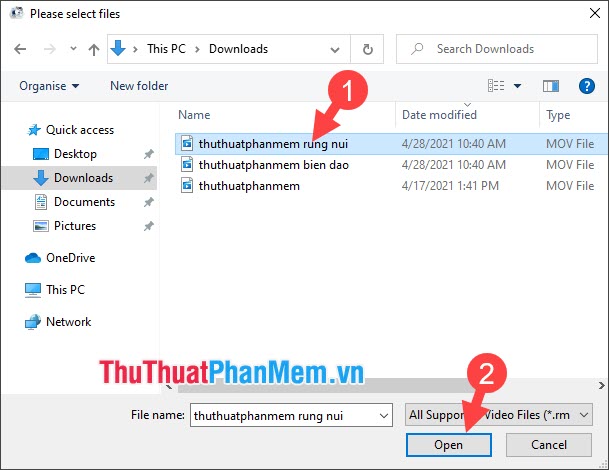
Step 4 : Click OK to change the video extension.
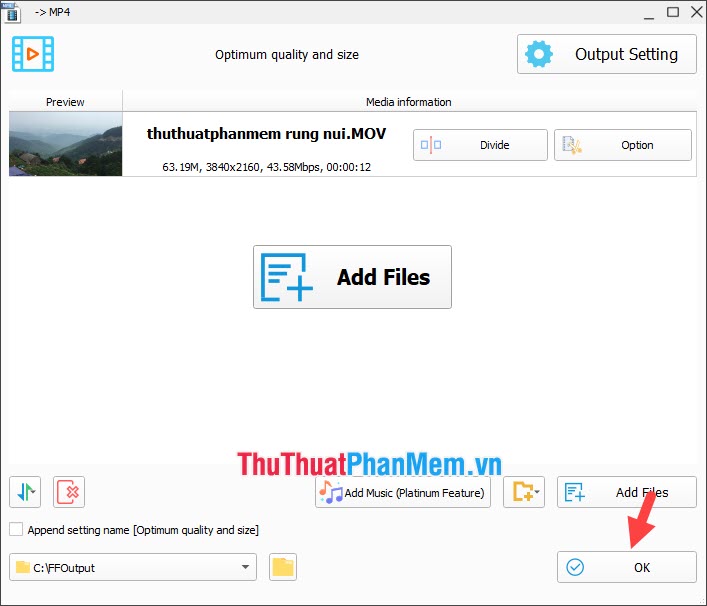
Continue clicking Start to start converting the video extension to MP4.
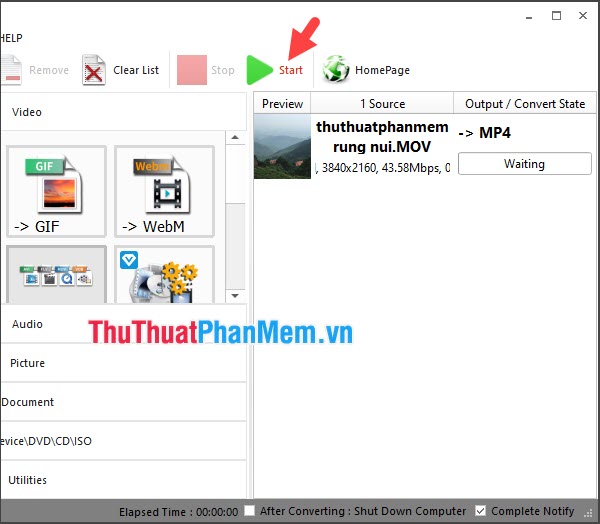
Step 5 : After changing the extension, the Completed status appears. Click on Completed (1) => Output Folder (2) to view the file after changing the extension.
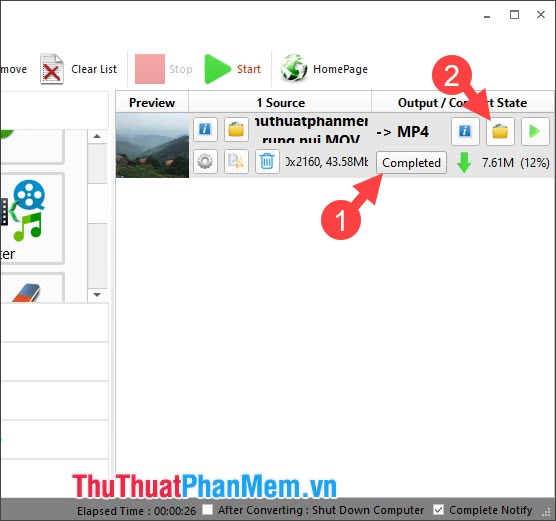
The file folder after changing the extension will be in C:FFOutput and your video file will be converted into MP4 format successfully.
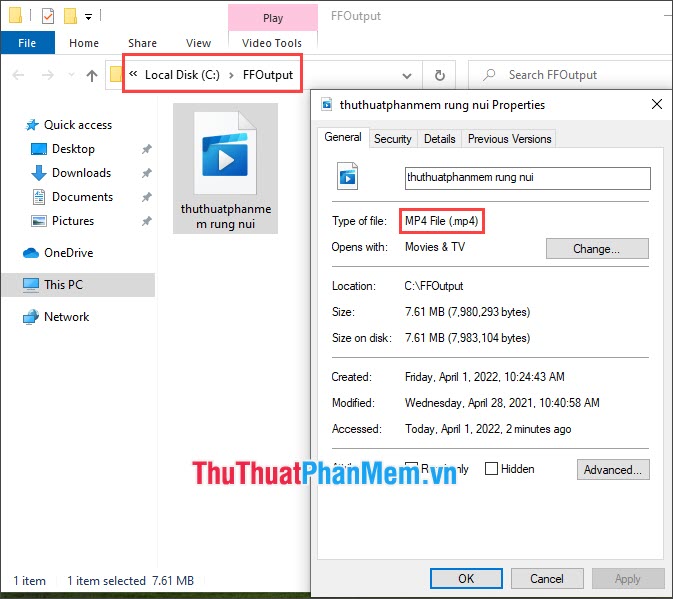
With the instructions in the article, you can convert MOV to MP4 quickly and easily. Wishing you a good day!
You should read it
- What is BAK file? How to open and convert BAK files
- What is a BAK file? How to open and convert .bak file extension to .dwg
- How to convert PowerShell script file (.ps1) to .exe by IExpress on Windows 10
- How to Convert MOV to MP4 and HD MP4 With Quicktime Pro 7
- Convert PDF to Word, convert PDF files for free
- What are XLX files?
 How to export Video from Aegisub
How to export Video from Aegisub Instructions for inserting text into videos using Capcut
Instructions for inserting text into videos using Capcut How to remove video background on Capcut is extremely easy
How to remove video background on Capcut is extremely easy Instructions for cutting, flipping, and rotating videos using CapCut
Instructions for cutting, flipping, and rotating videos using CapCut Top 10 best CD and DVD burning software today
Top 10 best CD and DVD burning software today How to dub voice into videos on your phone quickly and simply
How to dub voice into videos on your phone quickly and simply