DOS game guide in Win XP, Vista or Windows 7
Do you have a lot of memories with 'classic' games but are associated with our childhood? They are collectively referred to as DOS games, since most are developed and played via the popular DOS platform. In the following article, TipsMake.com will introduce to you the D-Fend Reloaded tool which can support playing DOS games in Windows XP, Vista or 7 without any problems.
D-Fend Reloaded can be seen as a great improvement of DOSBox - the most popular DOS environment emulator today. The application allows users to install and run many programs and games directly through the interface, without having to manipulate the DOS command line. This tool works well and stable on Windows XP, Vista and 7 platforms, 32 and 64 bit versions.
First, visit here, download the D-Fend Reloaded.exe file and install it with the default settings. There is no need to install DOSBox because D-Fend Reloaded will automatically integrate all related components:
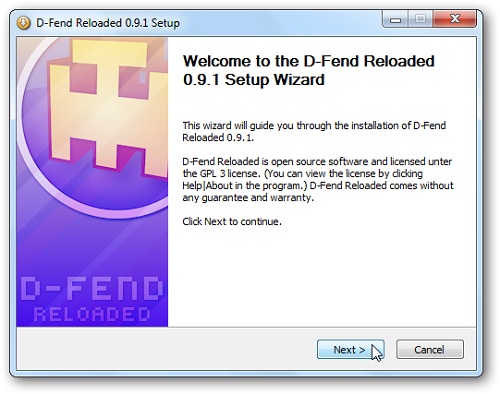
A special feature of D-Fend Reloaded is that you can create a portable version of that application, you select the User defined installation:
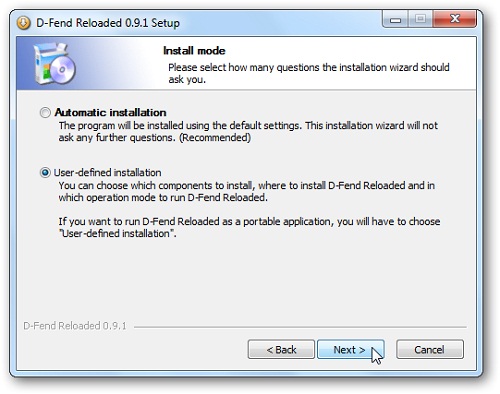
Then choose the next Portable mode installation:
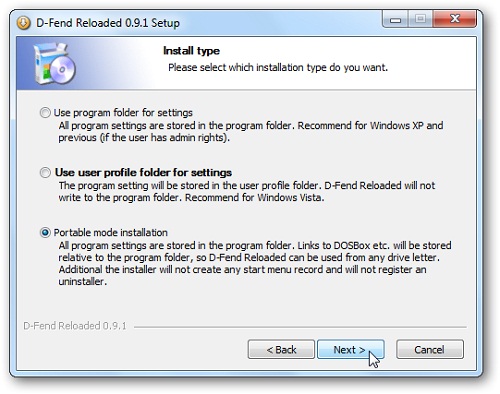
After the installation is successful, you start the program. At the first boot screen, click the Accept all settings button to accept the initial default settings:
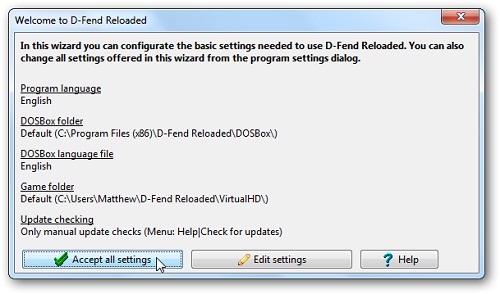
Below is the main activity screen of D-Fend:
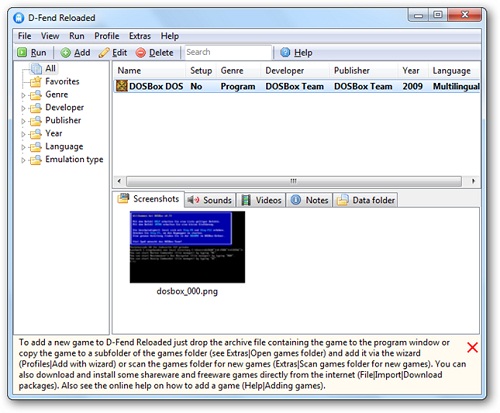
Installing DOS games and other applications:
In fact, this job is very simple, after downloading the corresponding zip file, you just need to drag and drop the file into the main work window of D-Fend Reloaded , the application will automatically extract and analyze the chapter. submit:
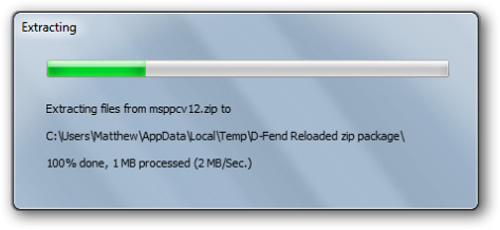
The program will then ask you to name the application and storage location, the original name will be used at the default level:
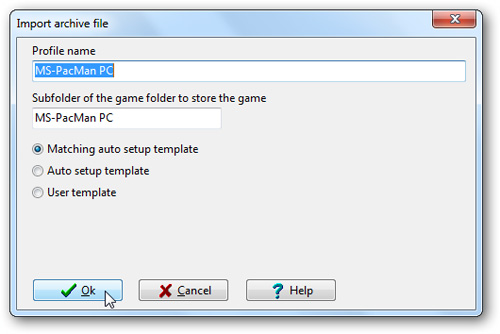
You will see the new component appear in the list of recently installed applications, double click to run the program:
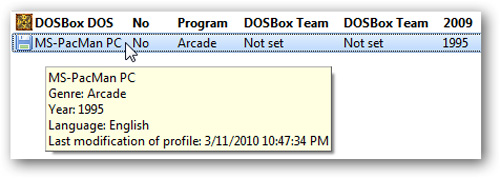
D-Fend will prompt you to change the full screen display mode by pressing Alt + Enter or closing the program with Ctrl + F9 . Click OK to close the notification window and run the program:

As an example here, we're playing Ms. PacPC - another version of the classic Ms. game. Pac-Man is in full screen mode. All functions are stable, including audio:
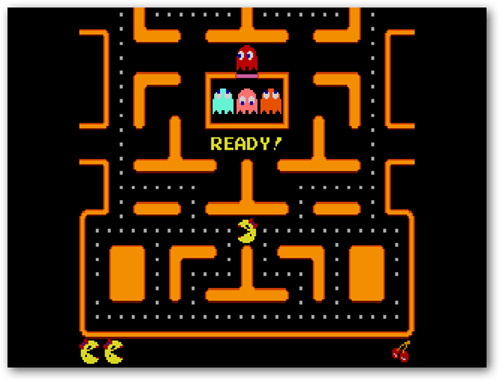
This is Windowed mode (after pressing Alt + Enter ):
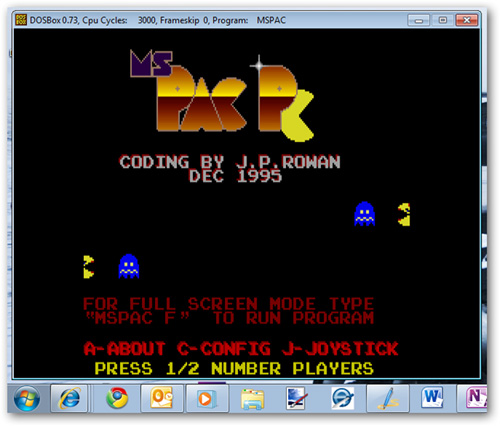
Note that the system color mode may automatically switch back to Windows Basic:
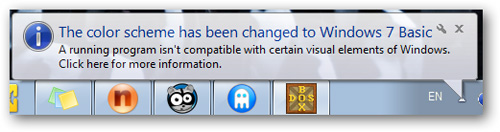
On the other hand, users can also use DOS programs simply. Below is a working Word 5.5 application in DOSBox through D-Fend Reloaded:

Besides, D-Fend Reloaded has also provided a large number of free or experimental games to users through different Game Packs. Just download and install as usual:
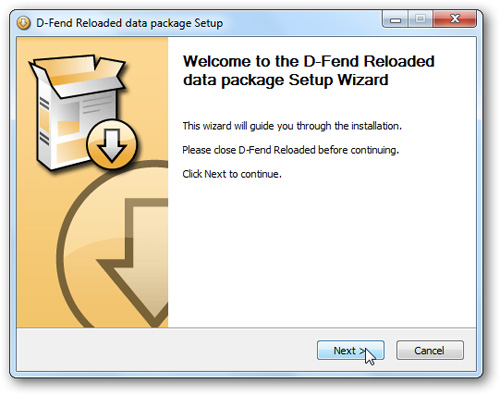
Same as above, you select any game then double click to start playing. Good luck!
 Retrieve password of Windows XP, Vista or 7 account using USB Flash drive
Retrieve password of Windows XP, Vista or 7 account using USB Flash drive Fix errors when installing Windows 7 on a virtual XP machine
Fix errors when installing Windows 7 on a virtual XP machine The basic difference between Windows 7 HomeGroup and Windows XP Networking
The basic difference between Windows 7 HomeGroup and Windows XP Networking The interesting secret inside Windows may not be known
The interesting secret inside Windows may not be known Remedies of Windows XP / Vista Recovery
Remedies of Windows XP / Vista Recovery 'Maintain' Windows XP easily in 11 steps
'Maintain' Windows XP easily in 11 steps