Create clone virtual machine for current Windows hard drive
Virtualization allows an operating system (OS) to run on another operating system. However, did you know that a clone virtual hard drive can put your entire computer inside another computer? With virtual machines, nothing is impossible. However, for most users, virtualization allows users to play old games using simulations, sandboxing capabilities, running multiple operating systems and more (actually using virtual machines). You can even set up a Windows virtual machine in Linux.
- Running Linux on Windows 10 does not require a virtual machine, here are 18 things you should know
- Windows applications use the least amount of computer resources
The following article will show you how to create a virtual clone for the system and how to use it when you have created a virtual machine.
Create clone virtual machine
Creating a clone virtual machine is very simple thanks to Disk2VHD or CloneVDI. Disk2VHD creates a copy of the installed software running on software known as a virtual machine. Virtual machines will disguise the physical computer environment. Think of it as a holodeck for software. Once created, this replica can work on any hardware with an installed virtual machine. While Disk2VHD makes a copy of the hard drive content, it does not work as a system backup.
The software requires very little space, works on Windows Vista and newer versions and does not require installation (because it is a mobile application). To create a virtual machine, simply unzip the file and run the Disk2vhd.exe executable file as an administrator. The easiest way to do this in Windows is to open the Disk2vhd folder and right-click on the Disk2vhd.exe file, then select the Run as administrator command on the menu that appears.

In the Space Required column, Disk2VHD will display the amount of hard disk space you need to create a virtual hard disk from your computer's partitions. The larger the partition, the longer this process takes place. Moreover, this process creates a complete copy for the system, so you need at least twice the space needed. For example, if the C: drive occupies 140 GB, you will need at least 140 GB of free space. When ready, click the Create button at the bottom of the interface. This process may take a long time, depending on the speed of the processor and the size of your installation file.
It took me about 10 minutes to create a VHD file on Acer Switch Alpha 12. The following example is a VHDX file, similar to the VHD file.

Note : VHDX file format is not supported by all virtual machine software. You can uncheck the box if you're not sure if your software supports that format. It is located at the top right of the interface.
After creating the VHD file, you can use the virtualization application to run it. Currently, there are several virtual machine programs, but the type that I like is VirtualBox open source. Alternatively, you can use VMware's Workstation Player - a free program that offers better functionality. However, for instructional purposes, I will use VirtualBox.
Run a copy of the virtual machine
There are two ways you can access the contents of the VHD file. Firstly, in Windows operating system, from Vista onwards, can directly exploit in a VHD file by double clicking on it. The second method, boot a VHD file from within a virtual machine, however, this requires a bit more effort.
To start browsing the files of a VHD file, navigate to Disk Management in Control Panel . The name of Disk Management in Windows Search Bar is Create and format hard disk partitions .
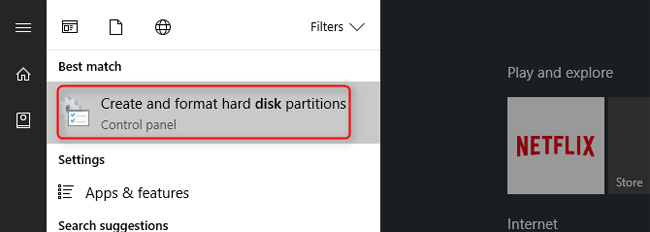
In Disk Management, select Action in the top menu bar. Then click Attach VHD.
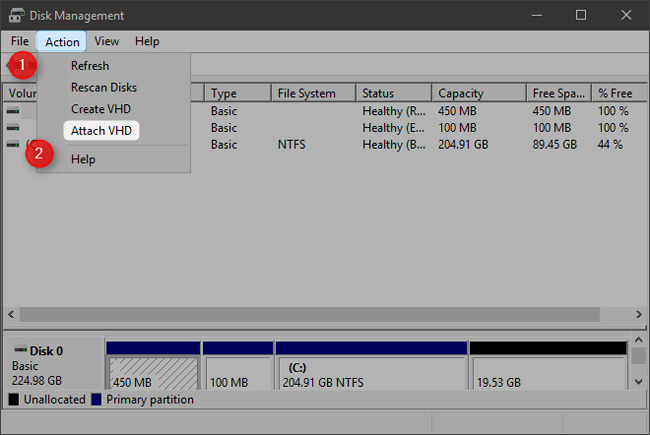
The next step is automatic. However, it requires to manually locate the VHD file that you created with Disk2VHD. If you do not change the default location, the VHD file will be created inside the Disk2VHD folder. It is very likely that it is in the Downloads folder.
Click Browse , then navigate to the folder where you saved the VHD file. Select it and click OK . The image will automatically attach to the system and be available as a standalone drive. Then you can browse it as you would with an external drive.
Note: When you create the VHD of the hard drive, you cannot boot it from within a virtual machine without checking the activation on Windows license. On the other hand, the image of the operating system stores the necessary files that can be recovered immediately in case of data loss. Overall, I like creating images using Macrium Reflect more.
What do you think about virtualizing a hard drive? If you have any comments, please let us know by commenting below!
You should read it
- VirtualBox and VMware: Which virtual machine software is better?
- Stealing virtual machines and virtual machine data
- Instructions for speeding up virtual machines in full set
- How to fix mouse error and virtual machine keyboard in VirtualBox
- How to set up a Windows virtual machine in Linux
- How to Tune a Java Virtual Machine (JVM)
 The easiest way to set up VPN on Android
The easiest way to set up VPN on Android 10 best features of Windows Server 2016
10 best features of Windows Server 2016 How to change DNS server on Chromebook
How to change DNS server on Chromebook Theory - What is Active Directory?
Theory - What is Active Directory? 10 Netsh commands of Windows Server 2008 should know
10 Netsh commands of Windows Server 2008 should know Create a virtual hard drive, turn the real machine into a virtual machine with Disk2vhd
Create a virtual hard drive, turn the real machine into a virtual machine with Disk2vhd